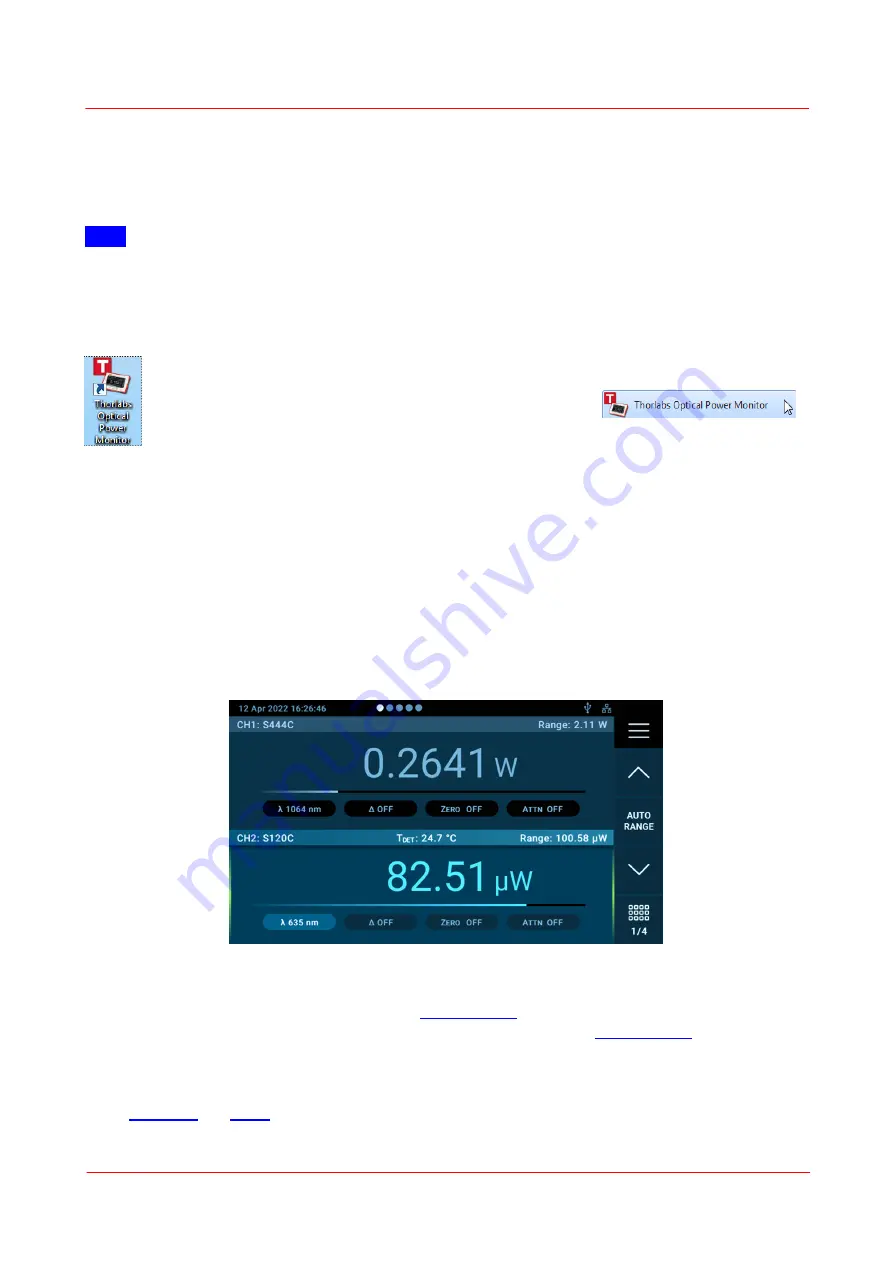
Page 7
PM5020 Dual-Channel Benchtop Power and Energy Meter
Chapter 4 Operating Instructions
Rev: 1.0, 18-Aug-2022
© 2022 Thorlabs
·
Save the ZIP file to your computer and unpack the archive.
·
Double click the setup.exe to start the Install Shield Wizard.
·
Read and accept the End-User License Agreement and the GNU Lesser General Public License.
·
After installing the OPM, connect the power meter(s) to the PC.
Note
Up to 8 sensors can be connected via power meters and monitored in parallel in a single software
instance. If your PC does not provide a sufficient number of USB-ports, use a powered USB-HUB to ensure
that enough power is supplied to the power meters.
Start Application
Start the Optical Power Meter Software from the desktop icon:
or access the OPM from the START button:
4.3 Setup
Direct Operation
1. Place the PM5020 power meter such that the power cord can be easily connected and disconnec-
ted.
2. Connect the PM5020 power meter to the power network using the supplied power cord.
3. Connect supported sensors. The sensors may also be connected or exchanged at a later point.
4. Short press the power button (< 3 seconds). The device powers up, recognizes connected sensors
and is ready for operation within 3 seconds. The power button is illuminated when the device is
powered up. The following screen will appear on the display:
5. If not already done in (2), connect one or two suitable sensors to the PM5020 power meter or ex-
change the sensors connected previously.
6. Configure the PM5020 power meter in the
according to the used setup including
sensors and light sources. Please follow the guidelines in the chapter
Remote Operation of the PM5020 Power Meter with the software OPM
1.
the OPM software on the device that will be used to control the power meter
(PC, laptop).


























