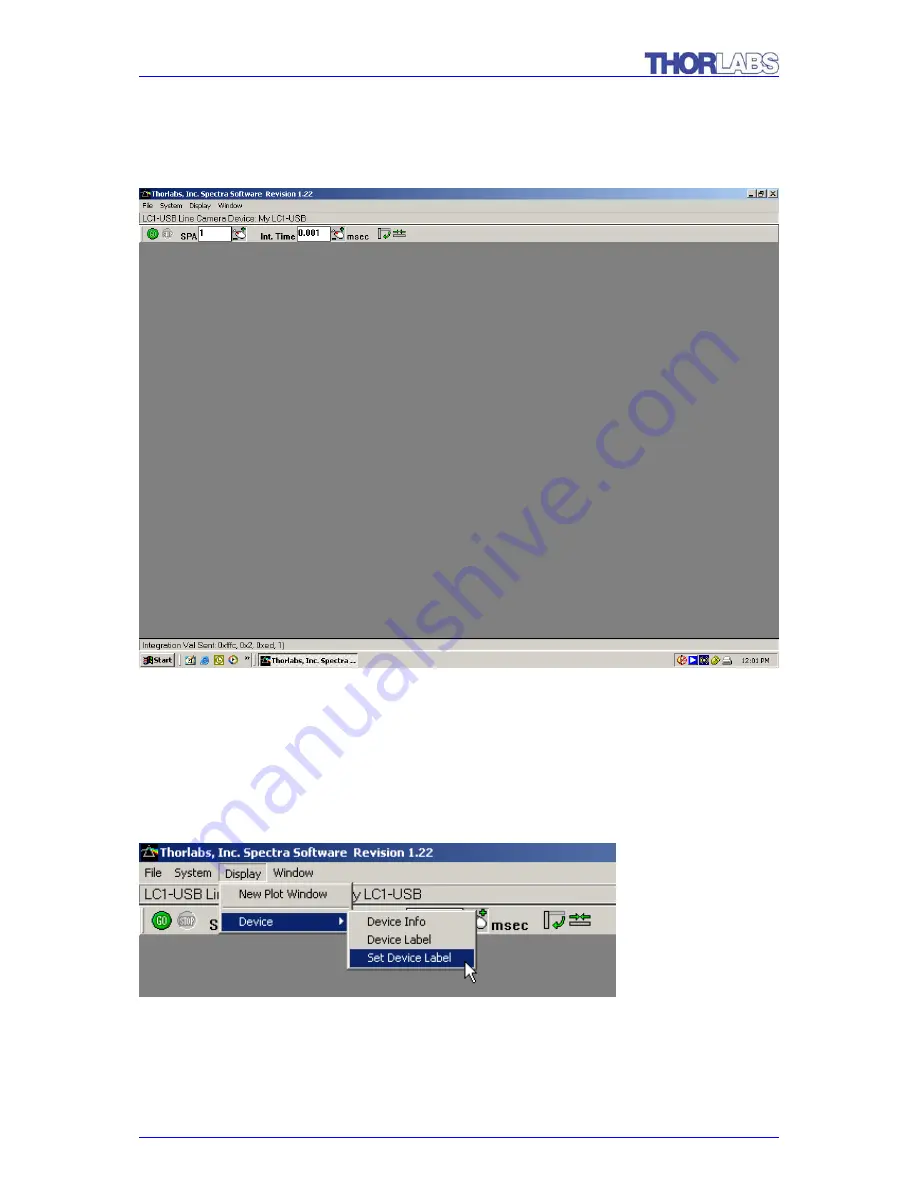
LC1 – USB / USB 2.0 CCD Line Camera / page 14
Once the LC1-USB has been connected to a USB port, the display should resemble
the following:
Note:
Status bar indicates the LC1-USB device "My LC1-USB" is attached.
The status bar shows there is an LC1-USB device attached with the Device Label
"My LC1-USB". You may change the Device Label by pulling down the Display menu
and opening to "Set Device Label".




























