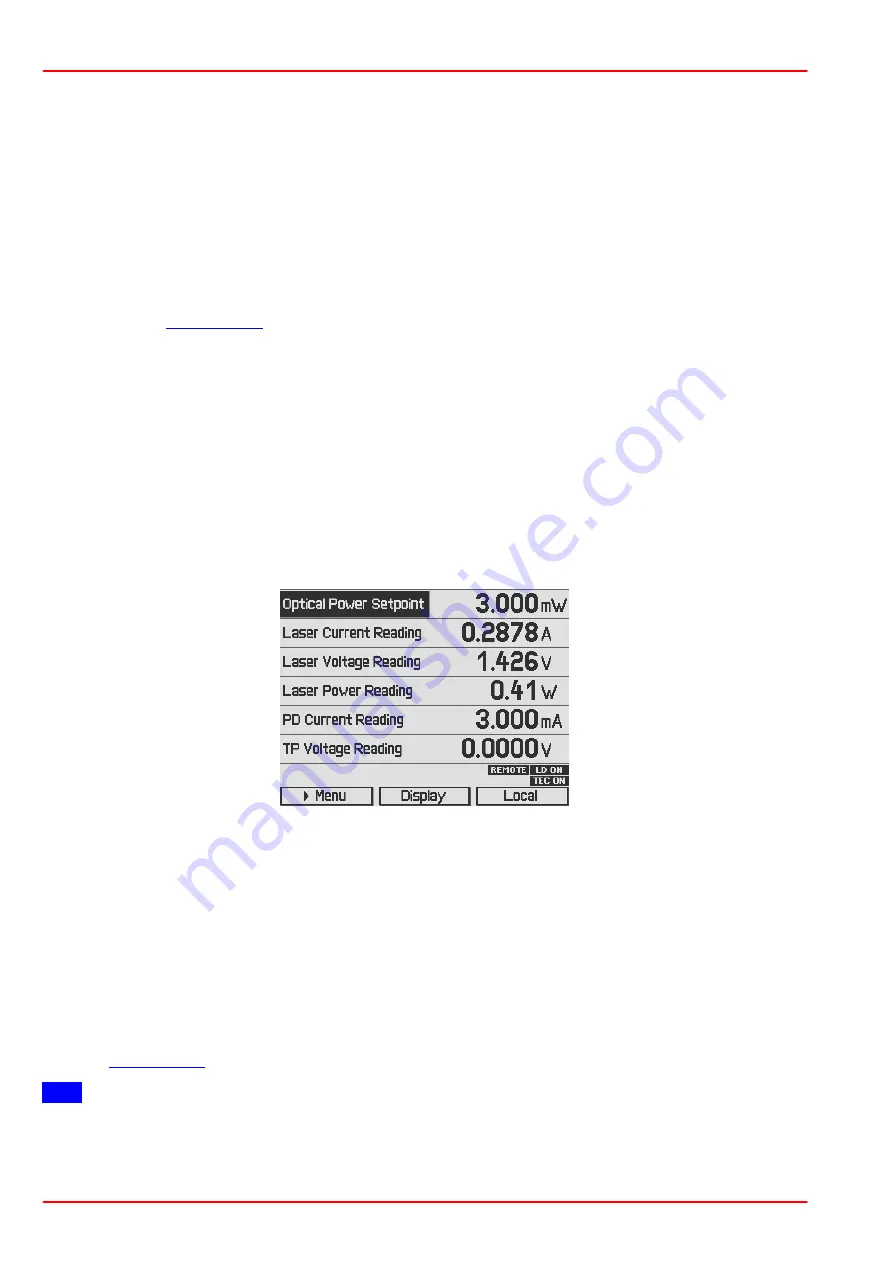
© 2018 Thorlabs
56
ITC4000 Series
4 Computer interface
4.1 Using the USB interface
The instrument provides a USB 2.0 Full Speed link according to the USB 2.0 specification, the
USBTMC specification and the USBTMC USB488 specification. It allows sending commands
from a host computer to the instrument. The connection to the PC is accomplished by a USB
cable with a type ‘A’ connector at the PC side and a type ‘B’ connector on the instrument side.
When connecting the instrument to the PC the first time, on Windows systems the "New Hard-
ware Found" wizard will be displayed. Proper installation requires a VISA library with USBTMC
support to be installed on your system in advance (e.g. NI-VISA available at the National Instru-
ments website
or from the data carrier that comes with the instrument. Allow the
installation and follow the dialog instructions).
Via the instrument's USB interface you may easily connect to third party data logging, data ac-
quisition and data analysis software (e.g. MATLAB, NI LabVIEW Signal Express, Agilent VEE).
For basic instrument communication you may also use the
Thorlabs Instrument Communicator
2
Software from the accompanying data carrier. Please see also the
SCPI Programmers Refer-
ence Manual
for a detailed description of the instrument's command set.
When receiving a command, the ITC4000 will enter its
Remote
mode.This will be indicated by
the REMOTE Symbol in the Status Bar. The right softkey (F4) will serve as a Local button,
which switches back from Remote mode to Local operations mode. In Remote mode, the front
panel setup of the instrument is disabled to avoid accidental entries and settings conflicts. This
also includes the LD ON key and the TEC ON key.
ITC4000 measuring screen in remote mode
4.2 Instrument driver installation
The software package that comes with the device contains a VXIpnp instrument driver. This in-
strument driver library simplifies the instrument control and reduces test program development
time. It is suitable for various programming environments including NI-LabVIEW, NI-LabWin-
dows/CVI and MS-Visual Studio.
Prior to connecting the instrument to a PC, please check if a VISA engine is installed on the
PC, otherwise install the NI-VISA engine that is available for free from the National Instruments
website
or from the included data carrier.
Note
To complete the installation of the ITC4000 USB driver successfully, you must have Adminis-
trator privileges on the PC on which you are performing the installation.






























