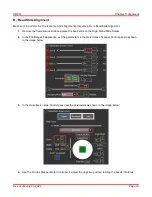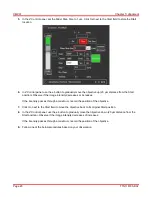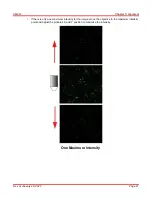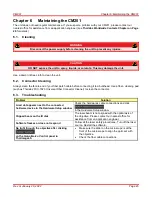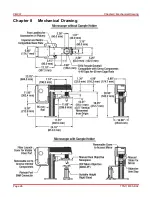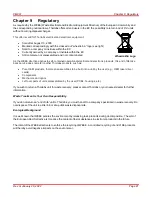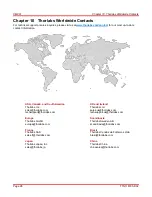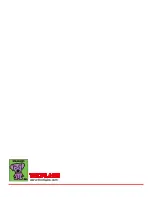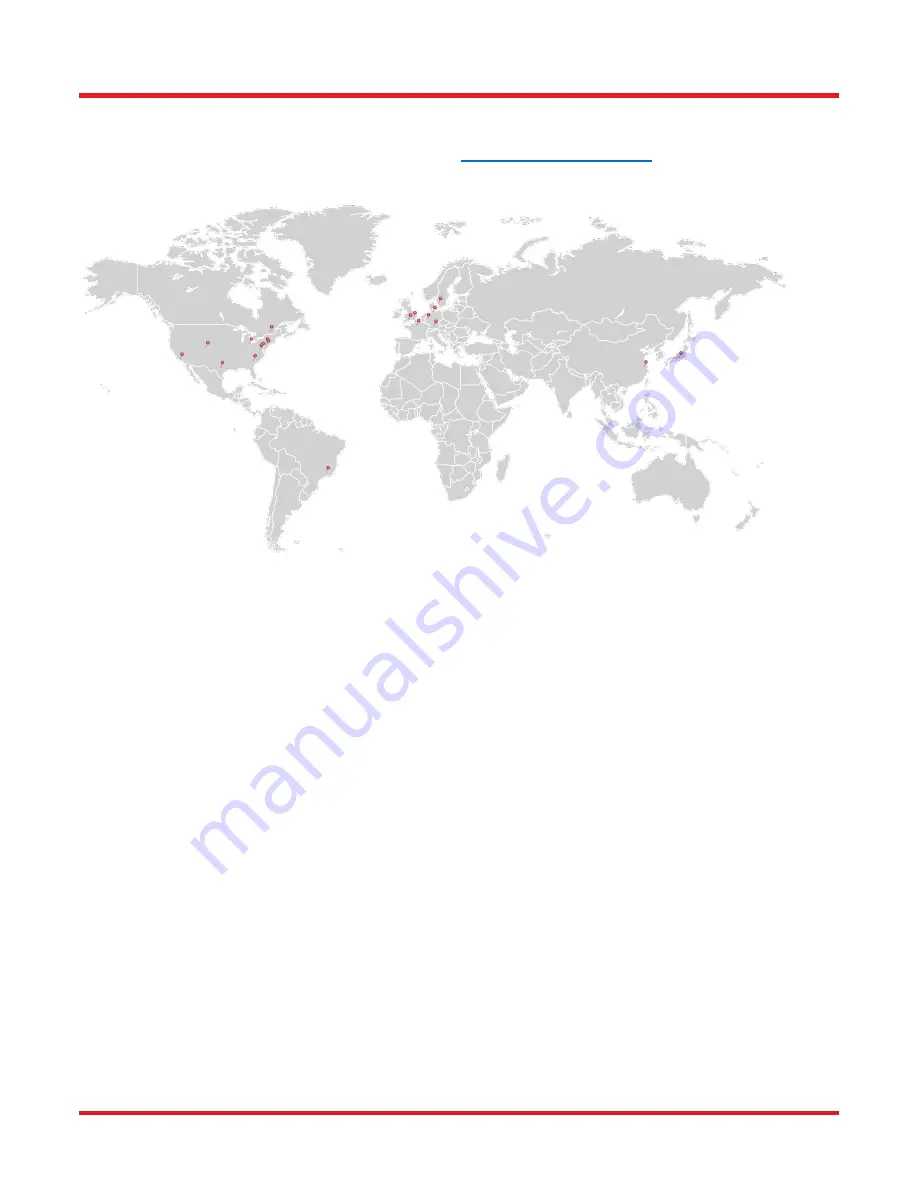
CM201
Chapter 10: Thorlabs Worldwide Contacts
Page 28
TTN118795-D02
Chapter 10
Thorlabs Worldwide Contacts
For technical support or sales inquiries, please visit us at
contact information.
USA, Canada, and South America
Thorlabs, Inc.
[email protected]
[email protected]
UK and Ireland
Thorlabs Ltd.
[email protected]
[email protected]
Europe
Thorlabs GmbH
[email protected]
Scandinavia
Thorlabs Sweden AB
[email protected]
France
Thorlabs SAS
[email protected]
Brazil
Thorlabs Vendas de Fotônicos Ltda.
[email protected]
Japan
Thorlabs Japan, Inc.
[email protected]
China
Thorlabs China
[email protected]
Summary of Contents for CM201
Page 1: ...CM201 Green Fluorescent Protein Confocal Microscope User Guide ...
Page 4: ......
Page 12: ...CM201 Chapter 4 Getting Started Page 8 TTN118795 D02 4 3 Cable Connection Diagram ...
Page 30: ...CM201 Chapter 8 Mechanical Drawing Page 26 TTN118795 D02 Chapter 8 Mechanical Drawing ...
Page 33: ...www thorlabs com ...