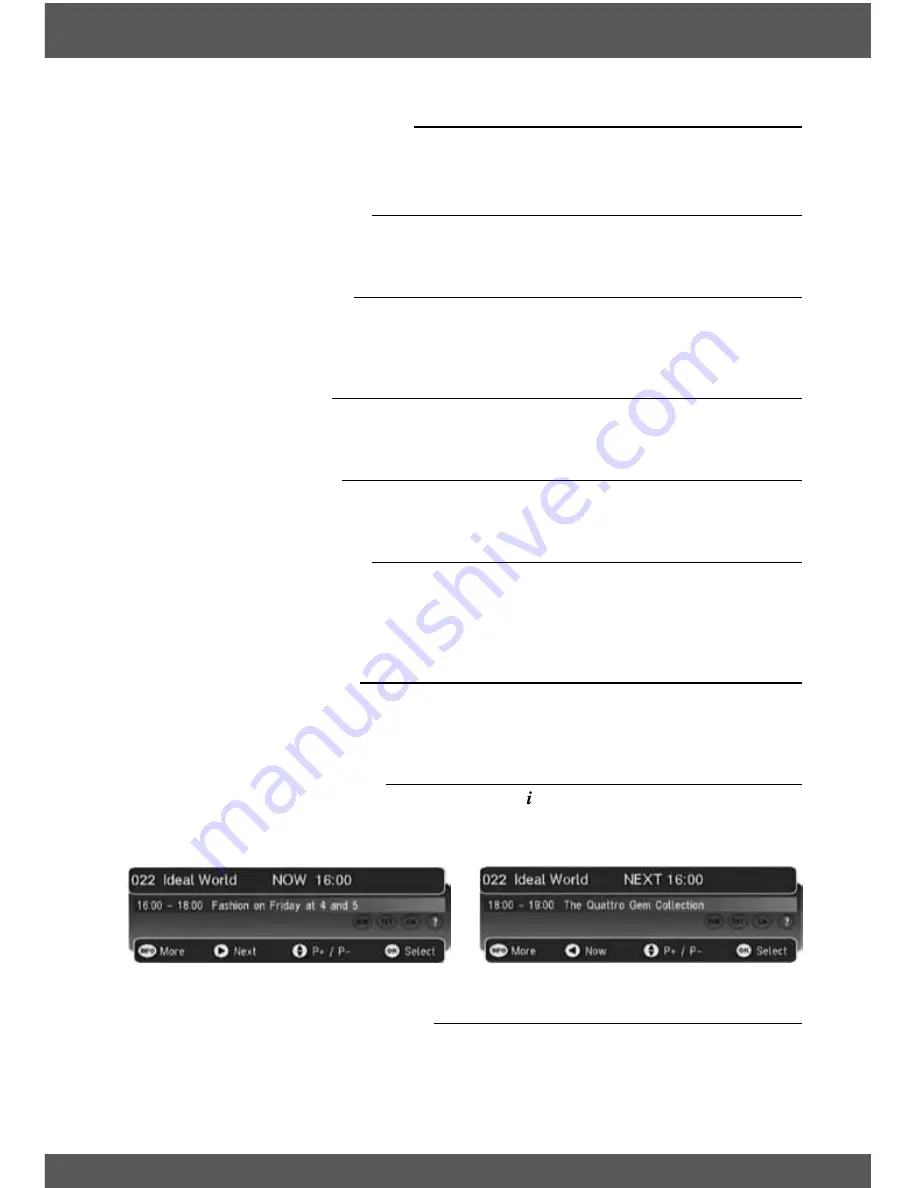
userInTerfaCe
P7
4.0userInTerfaCe
The
eXIT
key will close on screen menus.
All menus will automatically be removed after 30 seconds unless otherwise stated.
4.1Welcomescreen
When the STB is powered up for the first time or is brought out of standby a welcome screen
will be displayed. This will tell you to press the
oK
key to start a full frequency service scan.
4.2volumeControl
A bar will be displayed when volume is changed by pressing
v+
or
v-
. The bar will disappear
after a predefined time following the last
v+
or
v-
key press. Automatically removed after
2 seconds.
4.3Mutesymbol
Pressing the
!
key mutes the sound and a symbol is displayed. Press the
!
key again to exit
mute.
4.4screenfreeze
Pressing the
2
key will freeze the screen and a pause symbol will be displayed. Press the
2
key again to exit freezing.
4.5directdigitentry
When you initiate a channel change using the number keys, you can press the
oK
key to
force the channel change before all 3 digits have been entered. If all 3 digits are entered then
the channel change will occur. 5 seconds after the last key press, the channel change will be
initiated if all digits have not been entered.
4.6Tv/radioselect
Press
Tv/r
button on the remote to toggle between TV channels and Radio stations, then you
can move around among the TV channels or Radio stations by pressing
P+
/
P-
buttons. This
mode can be removed later if you select a channel by Direct Digit Entry or Service Organiser.
4.7digitalInformation
When viewing a digital programme, a single press of the key will bring up the first level of
programme information shown below. This shows the time, logical channel number, channel
name and ‘Now’ programme information. It also shows the current favourite list that has been
used/selected. The information banner appears at the bottom of the screen.
Now Information
Next Information
4.7.1firstlevel‘now’Information
You can scroll through information for other channels in the currently selected favourites list or
the full service list if a favourites list is not enabled. This is done using the
p
/
q
keys. Whilst
information for other channels is displayed the actual channel being viewed will not change.
Pressing the
oK
key will jump to the new channel. After a channel change, the information
























