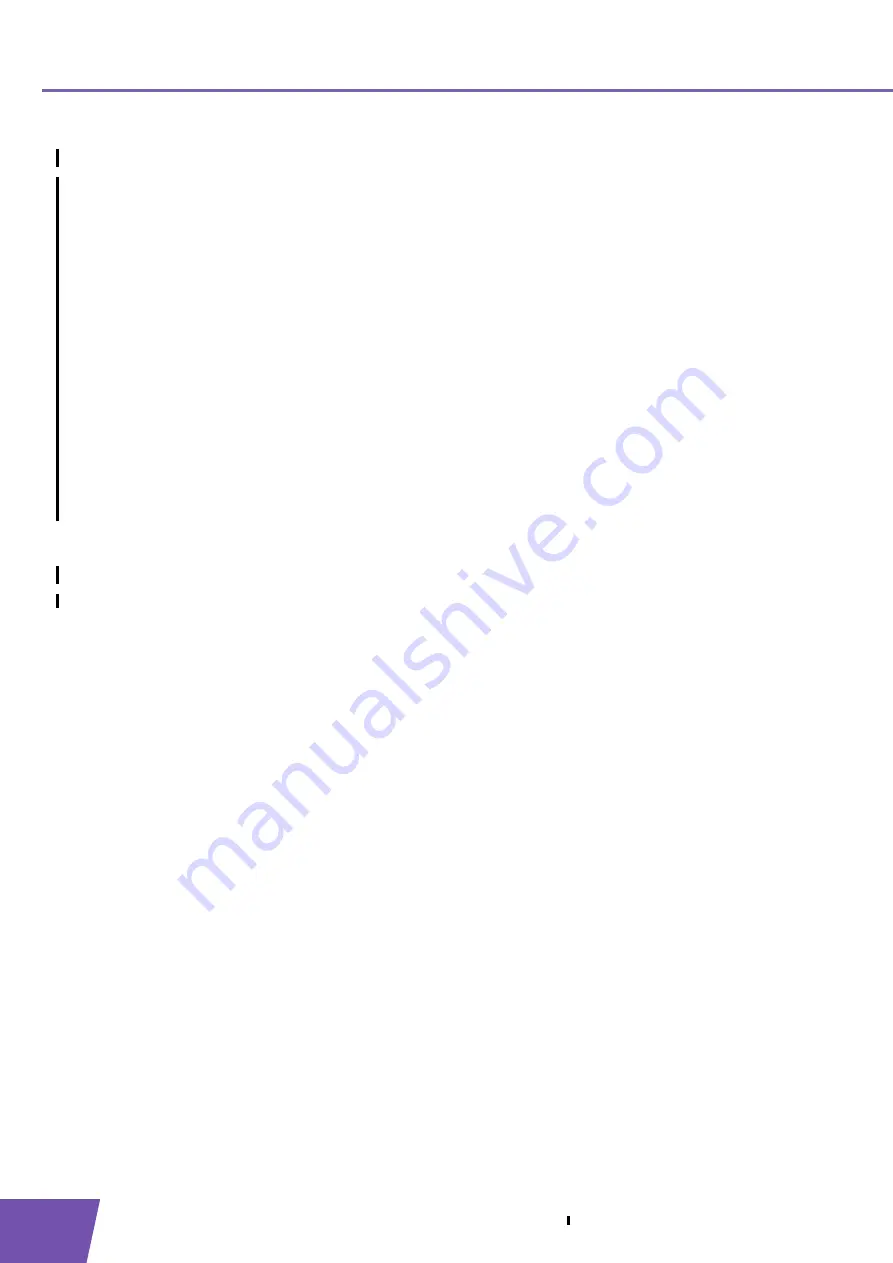
E-DOC-CTC-20080624-0009 v0.2
34
5
Your THOMSON TG185n as Wireless Client
Configure the IP settings of your THOMSON TG185n
To change the IP settings of your THOMSON TG185n:
1
On the
Basic Setting
menu, click
Device IP Setting
.
2
The
Device IP Setting
page appears. On this page you can configure the IP address of your THOMSON
TG185n. Select:
Assign static IP address to this device
if you want to choose the IP address for your THOMSON
TG185n yourself.
Use the DHCP client protocol to automatically get the IP address for this device
if you want your
access point to assign an IP address to your THOMSON TG185n. In this case you do not have to
provide an
IP address
,
IP Subnet Mask
and
Gateway IP Address
.
3
In the
IP address
box, type an IP address that is in the same range as your access point.
4
In the
IP Subnet Mask
, type the same subnet mask as your access point.
5
In the
Gateway IP Address
, type the type the IP address of your access point.
6
Click
Apply
.
7
The THOMSON TG185n prompts you that the configuration was successful.
8
Write down this IP address and subnet mask. From now on, you can only access the THOMSON TG185n
at this address.
9
Remove the Ethernet cable form your THOMSON TG185n and computer.
Configure your computer to obtain an IP address automatically
For more information, see
Summary of Contents for TG185n
Page 1: ...Setup and User Guide THOMSON TG185n Ethernet to WiFi Convertor Wireless n Repeater...
Page 2: ......
Page 3: ...THOMSON TG185n Setup and User Guide...
Page 8: ...E DOC CTC 20080624 0009 v0 2 2 About this Setup and User Guide...
Page 12: ...E DOC CTC 20080624 0009 v0 2 6 2 Installation...
Page 26: ...E DOC CTC 20080624 0009 v0 2 20 3 The THOMSON TG185n as Wireless Access Point...
Page 34: ...E DOC CTC 20080624 0009 v0 2 28 4 The THOMSON TG185n as Wireless Repeater...
Page 48: ...E DOC CTC 20080624 0009 v0 2 42 6 THOMSON TG185n Basics...
Page 59: ......
Page 95: ......






























