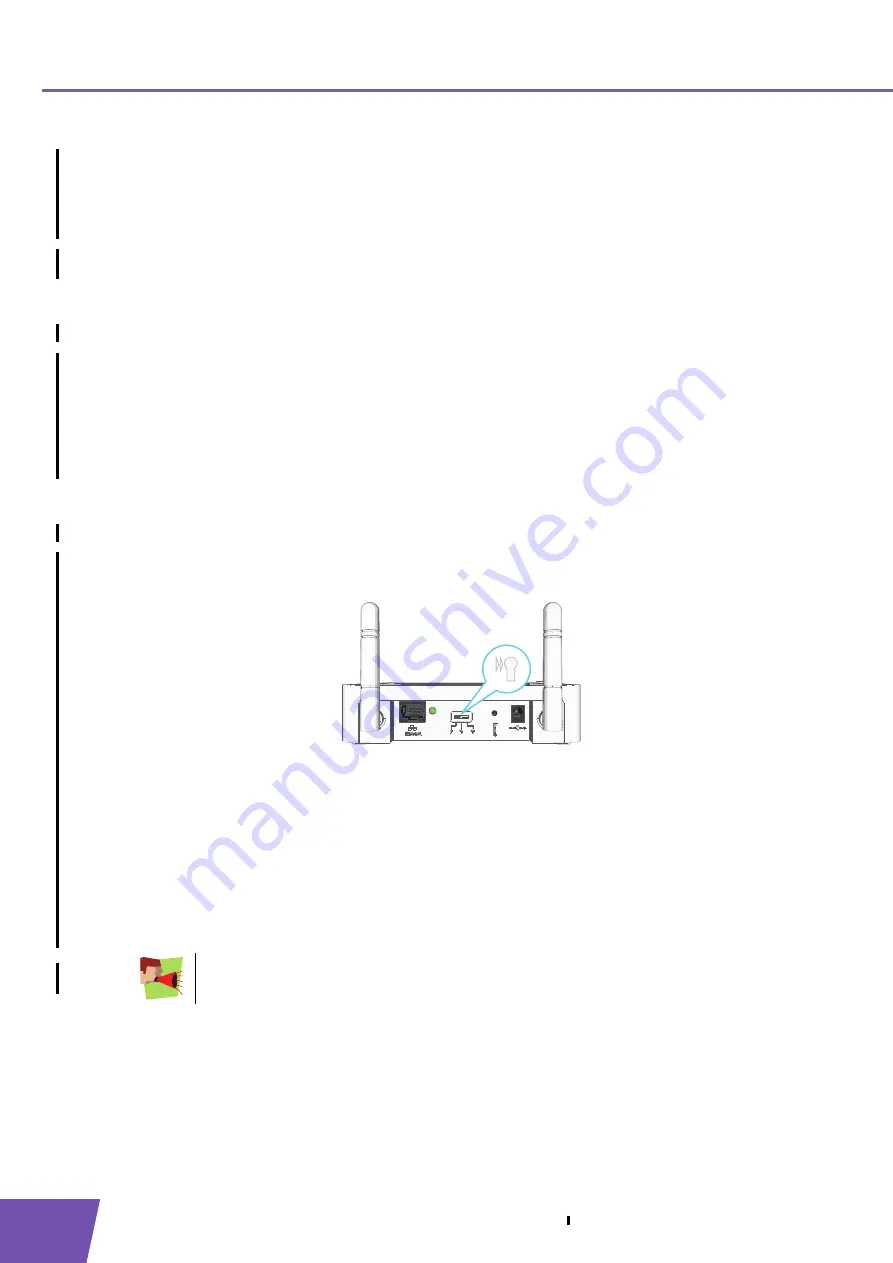
E-DOC-CTC-20080624-0009 v0.2
30
5
Your THOMSON TG185n as Wireless Client
5.1
Automatic Configuration (Via WPS)
WPS
Wi-Fi Protected Setup (WPS) allows you to connect the THOMSON TG185n to your access point in a swift and
easy way, without the need to enter all of your wireless settings (SSID, encryption,...).
Requirements
Your access point must support WPS. Check the documentation of your access point for this.
WPS must be enabled on your THOMSON TG185n.
You can only use WPS with the following security levels:
WPA-PSK
WPA2-PSK
No encryption
Procedure
Proceed as follows:
1
On the back panel of your THOMSON TG185n, move the switch to the client position.
2
After a few seconds the
Client
LED will turn green.
3
Configure the THOMSON TG185n with the wireless settings of your access point. The THOMSON TG185n
supports the following options to do this:
Push Button Configuration (PBC):
This is the easiest way to connect your wireless client. You have to push a button both on your access
point and the THOMSON TG185n. For more information, see
“5.1.1 Push Button Configuration” on
PIN code entry on your THOMSON TG185n:
Your access point generates a PIN code that you have to enter on the web interface of your
THOMSON TG185n. For more information, see
“5.1.2 PIN Code From Your Access Point” on page 32
.
Your wireless client may not support all of these options. For more information, consult the
documentation of your wireless client.
Summary of Contents for TG185n
Page 1: ...Setup and User Guide THOMSON TG185n Ethernet to WiFi Convertor Wireless n Repeater...
Page 2: ......
Page 3: ...THOMSON TG185n Setup and User Guide...
Page 8: ...E DOC CTC 20080624 0009 v0 2 2 About this Setup and User Guide...
Page 12: ...E DOC CTC 20080624 0009 v0 2 6 2 Installation...
Page 26: ...E DOC CTC 20080624 0009 v0 2 20 3 The THOMSON TG185n as Wireless Access Point...
Page 34: ...E DOC CTC 20080624 0009 v0 2 28 4 The THOMSON TG185n as Wireless Repeater...
Page 48: ...E DOC CTC 20080624 0009 v0 2 42 6 THOMSON TG185n Basics...
Page 59: ......
Page 95: ......






























