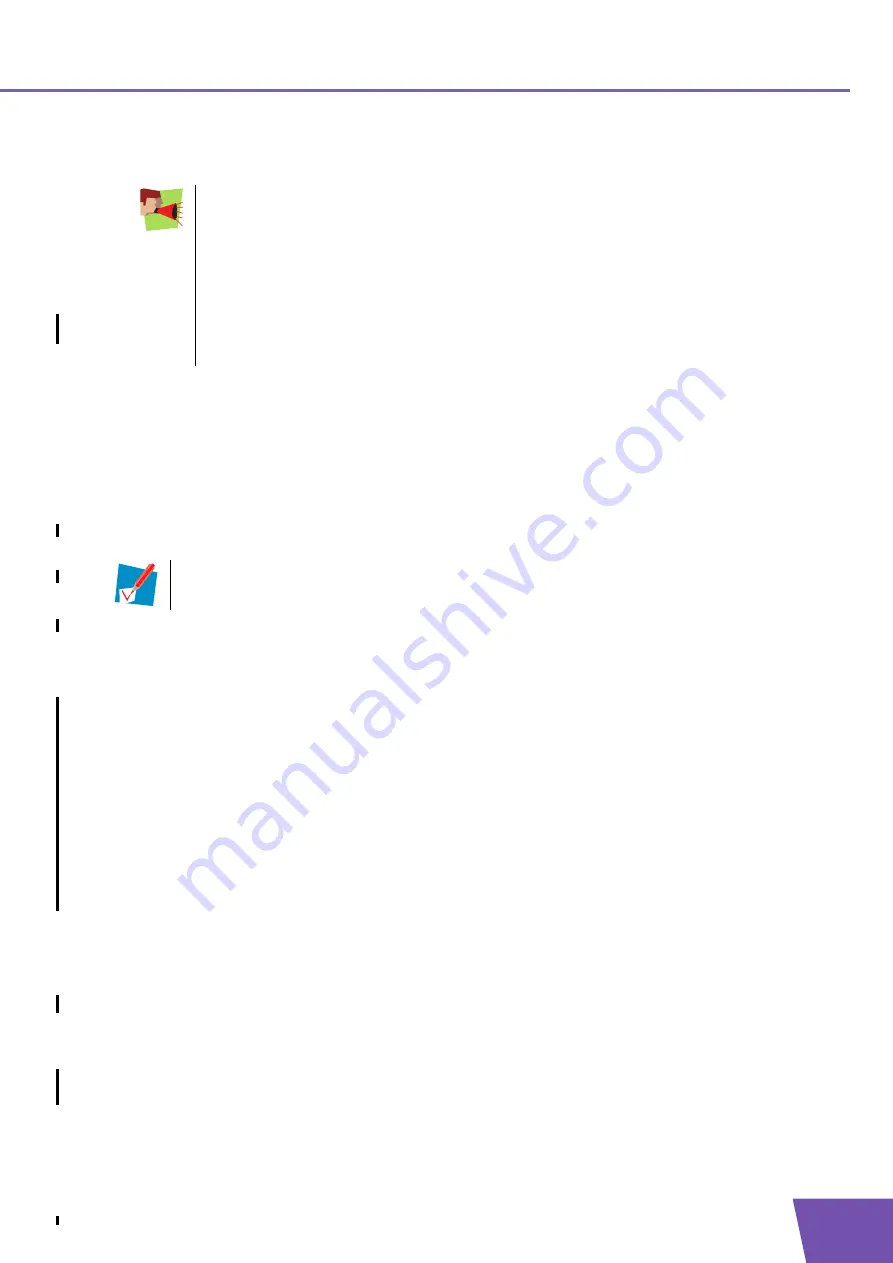
E-DOC-CTC-20080624-0009 v0.2
9
3
The THOMSON TG185n as Wireless Access Point
5
In the
Select Security Policy
list, select the security policy of your choice and enter a passphrase/
encryption key. For more information, see
“3.4 Securing Your Wireless Network” on page 16
.
6
Select the
WPS Configured
check box, this way you are sure that your settings will not be changes during
WPS.
7
Click
Apply
.
8
The THOMSON TG185n prompts you that the configuration was successful.
Configure the IP settings of your THOMSON TG185n (optional)
If you still want to be able to access your THOMSON TG185n after connecting it to your Internet gateway, you
have to make sure that they are both using the same IP range.
If you choose not to do this configuration or you don’t know the IP settings of your Internet gateway, you will
only be able to access the THOMSON TG185n by assigning a static IP address to your computer that is the
same range as your THOMSON TG185n.
To change the IP settings of your THOMSON TG185n:
1
On the
Basic Setting
menu, click
Device IP Setting
.
2
The
Device IP Setting
page appears. On this page you can configure the IP address of your THOMSON
TG185n. Select:
Assign static IP address to this device
if you want to choose the IP address for your THOMSON
TG185n yourself.
Use the DHCP client protocol to automatically get the IP address for this device
if you want your
Internet gateway to assign an IP address to your THOMSON TG185n. In this case you do not have to
provide an
IP address
,
IP Subnet Mask
and
Gateway IP Address
.
3
In the
IP address
box, type an IP address that is in the same range as your Internet gateway.
4
In the
IP Subnet Mask
, type the same subnet mask as your Internet gateway.
5
In the
Gateway IP Address
, type the type the IP address of your Internet gateway.
6
Write down this IP address and subnet mask. From now on, you can only access the THOMSON TG185n
at this address
Connect your THOMSON TG185n to your Internet gateway
Proceed as follows:
1
Disconnect the Ethernet cable from your computer.
2
Plug the Ethernet in an Ethernet port on your Internet gateway.
3
Your THOMSON TG185n is now connected your Internet gateway via the Ethernet cable.
If the
Enable
WPS (Wi-Fi Protected Setup)
check box is enabled you can only select the
following policies:
None
WPA-PSK
WPA2-PSK
WPA-PSK-AUTO
If you want to select another policy (not recommended), clear the
Enable
WPS (Wi-Fi Protected
Setup)
check box.
For more information on WPS, see
“3.2 Connecting a Wireless Client via WPS”
If your Internet gateway is also a THOMSON product, this will automatically be the case and no
extra configuration is needed. Continue with the next topic.
Summary of Contents for TG185n
Page 1: ...Setup and User Guide THOMSON TG185n Ethernet to WiFi Convertor Wireless n Repeater...
Page 2: ......
Page 3: ...THOMSON TG185n Setup and User Guide...
Page 8: ...E DOC CTC 20080624 0009 v0 2 2 About this Setup and User Guide...
Page 12: ...E DOC CTC 20080624 0009 v0 2 6 2 Installation...
Page 26: ...E DOC CTC 20080624 0009 v0 2 20 3 The THOMSON TG185n as Wireless Access Point...
Page 34: ...E DOC CTC 20080624 0009 v0 2 28 4 The THOMSON TG185n as Wireless Repeater...
Page 48: ...E DOC CTC 20080624 0009 v0 2 42 6 THOMSON TG185n Basics...
Page 59: ......
Page 95: ......
















































