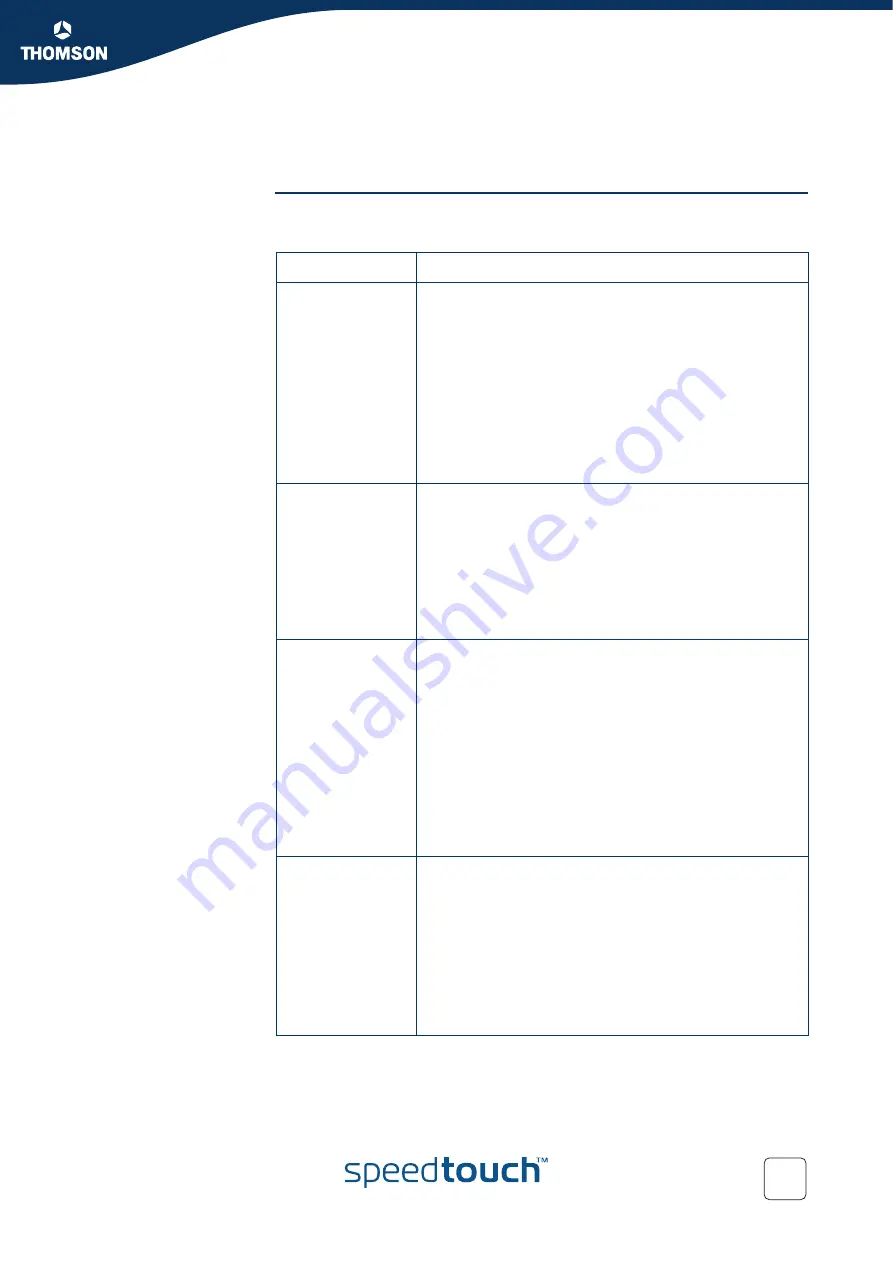
Chapter 4
Internet Connection Troubleshooting
33
E-DOC-CTC-20050429-0061 v2.0
4.2 LED Diagnostics
Checking the LEDs
After establishing Internet connectivity, at least following LEDs should solidly light
green: Power, DSL, Internet.
LED status
Possible solutions
No LEDs are lit
The SpeedTouch™ is not powered, or turned of.
Make sure the SpeedTouch™ is plugged into an
electrical outlet.
Make sure you are using the correct power supply for
your SpeedTouch™ device. The SpeedTouch™
electrical power requirements are indicated on the
label on the bottom side of your SpeedTouch™.
Make the SpeedTouch™ is powered on.
Unplug the SpeedTouch™, reboot your computer and
then plug the SpeedTouch™ back in.
Power LED is lit
red or flashing
amber
The SpeedTouch™ is malfunctioning or not able to start
up.
Fully unplug the SpeedTouch™ from any computer
and disconnect it from its power supply. Wait five
seconds, connect the SpeedTouch™ again and turn it
back on.
Run the SpeedTouch™ Upgrade Wizard, available
from the CD Menu to restore the system software.
DSL LED is
flashing green or
no DSL LED
Your DSL service is unable to synchronise.
Ensure the SpeedTouch™ is plugged into the DSL-
enabled phone line.
Ensure micro-filters have been correctly fitted (if not,
there is a big chance you also have a bad regular
telephone service).
Make sure that the correct SpeedTouch™ variant
(ISDN or POTS) according the DSL/phone service
provided to your premises.
If you have previously had a working connection, call
your ISP to check for service outages.
No Ethernet LED
No Ethernet port’s
Link Integrity/
Activity LED
No Ethernet connectivity:
Make sure the Ethernet cable(s) are firmly connected
to the 10/100Base-T port.
Make sure you are using the correct cable type for
your Ethernet equipment.
Make sure the Ethernet NIC driver is correctly
installed and enabled on your computer. Power safe
options for the Ethernet NIC should preferably be
disabled.
Summary of Contents for SpeedTouch 580
Page 1: ...SpeedTouch 580 Wireless Residential ADSL Gateway Installation and Setup Guide Release R4 3 2...
Page 2: ......
Page 3: ...SpeedTouch 580 Installation and Setup Guide R4 3 2...
Page 8: ...About this Installation and Setup Guide 2 E DOC CTC 20050429 0061 v2 0...
Page 34: ...Chapter 2 Basic Installation 28 E DOC CTC 20050429 0061 v2 0...
Page 48: ...Chapter 4 Internet Connection Troubleshooting 42 E DOC CTC 20050429 0061 v2 0...
Page 49: ......


























