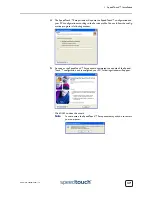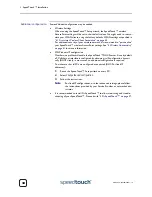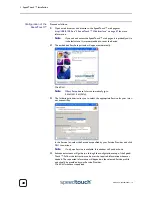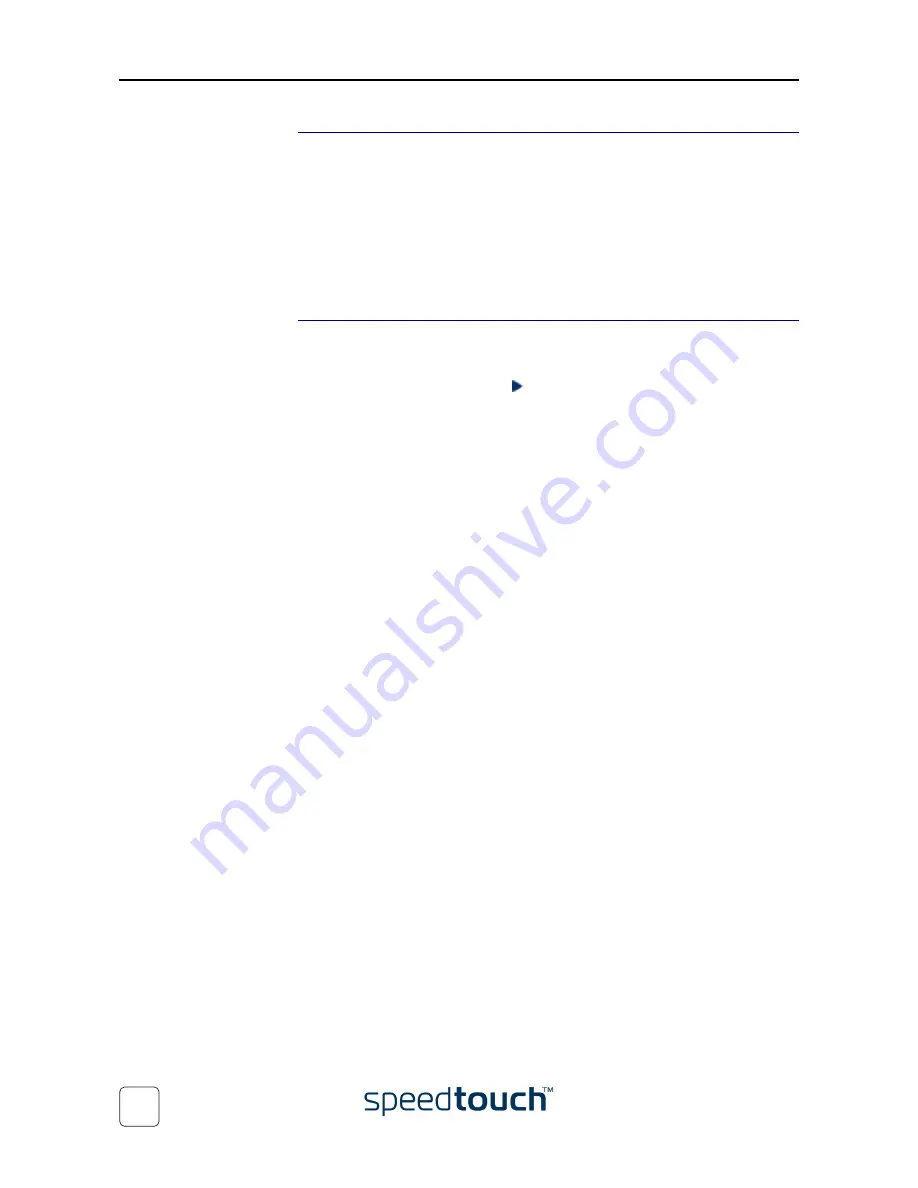
2 SpeedTouch™ Internet Connectivity
E-DOC-CTC-20030814-0001 v1.0
28
During the Internet
session
You are able to overview and monitor your Internet connectivity as long as the session
is running via:
•
Dr SpeedTouch™
See
“3 Dr SpeedTouch™” on page 37
.
•
The SpeedTouch™ System Information page
See
“ System Information” on page 50
.
•
The SpeedTouch™ Diagnostics page
See
“ Diagnostics” on page 56
.
Terminating an Internet
session
To close an active Routed PPP connection:
1
Make sure you have access to the SpeedTouch™ web pages.
2
On the Connections page, click next to the connection entry you want to close
the connection for.
3
Click
Disconnect
.
As a result SpeedTouch™’s embedded PPP dial-in client will close the Internet connec-
tion. The entry's session state will change to
Down
and your PC is offline.
Summary of Contents for SpeedTouch 545
Page 1: ...SpeedTouch 545 570 Multi User ADSL Gateways Setup and User s Guide Release R4 2 1 500 SERIES ...
Page 2: ......
Page 3: ...SpeedTouch 545 570 Setup and User s Guide Release R4 2 1 ...
Page 38: ...2 SpeedTouch Internet Connectivity E DOC CTC 20030814 0001 v1 0 36 ...
Page 42: ...3 Dr SpeedTouch E DOC CTC 20030814 0001 v1 0 40 ...
Page 96: ...7 Support E DOC CTC 20030814 0001 v1 0 94 ...
Page 97: ......