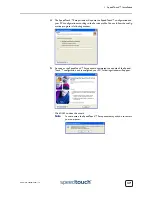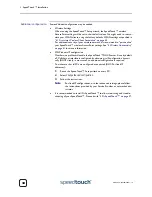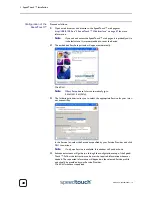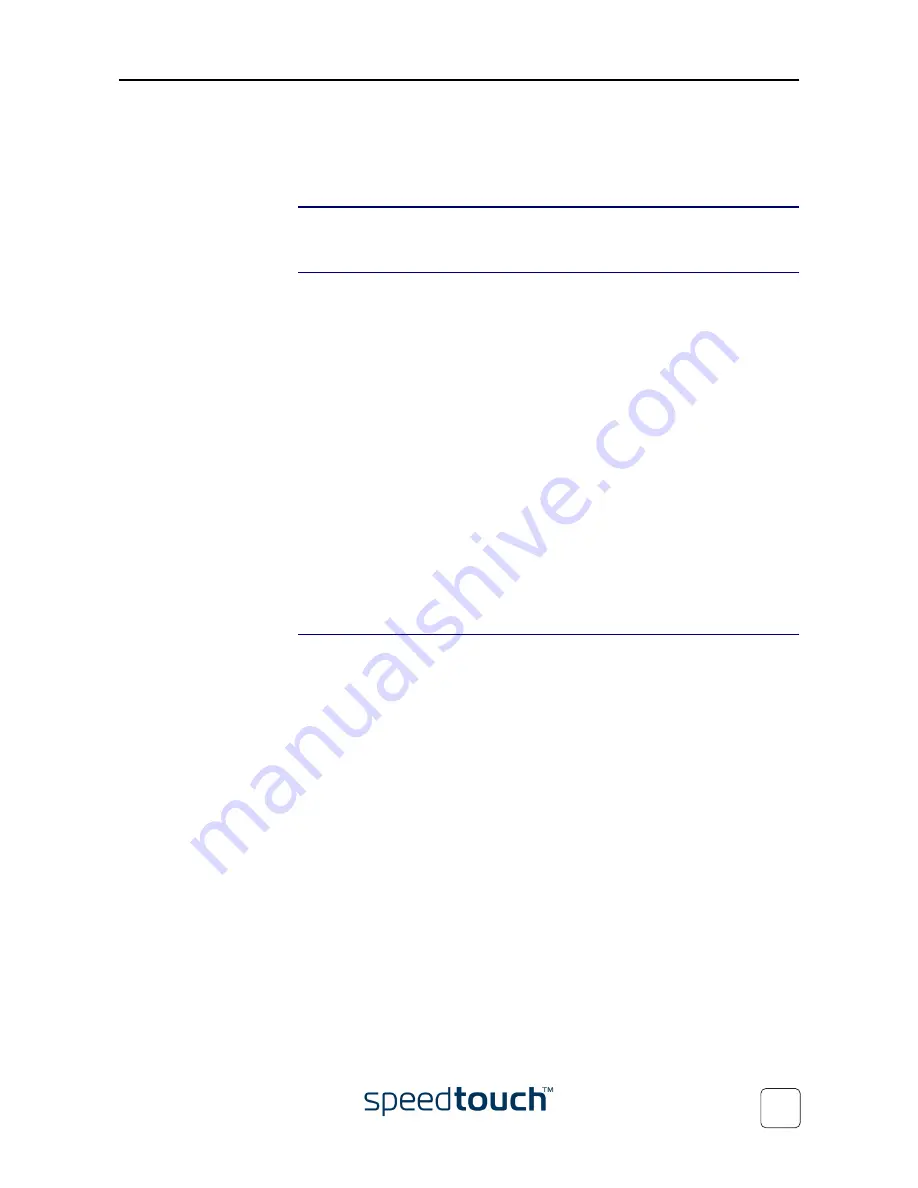
1 SpeedTouch™ Installation
E-DOC-CTC-20030814-0001 v1.0
19
1.3.2 Operating System Independent SpeedTouch™
Configuration Setup
Supported Systems
As the SpeedTouch™ is OS-independent, this configuration setup can be used by any
computer system.
Prerequisites
Make sure that:
•
The SpeedTouch™ device is correctly set up and turned on as described in
“1.2 Setting Up the SpeedTouch™” on page 9
.
•
The SpeedTouch™ device is in its default configuration state.
See
“7.4 SpeedTouch™ Default Configuration” on page 88
for resetting your
device.
•
If you want to configure the SpeedTouch™ over the wireless network, the
computer’s WLAN client is installed and correctly associated with the Speed-
Touch™ wireless network according to
“4.1 First-time Wireless Client Associa-
tion” on page 43
.
•
The computer’s Operating System supports TCP/IP and it’s Ethernet interface is
configured for obtaining its IP configuration dynamically.
Note
In case of problems with DHCP you can also configure the computer’s
Ethernet interface with a static Net10 private IP address, e.g. 10.0.0.1,
10.0.0.2, but make sure NOT to use the 10.0.0.138 IP address as this is
the default IP address of the SpeedTouch™.
•
Your web browser is able to run Java scripts.
SpeedTouch™
Easy Setup
SpeedTouch™ Easy Setup consists of two parts:
•
Configuration of the SpeedTouch™
•
Additional configuration
(if needed)
Summary of Contents for SpeedTouch 545
Page 1: ...SpeedTouch 545 570 Multi User ADSL Gateways Setup and User s Guide Release R4 2 1 500 SERIES ...
Page 2: ......
Page 3: ...SpeedTouch 545 570 Setup and User s Guide Release R4 2 1 ...
Page 38: ...2 SpeedTouch Internet Connectivity E DOC CTC 20030814 0001 v1 0 36 ...
Page 42: ...3 Dr SpeedTouch E DOC CTC 20030814 0001 v1 0 40 ...
Page 96: ...7 Support E DOC CTC 20030814 0001 v1 0 94 ...
Page 97: ......