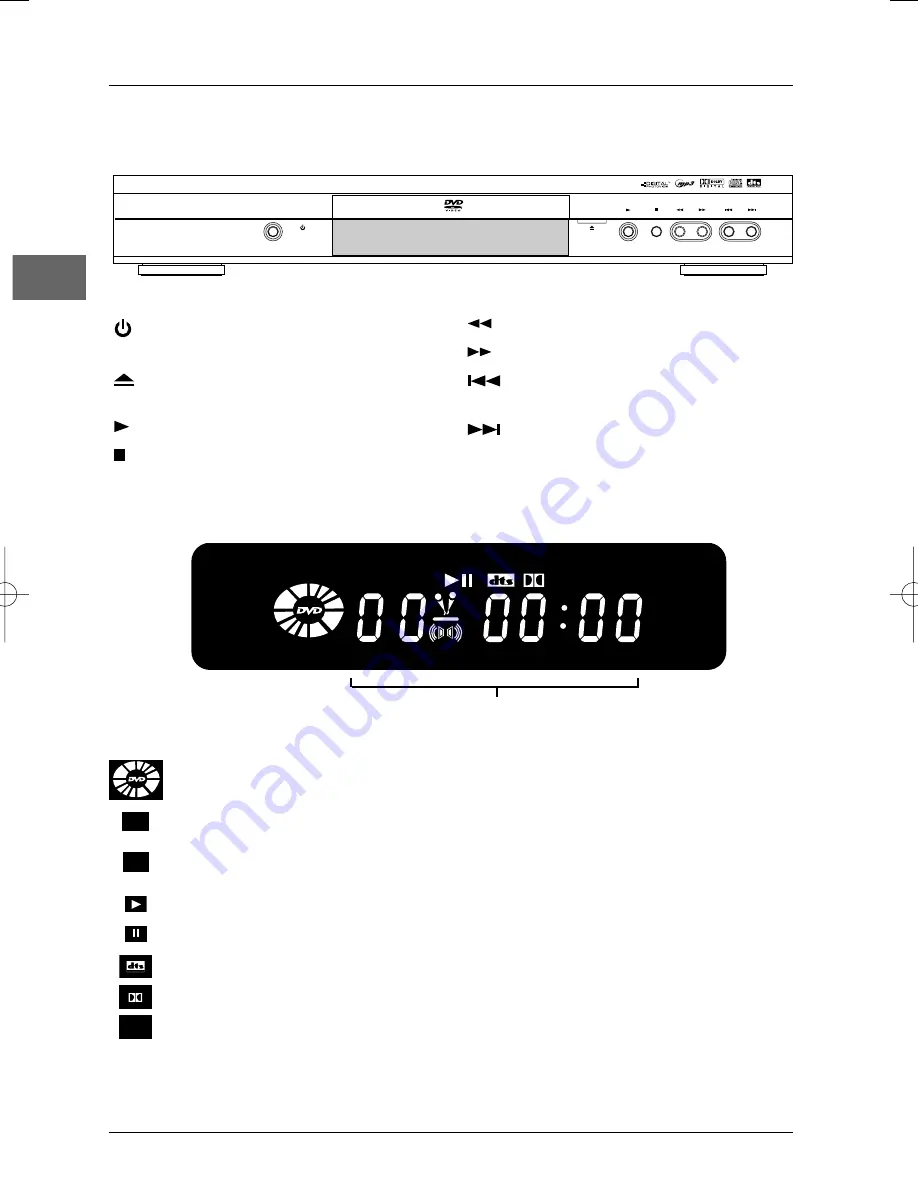
Connections and Setup
6
EN
STANDBY/ON
OPEN/CLOSE
REV
REV
FWD
FWD
PLAY
STOP
STOP
PREV
PREV
NEXT
NEXT
STANDBY/ON
- Switch the appliance
on and off.
OPEN/CLOSE
- Open and close the
DVD player's disc tray.
PLAY
- Start playing a disc.
STOP
- Stop disc playback.
REV
- Start fast reverse.
FWD
- Start fast forward.
PREV
- Start a reverse search for a
chapter or a track.
NEXT
- Start a fast forward search for
a chapter or a track.
Front panel controls (buttons appear left to right below)
Front panel display
Elapsed time:
- DVD in hours, minutes, seconds
- audio CD in minutes and seconds.
Appears when a disc is loaded. The speed and direction show the play mode
of the disc.
Appears when a VCD with PlayBack Control is loaded.
Indicates the type of disc loaded: CD (audio CD),VCD (Video CD), SVCD
(Super Video CD).
Appears when a disc is being played.
Appears when a disc is in pause.
Appears when the sound is in DTS.
Appears when the sound is in Dolby Digital.
Appears when an mp3 disc is loaded.
PBC
SVCD
MP3
PBC
SVCD
MP3
DXX110_EN 22/05/03 14:32 Page 6







































