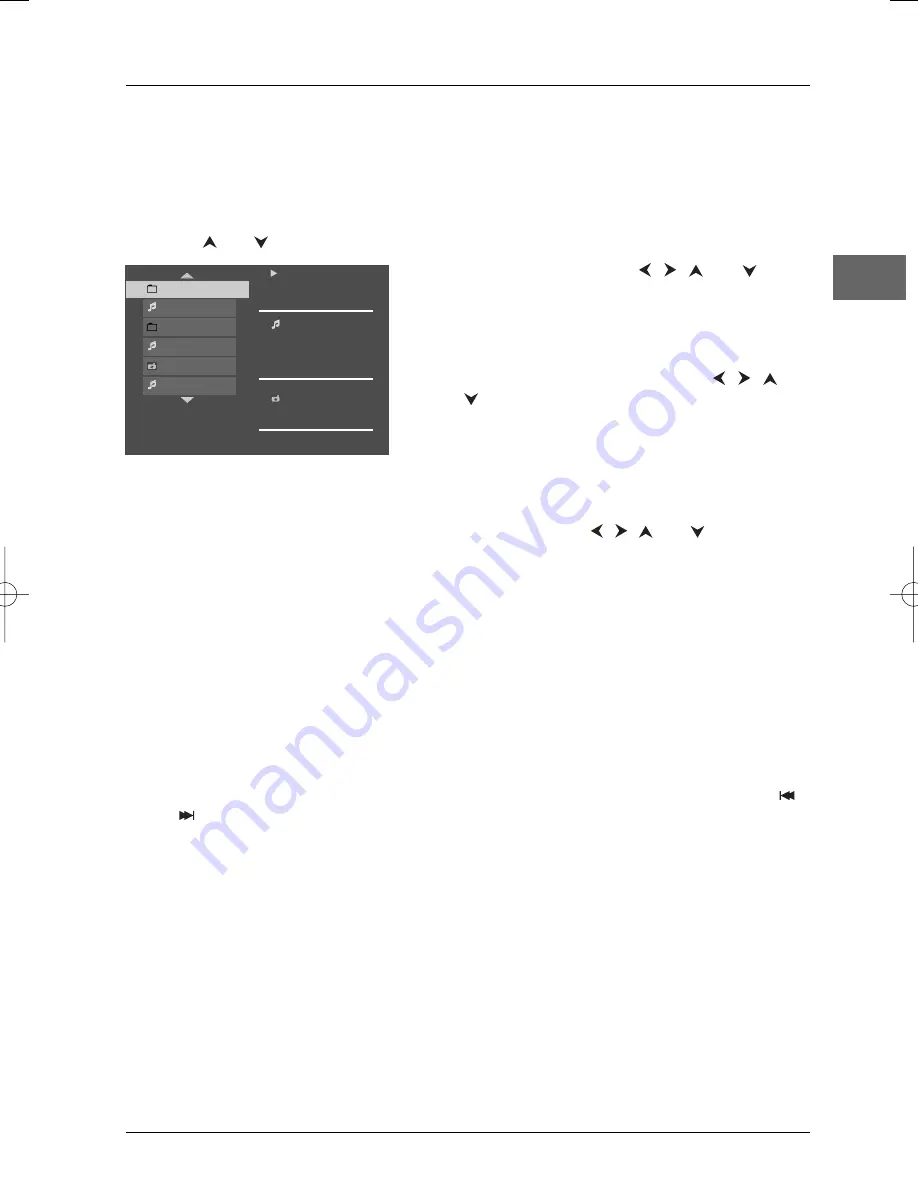
Playing discs
17
EN
Playing JPEG and mp3 music files at the same time
You can display JPEG files while listening to mp3 music files recorded on the same disc. It is not
possible to play JPEG and WMA music files at the same time.
1.
Insert the disc containing the two types of file in the player.
Note: If the disc includes WMA and mp3 or JPEG files, a menu comes up. Select
WMA
or
mp3+JPEG
using the
and
buttons and press
ok
.
2.
Select an image file using the
,
,
and
buttons, then press
ok
to confirm your selection.The
name of the folder where the file is located and the
name of the file appear on the right in the "Current
selection" section.
3.
Then select an mp3 music file using the
,
,
and buttons, then
press
ok
to confirm your
selection.The name of the folder where the file is
located and the name of the file appear on the right
in the "Current selection" section.
Note: To delete your selection, press the
CLEAR
button.
4.
Press the
PLAY
button to start playing the two files at the same time.
Note:You can also select a folder containing JPEG and mp3 files using the
,
,
and
buttons, then
press
PLAY
. In this case, the player starts playing the pictures and music at the same time beginning with
the first file of each type.
•
The player starts the slide show with the JPEG file selected and proceeds by displaying
all the JPEG files in the same folder, and then all the JPEG files in the subfolders located
in the same folder. At the same time, the player plays the selected mp3 file, then all the
mp3 files in the same folder, and finally the mp3 files contained in the folders located at
the same level as the folder containing the file selected at the start.
Note: If the mp3 files are finished playing before the end of the slide show, the player starts playing the mp3
files again until the slide show ends.
5.
Press
INFO
to access the
Info
menu during simultaneous playback.You can change the slide
show’s projection speed.
6.
During simultaneous playback you can use the
ZOOM
button to magnify the picture, the
or
buttons to go back to the previous picture or go on to the next one.
PLAY
Current Selection
Robbie Williams
mp3
Angel
2000
Mum and dad
2000
I will survive
Robbie Williams
Torn
Killian
Testify
DXX110_EN 22/05/03 14:32 Page 17
























