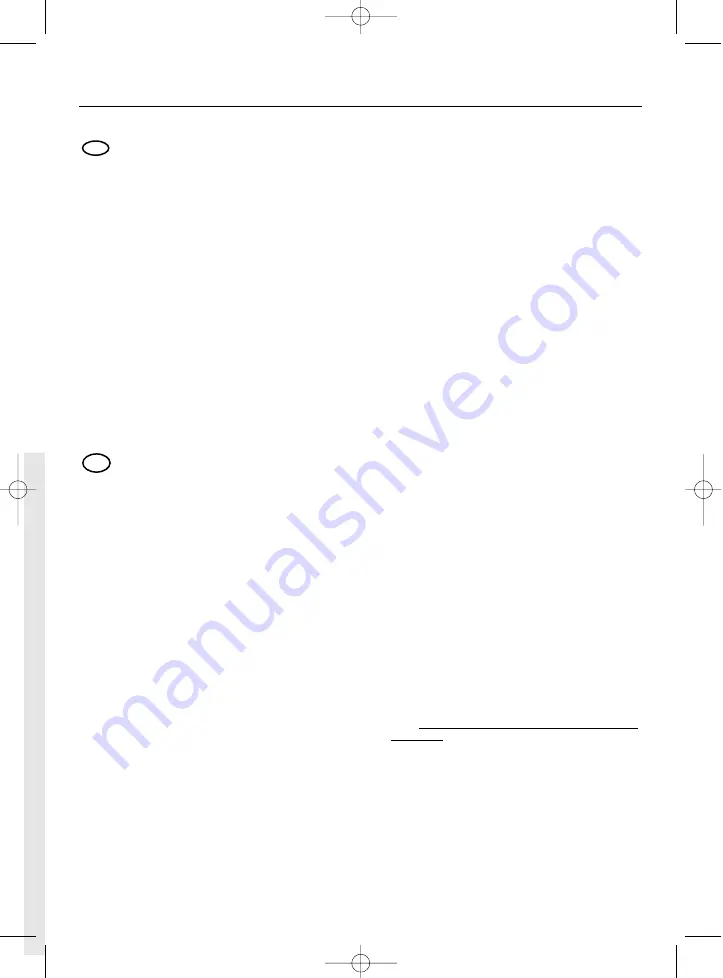
Basic Set up
QSG 10/05/06 14:17 Page 1
Connection via HDMI or Y-Pr-PB
(also see page 5 of the manual)
Your DVD recorder is preset to provide RGB and CVBS output video signal. If you connect a television set or
monitor fitted with
HDMI
or
Y-Pr-PB
(
YUV
) sockets you must modify the presets or else you will not get a
picture on these sockets.The following instructions are used to change the signal settings for the sockets used.
1.
Connect the
HDMI
socket or the 3
Y-Pr-PB
(
YUV
) sockets to the television set.
2.
Select the source with the television set (
HDMI
,
Component Y-Pr-PB
).
Your recorder's video output is preset by default to
RGB
.This setting is used to deliver the video signals on
the peritel/scart sockets
AV1
(
TV
) and
rca/cinch VIDEO
.
3.
In menu mode, select the socket by pressing the
ZOOM/VIDEO OUT
key on the remote control one or
more times until a menu appears.Your recorder's menu displays the following one after the other:
AUTO
,
576P
,
720P
,
1080I
,
1H YUV
,
RGB
,
Auto
,
576P
, …
•
AUTO
,
576P
,
720P
,
1080I
for an
HDMI
connection (select
AUTO
if you do not know your television set's resolution).
•
1H YUV
for a
Y-Pr-PB Component
connection (In this case, remember to connect the rca/cinch AUDIO
L and R sockets for the sound).
•
RGB
for a connection via the peritel/scart
AV1
(
TV
) socket or the yellow
rca/cinch VIDEO
socket (cvbs signals).
Note 1: When you press the
ZOOM/VIDEO OUT
button, wait a few seconds to let the television set or the monitor detect
the video signal.
Note 2:The settings above may be applied the first time you use the recorder because the first screen displayed by the
recorder is a screen to select the menu language. If you connect a television set via the
HDMI
or
Y-Pr-Pb
, sockets you will
not then see this screen. Nevertheless, carry out the setting in step 3 above above 15 seconds after you switch the recorder on.
To set the first time you switch the recorder on, make sure you are in menu mode (in STOP or with the
MENU
key) as the
video signal cannot be selected while you are playing a disc or watching a TV channel.
EN
Automatic channel set-up
1.
Switch on your TV set.
2.
Press and release the
STANDBY/ON
button on
the recorder.Wait a few seconds until the language
menu appears. If no menu is displayed after a
moment or two, select the AV socket on the TV set
that you have connected your recorder to.
3.
Use the
,
and,
OK
buttons to choose a
language.
This language choice dictates what language is used on the
recorder's menus as well as the language for dialogues and
subtitles on DVD discs if they contain that language.
4.
Select your country of residence then the set-up
method with the
,
and
OK
buttons.
5.
When you get to the “
Antenna and AV sockets
”,
screen, do not change any of the adjustments
shown; just confirm with the
and
OK
buttons.
Channel set-up begins. Wait until the search for channels
ends then continue the set-up operation by following the
instructions on the screen for the remaining steps.
EN


































