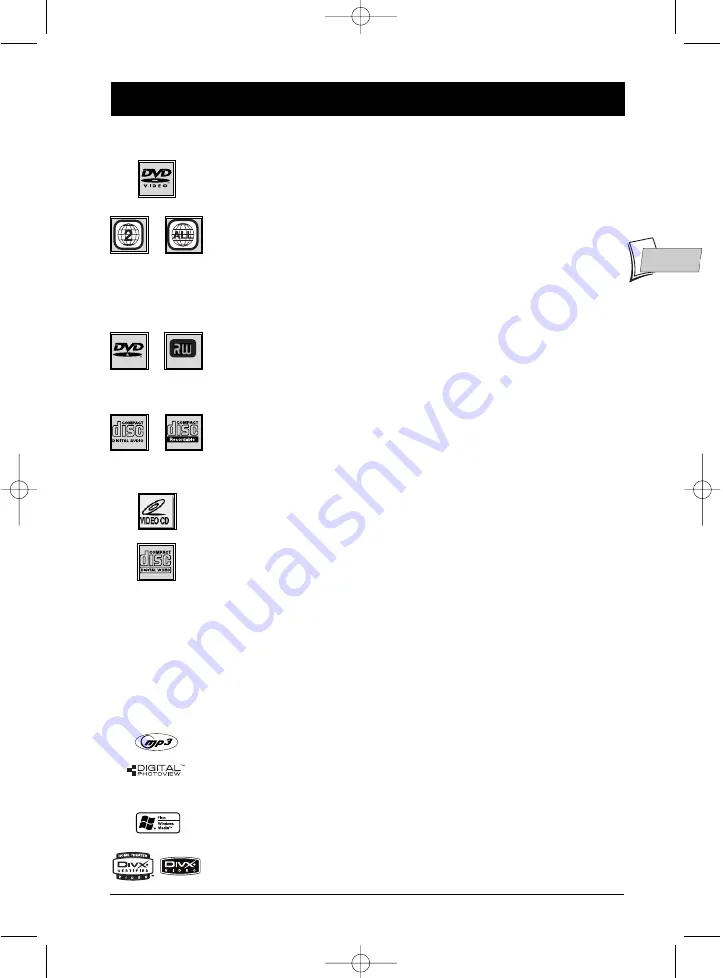
19
EN
EN
Playing a disc
Readable discs
• DVD - Video
- 12 cm and 8 cm, single or double sided, single or dual
layer. DVDs are high density optical discs on which high quality picture and
audio are recorded by means of digital signals.
Region code number
- Your DVD recorder responds to the regional
management information recorded on DVDs.The regional code of your
DVD recorder is 2. Before buying a DVD, make sure that it bears the
correct logo. ALL means all regions.
Note: for your information: the other areas are - 1: USA, Canada - 3: Southeast Asia,Taiwan -
4: Central America, South America, Australia, Mexico, New Zealand - 5: Russian federation,
Africa (except Egypt and Rep. of South Africa), India, Pakistan - 6: China.
• DVD+/-R, DVD+/-RW
- Most DVD-R and DVD+R (one recording
only), and DVD-RW and DVD+RW discs (rewritable). Recordings on DVD-R
and DVD-RW discs must be made in Video DVD mode. Recordings on
DVD+RW discs must be made in accordance with the specifications for the
4.7 Gb capacity DVD+RW disc format.
• Audio CDs
- Audio Compact Discs (8 and 12 cm).
• CD-R, CD-RW
- Most CD-R (one recording only) and CD-RW discs
(rewritable). Compatibility is dependent on which DVD writer, writer
software and discs are used.
• Video CD (VCD)
- Video Compact Disc. Disc which enables you to
record to a CD up to 74 minutes of VHS quality video associated with fixed
pictures, audio tracks and interactive menus.
• Super Video CD (S VCD)
- Most S-VCD discs conform to the IEC
62107 standard.They can be used to record up to 70 minutes of digital
sound and video, with MPEG-2 standard video and MPEG-1 standard audio.
S-VCD disc compatibility is dependent on which MPEG coding software, disc
design software and disc writer software are used, and the discs themselves.
Note: in spite of progress made to ensure playability of all disc types, it is not possible to
guarantee playback of discs which are not in conformity with DVD, CD, VCD or S-VCD
standards. Moreover, this unit may not play some recordings or files on CD-R, CD-RW,
DVD-R, DVD-RW, DVD+R, DVD+RW due to differences in recordings formats, software
used & Disc types.
The files which your player can read
- Discs containing sound files in MP3 format.
- Discs containing images in JPEG format. Compatibility is dependent on the
disc creation software used and file sizes, stated in millions of pixels. Certain
JPEG files such as Progressive JPEG files cannot be read by this equipment.
- Discs containing sound files in WMA format (Low bit rate files are not
supported for WMA playback. Playback of files with bit rate lower than 44
KHz is not guaranteed).
- Discs containing audio and image files in the certified DivX format.
DVD+Rewritable
02_DTH8657_en.qxp 10/05/06 14:13 Page 19
















































