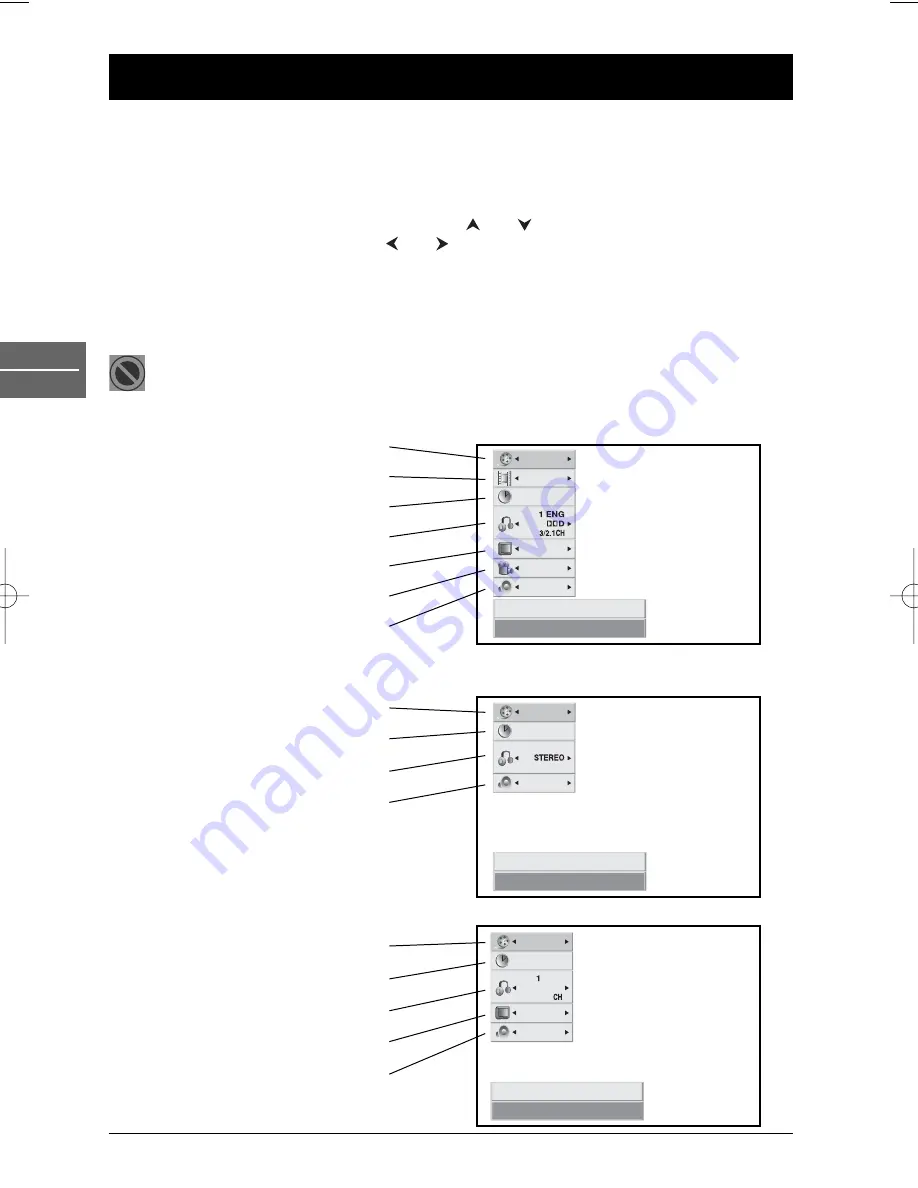
24
Info menu
EN
DVD
Using the Info menu
You can display information about the disc during playback using the
Info
menu. It will also allow
you to access certain functions.
To display the menu, press
PLAY
to start playback and then press the
INFO
button (yellow) on the
remote control. Select the various options using the
and
buttons. Then follow the instructions
which appear on the screen and use the
and
buttons on the remote control to scroll through
the options, or the numeric buttons if appropriate, or the
OK
button to execute the setting.
Press the
INFO
button again to exit the
Info
menu.
Note: When one of the icons is not followed by a small arrow (
), this means that the relevant function is not
available on the disc being played.
The invalid symbol indicates that the function selected or the button used is not available
at this stage.
DVD Info menu
VCD Info menu
DivX Info menu
1 / 3
1 / 12
0:20:09
ABC
1 ENG
1 / 3
3D SUR
Title
Move
0-9
Input
OK
Enter
Title
Chapter
Time
Audio
Subtitle
Angle
Sound
1 / 3
0:20:09
3D SUR
Track
Move
0-9
Input
OK
Enter
Track
Time
Audio
Sound
1 / 3
0:20:09
ABC
1 ENG
3D SUR
Move
0-9
Input
OK
Enter
MP3
2/0
Track
Track
Time
Audio
Subtitle
Sound
DTH6300F_EN 28/05/04 15:41 Page 24
















































