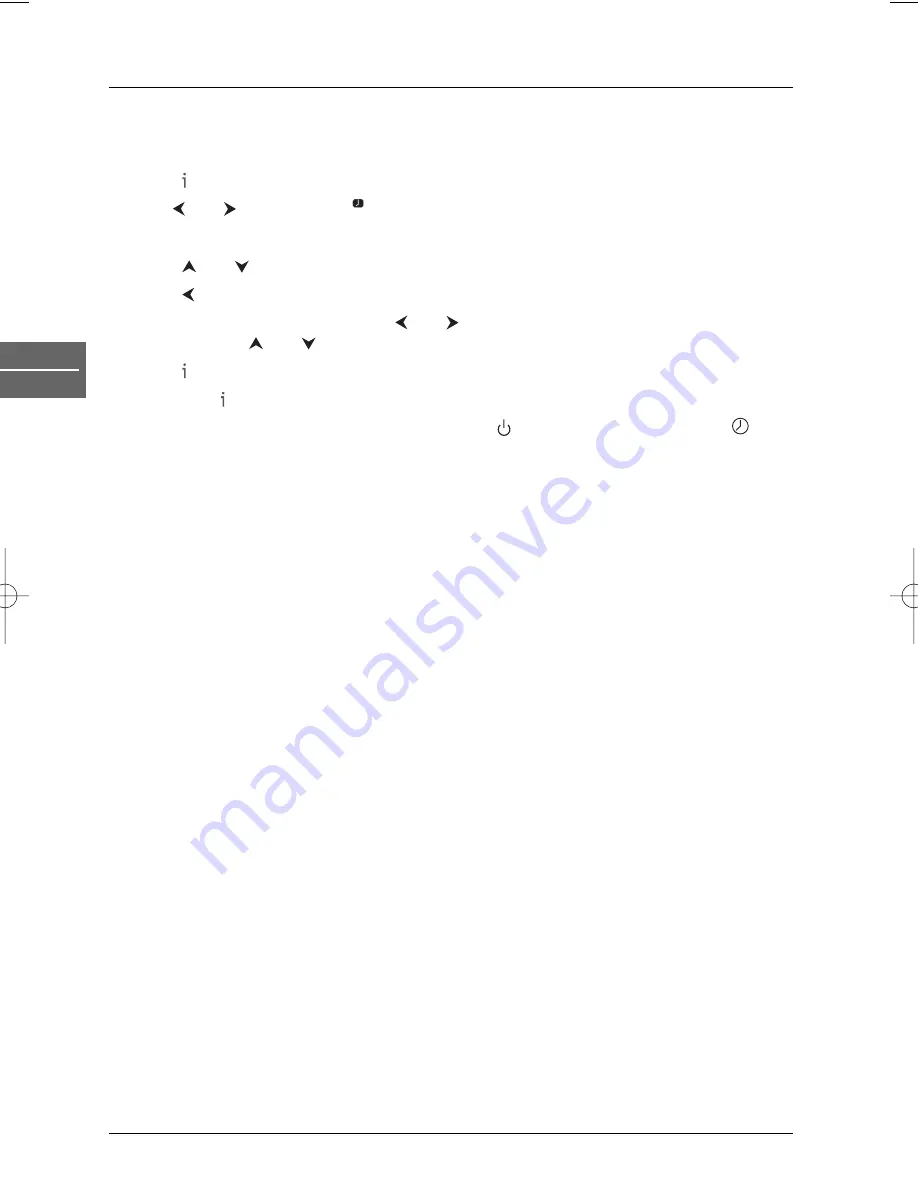
Recording
16
EN
VCR
Changing or deleting timer events
To change a recording event:
1.
Press to access the main menu.
2.
Use and to
select
REC
.
3.
Press
OK
.
4.
Press
and
to select the timer slot that you wish to change.
5.
Press
to delete an entry.
6.
Press
OK
to edit that entry. Use the
and
buttons to select the section you wish to
change and the
and
buttons to change those sections.
7.
Press to save your settings.
8.
Press again to remove the menu.
9.
Put the DVD/VCR in standby mode by pressing the
button on the remote control.
appears on the front display.The video recorder is now ready to record at the time you have
specified.
Note: If timer events overlap, the earlier programme will be given priority.
Copying from DVD To VCR
This unit allows you to copy the contents of a DVD to a video tape.
Notes:
Be sure to set the
Progressive Scan
option to
Off
in the
Display
menu (see page 31).
If the DVD you are attempting to copy is copy protected, you may not be able to copy the disc.
1.
Insert the disc you wish to copy in the DVD player and close the disc tray.
2.
Insert a blank videotape into the VCR.
3.
Press the
RECORD
button on the remote control or the
REC
button on the front panel.The
DVD player goes into Play mode and the VCR goes into Record mode.
Notes:
If the DVD disc menu appears, you may need to press the
PLAY
button to begin copying.
If you copy from DVD to VCR, make sure that the DVD/VCR is in DVD mode.
4.
When playback is completed, press
STOP
to end the recording.
Note:You must stop the copying process manually when the disc playback is completed, or the unit may
replay and record over and over again.
REC
DTH6300F_EN 28/05/04 15:41 Page 16






























