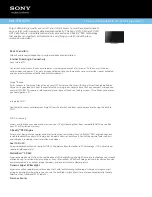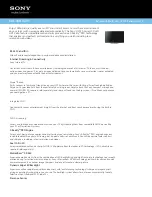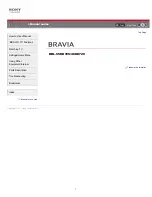EN
7
English
Important
:
Batteries shall not be exposed to excessive heat such as sunshine, fire or the like. Remove batteries when
the remote control is not to be used for a long time. Batteries left in equipment may cause damage through
deterioration and corrosive leakage, invalidating the guarantee.
To protect the environment use local recycling facilities for battery disposal. Dispose of used batteries
according to the instructions.
CAUTION
: Risk of explosion if batteries are replaced by an incorrect type. Replace only with the same or
equivalent type recommended by the equipment manufacturer.
If the batteries in your remote control are run down, you can use the buttons on your TV set. They have the
following functions:
For models with below buttons on the set:
For models with below buttons on the set:
TV mode
In menus
TV mode
In menus
PR+
or
PR ▲
P+
▲
P+
▲
PR-
or
PR ▼
P-
▼
P-
▼
VOL+,
+
or
VOL ►
V+
►
V+
►
VOL-,
-
or
VOL ◄
V-
◄
V-
◄
or
MENU
MENU
Features (Long
press)
OK
(Short press)
OK
or
OK
OK
Return (Long press)
Switch the TV on and off
1.
When the power cord is connected, the TV will be turned on directly or be in standby mode. If the TV is in
standby mode, press the or
POWER/
button on the set or the button on the remote control to turn it
on.
2.
To put the TV into standby mode, press the or
POWER/
button on the set or the button on the remote
control. The TV set remains powered up, but with low energy consumption.
3.
To switch the TV off, unplug the mains plug from the mains outlet.
(*On certain models, you have to turn on the power switch first.)
Getting started
To switch the sound off and back on.
Standby / quit standby.
To access the homepage.
/
To navigate through the menus; to select menu options.
To select connected devices.
/
To navigate through the menus; to select menu options and
change values.
OK
To confirm an entry or selection.
To return to the previous menu.
To display the function menu to perform certain operations;
to display the Teletext page in different modes.
Vol /
To control the volume.
To enter the media player.
To pop up the virtual remote control keyboard when
available.
Pro /
To change channels.
Note: This remote control is available only for selected models. The remote
control type may be changed without notice.