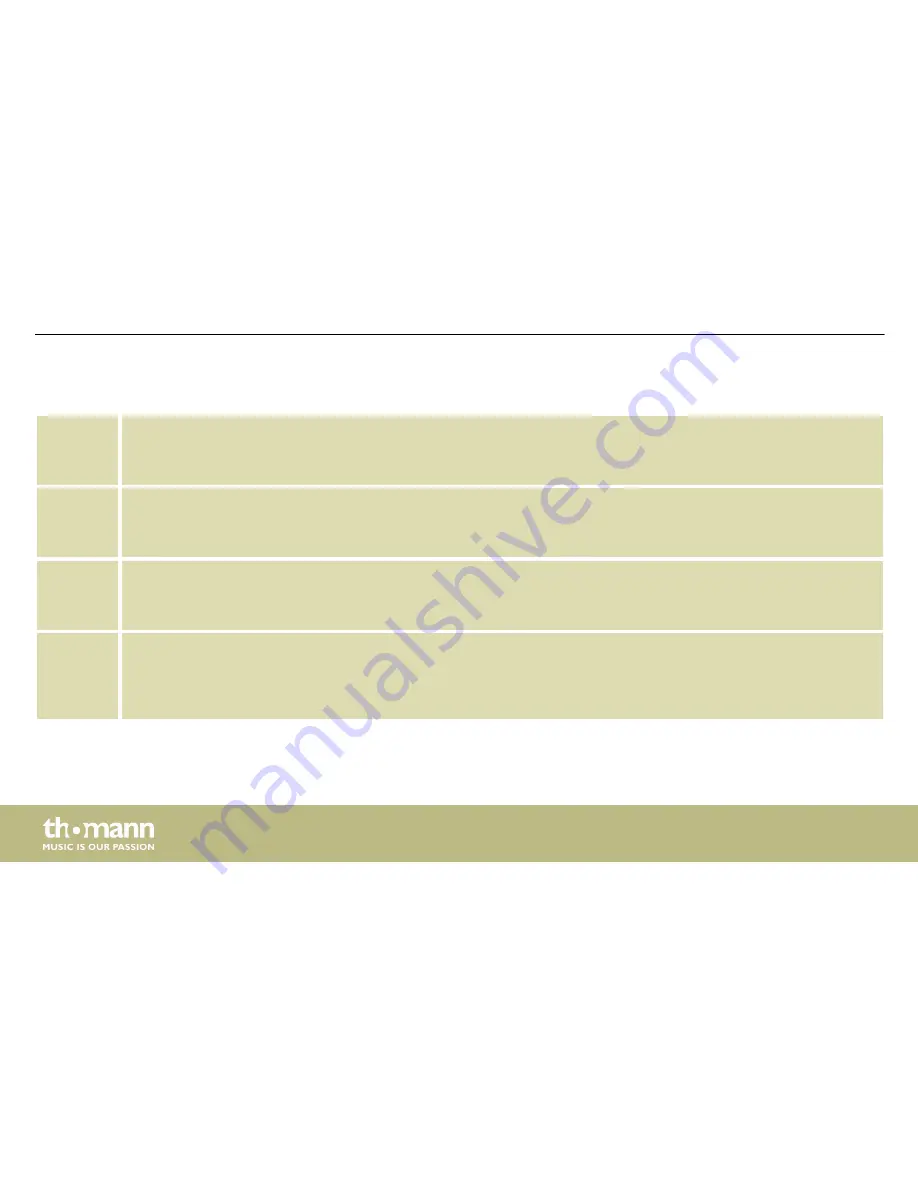
1
[FIXTURE]
Buttons 1 to 16 to select the control channels. The corresponding display LED shows whether the respective channel
is activated (LED on) or deactivated (LED off).
2
[SCENE]
Eight buttons with double function for switching up to 16 scenes on/off. The display LEDs indicate which scenes are
activated (LED is on). Switching between button groups 1…8 and 9…16 is done using the Shift key (3).
3 Switch key
[SCENE]
Key for switching between SCENE buttons. The two display LEDs indicate which of the two button groups (banks) 1…
8 (red) or 9…16 (green) is currently active.
4
[CHASE]
Eight buttons with double function for switching up to 16 chaser lights on/off. The display LEDs indicate which
chaser lights are activated (LED is on). Switching between button groups 1…8 and 9…16 is done using the Shift key
(5).
Connections and operating elements
DMX controller
14
Summary of Contents for STAIRVILLE LED Commander 16/2
Page 1: ...LED Commander 16 2 DMX controller user manual...
Page 5: ...Warning signs Type of danger Warning danger zone General notes LED Commander 16 2 5...
Page 20: ...Rear panel Connections and operating elements DMX controller 20...
Page 46: ...Notes DMX controller 46...
Page 47: ......
Page 48: ...Musikhaus Thomann Hans Thomann Stra e 1 96138 Burgebrach Germany www thomann de...





























