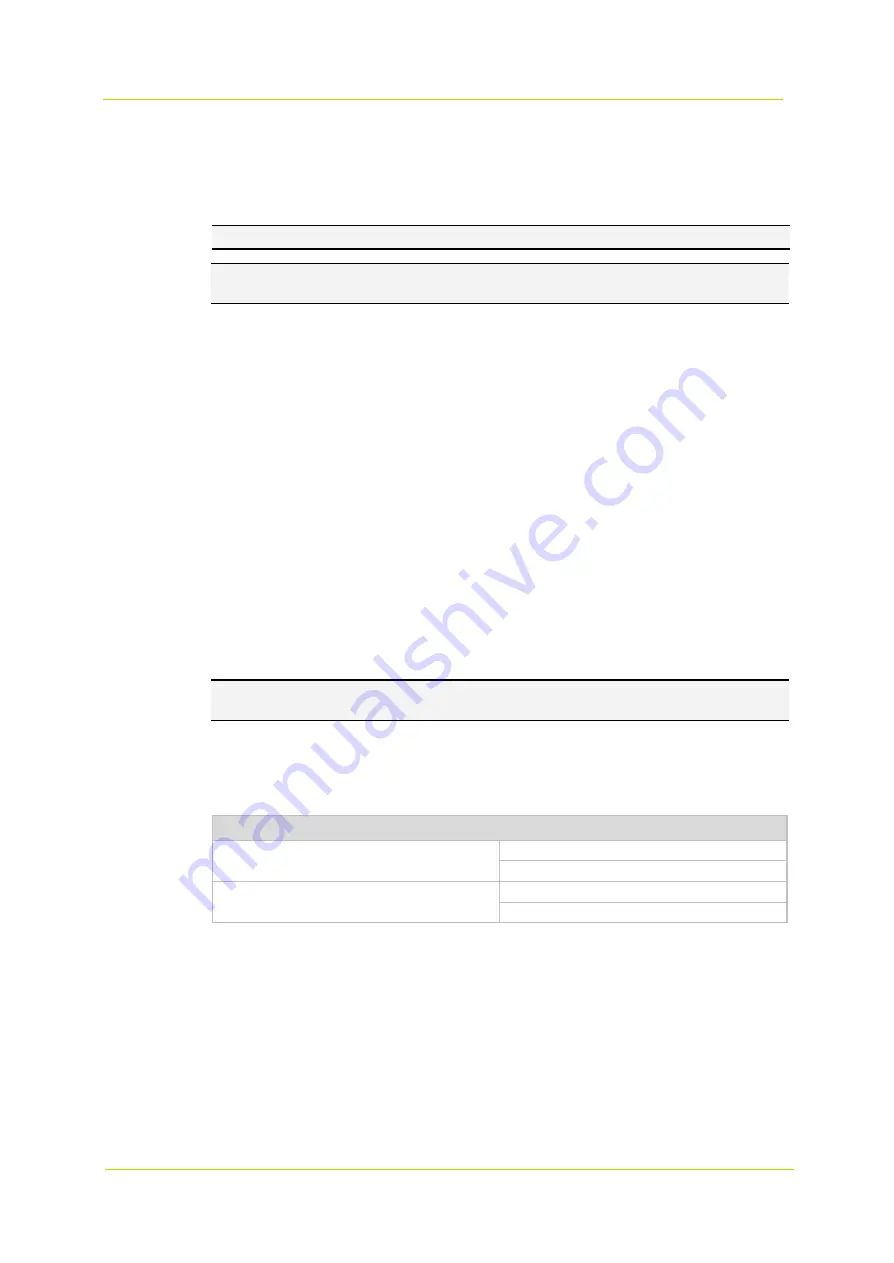
9x0 Series Series
Page 48
Note:
The Digital Zoom function and the Privacy Mask-Zoom Factor function will be disabled when the Image
Stabilizer function is activated.
3.4.10
Profile
The Camera Profile function allows you to configure the desired image parameters for specific environments with
different time schedules. You can configure up to ten sets of camera parameters in the Camera tab. To enable this
function, you must set up the schedules in advance. See section 3.2.11
for more details. Then, follow the steps below
to set up a camera profile.
Camera Profile Setup
1
In the Camera tab, set the camera parameters, such as Exposure, White Balance, etc., excluding TV System.
2
Click
Profile
and the corresponding menu will be displayed. Select a number from the
Num
drop-down list.
3
Enter a name for the profile in the Name field.
4
Click the
Save
button below the Name field. The camera configuration is saved and applied to the profile.
5
Select a saved camera profile from the
Num
drop-down list.
6
Check the
By schedule
box. Check the desired schedule(s) from the Schedule drop-down list. Multiple schedules
can be applied to one profile.
7
Click the
Save
button.
8
Repeat the above steps for the rest of the profiles.
Now, the camera will automatically switch profiles depending on the schedule.
Alternatively, you can manually select a number from the
Num
drop-down list. Click the
Load
button and the camera
will apply the profile setting.
Note:
If you wish to set the camera parameters to the factory default, select
Normal
from the
Num
drop-down list.
The camera will start loading the default values.
3.4.11
TV System
Select the video format that matches the present TV system. The table below shows the available video formats of
the Network Camera.
Video format
NTSC
60 fps (Recommended)
WDR 2 shutter
PAL
50 fps (Recommended)
WDR 2 shutter
3.5
Pan Tilt
The Pan Tilt page is available to model with RS485 and includes the following categories on the left:
Preset
Sequence
Privacy Mask
RS485
1
Select
On
from the Stabilizer drop-down list to enable the Image Stabilizer function.
2
Select
On
from the Auto Calibration drop-down list to activate the Auto calibration function.
3
Alternatively, you can click the
Calibrate
button for manual calibration. Be sure to keep the camera stand still
for 3 seconds for calibration accuracy.
To disable the Image Stabilizer function, select
Off
from the Stabilizer drop-down list.
Note:
Do NOT use PTZ functions when activating manual calibration.
Summary of Contents for 9x0 Series
Page 1: ...User Manual 9x0 Series Fixed IP Camera Network Camera...
Page 6: ...9x0 Series Series Page 6...
Page 8: ...9x0 Series Series Page 8...
Page 51: ...Web interface Page 53...
Page 53: ...9x0 Series Series Page 56...
Page 55: ...9x0 Series Series Page 58...
Page 57: ...9x0 Series Series Page 60...
Page 59: ...9x0 Series Series Page 62...


























