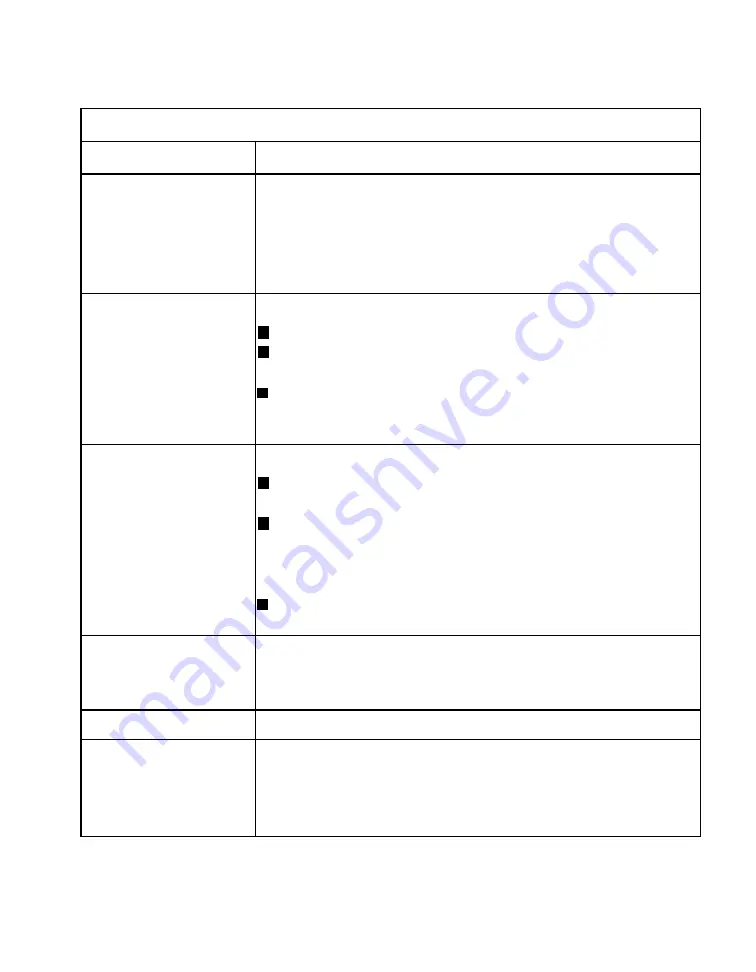
ThinPATH Systems, Inc.
Tisio User’s Guide
Using Device Properties under Control Panel (continued)
Setting
How to Change settings under Control Panel
Mouse
Mouse right or left handedness—Make these adjustments on
the Terminal Server host through Start > Settings > Control
Panel > Mouse, if using Windows or Citrix Presentation
Server. If using Citrix ICA, go to Main > Control Panel >
Pointing Device on the Citrix Server.
Volume & Sound
Properties – Volume
tab
In the Volume & Sound applet select the Volume tab.
Speaker volume—Slide the tab to set the volume.
Enable sounds for: —Check or uncheck to enable Event,
Applications and Notification sounds.
Enable Clicks and taps for—Check
Key Clicks
to enable
keyboard key presses through speakers. Select
Loud
or
Soft
to set key click volume.
Volume & Sound
Properties – Sound tab
In the Volume & Sound applet select the Sounds tab.
Event window—Select a sound event to be modified or
played.
Sound —Select a new sound to be associated with the
sound event selected in the Event window. Click on the
Play
button to test the sound and
Stop,
to stop playing
the sound.
Scheme—Select either the Windows CE Default, No
Sounds, or All Sounds sound scheme.
Remove Programs
The Remove Program window displays installed local
software components. Removing components using this
utility is not supported at this time.
Date & Time
Set the local clocks date, time, and time zone.
Certificates
The Certificates are used to improve authenticity of network
connections and are used primarily for secure IE Browser
connections. See your network Administrator for details on
adding Certificates required by your company.
51
Summary of Contents for Tisio CE
Page 1: ...Tisio CE Users Guide...
Page 2: ......




























