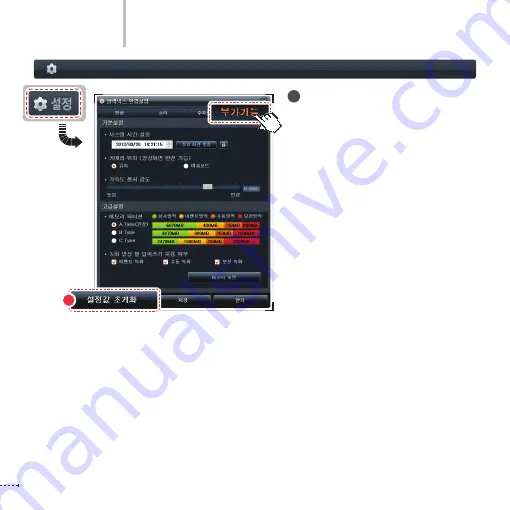
56
I
www.inavi.com
8
Resetting the Configuration
To apply the initial setting values, not
the user-specified values, click the Reset
Values button on the right bottom side
of the screen.
The setting values are saved in the micro
SD card. Therefore, insert the micro SD
card to the product and turn on the
power. The product boots and the
settings are simultaneously applied to
the product.
Black Box Setting > Additional Functions - 8
PC Viewer
9
Summary of Contents for iNAVI BLACK Clair2
Page 14: ...www inavi com www inavi com...
Page 32: ...PCViewer...
Page 66: ...MEMO...
Page 67: ......













































