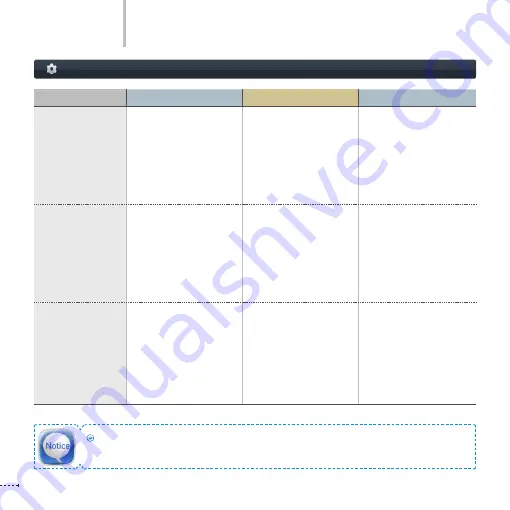
52
I
www.inavi.com
Black Box Setting > Additional Functions - 4
PC Viewer
Setting Value
8GB
16GB
32GB
Type A
[Continuous
Recording-centered]
Event Recording:
400MB (about 9 minutes)
Motion Recording:
800MB (about 18 minutes)
Manual Recording:
250MB (about 6 minutes)
Event Recording:
800MB (about 18 minutes)
Motion Recording:
1600MB (about 36 minutes)
Manual Recording:
250MB (about 6 minutes)
Event Recording:
1600MB (about 36 minutes)
Motion Recording:
3200MB (about 72 minutes)
Manual Recording:
250MB (about 6 minutes)
Type B
[Event/Manual
Recording centered]
(using double-capacity
of Type A)
Event Recording:
800MB (about 18 minutes)
Motion Recording:
1600MB (about 36 minutes)
Manual Recording:
250MB (about 6 minutes)
Event Recording:
1600MB (about 36 minutes)
Motion Recording:
3200MB (about 72 minutes)
Manual Recording:
250MB (about 6 minutes)
Event Recording:
3200MB (about 72 minutes)
Motion Recording:
6400MB (about 144 minutes)
Manual Recording:
250MB (about 6 minutes)
Type C
[Event/Manual
Recording centered
(using 4 times of
capacity of Type A)
Event Recording:
1600MB (about 36 minutes)
Motion Recording:
3200MB (about 72 minutes)
Manual Recording:
250MB (about 6 minutes)
Event Recording:
3200MB (about 72 minutes)
Motion Recording:
6400MB (about 144 minutes)
Manual Recording:
250MB (about 6 minutes)
Event Recording:
6400MB (about 144 minutes)
Motion Recording:
12800MB (about 288 minutes)
Manual Recording:
250MB (about 6 minutes)
Actual capacity may differ from the capacity stated above depending on memory type setting.
Summary of Contents for iNAVI BLACK Clair2
Page 14: ...www inavi com www inavi com...
Page 32: ...PCViewer...
Page 66: ...MEMO...
Page 67: ......
















































