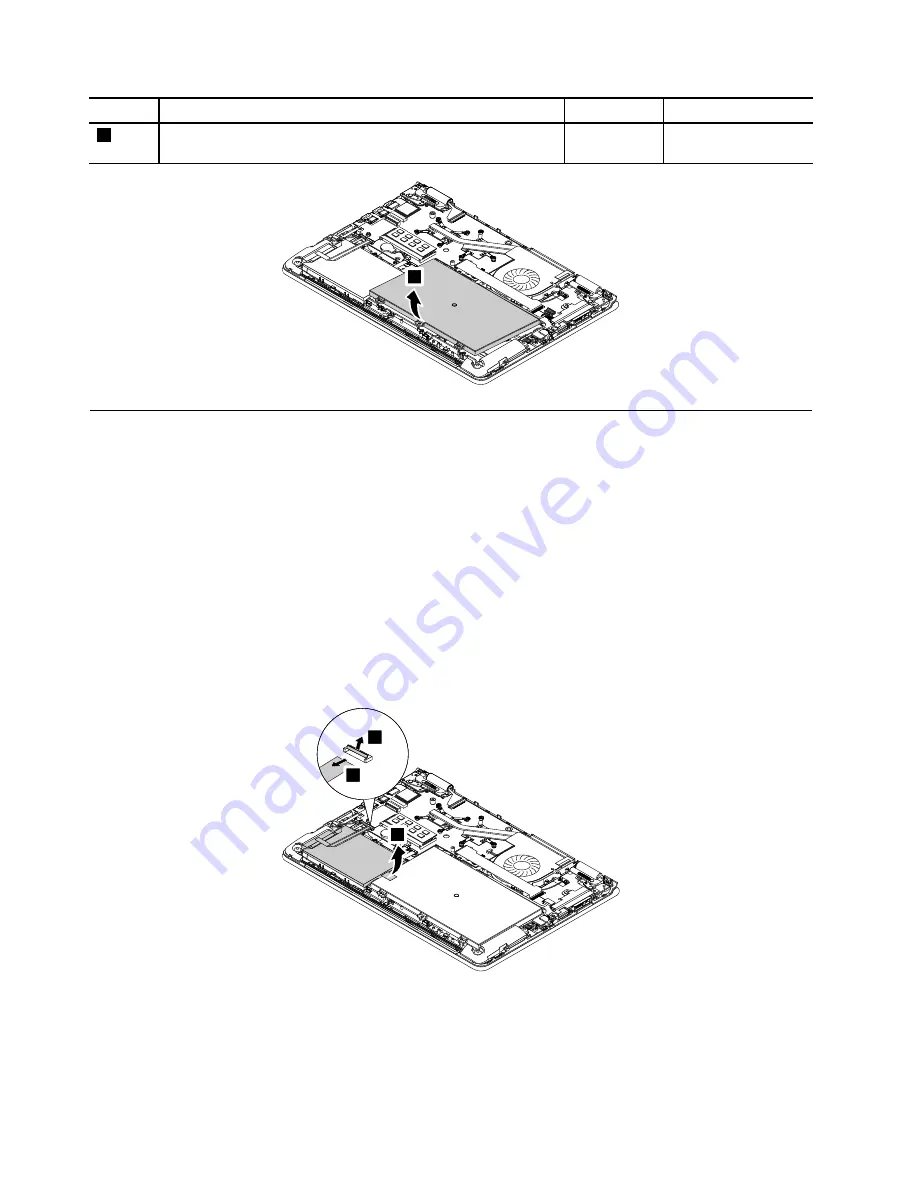
Step
Screw (quantity)
Color
Torque
2
M2 × 5 mm, small-head, nylon-coated (4)
Black
0.181 Nm
(1.85 kgf-cm)
3
1050 Internal storage drive and the storage drive connector
For access, remove this FRU:
•
“1030 Base cover assembly” on page 63
Attention:
• Do not drop the drive or apply any physical shock to it. The drive is sensitive to physical shock. Improper
handling can cause damage and permanent loss of data.
• Before removing the drive, have the user make a backup copy of all the information on it if possible.
• Never remove the drive while the system is operating or in suspend mode.
Removal steps of storage drive and the storage drive connector
Disconnect the storage drive connector from the system board and remove the storage drive together with
the storage drive connector.
3
1
3
2
66
Hardware Maintenance Manual
Summary of Contents for Yoga 14
Page 1: ...Hardware Maintenance Manual ThinkPad Yoga 14...
Page 6: ...iv Hardware Maintenance Manual...
Page 11: ...DANGER DANGER DANGER DANGER DANGER Chapter 1 Safety information 5...
Page 12: ...6 Hardware Maintenance Manual...
Page 13: ...PERIGO PERIGO PERIGO PERIGO Chapter 1 Safety information 7...
Page 14: ...PERIGO PERIGO PERIGO PERIGO DANGER 8 Hardware Maintenance Manual...
Page 15: ...DANGER DANGER DANGER DANGER DANGER DANGER Chapter 1 Safety information 9...
Page 16: ...DANGER VORSICHT VORSICHT VORSICHT VORSICHT 10 Hardware Maintenance Manual...
Page 17: ...VORSICHT VORSICHT VORSICHT VORSICHT Chapter 1 Safety information 11...
Page 18: ...12 Hardware Maintenance Manual...
Page 19: ...Chapter 1 Safety information 13...
Page 20: ...14 Hardware Maintenance Manual...
Page 21: ...Chapter 1 Safety information 15...
Page 22: ...16 Hardware Maintenance Manual...
Page 23: ...Chapter 1 Safety information 17...
Page 24: ...18 Hardware Maintenance Manual...
Page 28: ...22 Hardware Maintenance Manual...
Page 48: ...42 Hardware Maintenance Manual...
Page 52: ...46 Hardware Maintenance Manual...
Page 60: ...54 Hardware Maintenance Manual...
Page 64: ...58 Hardware Maintenance Manual...
Page 96: ...90 Hardware Maintenance Manual...
Page 101: ......
Page 102: ...Part Number SP40F12327 Printed in China 1P P N SP40F12327 1PSP40F12327...
















































