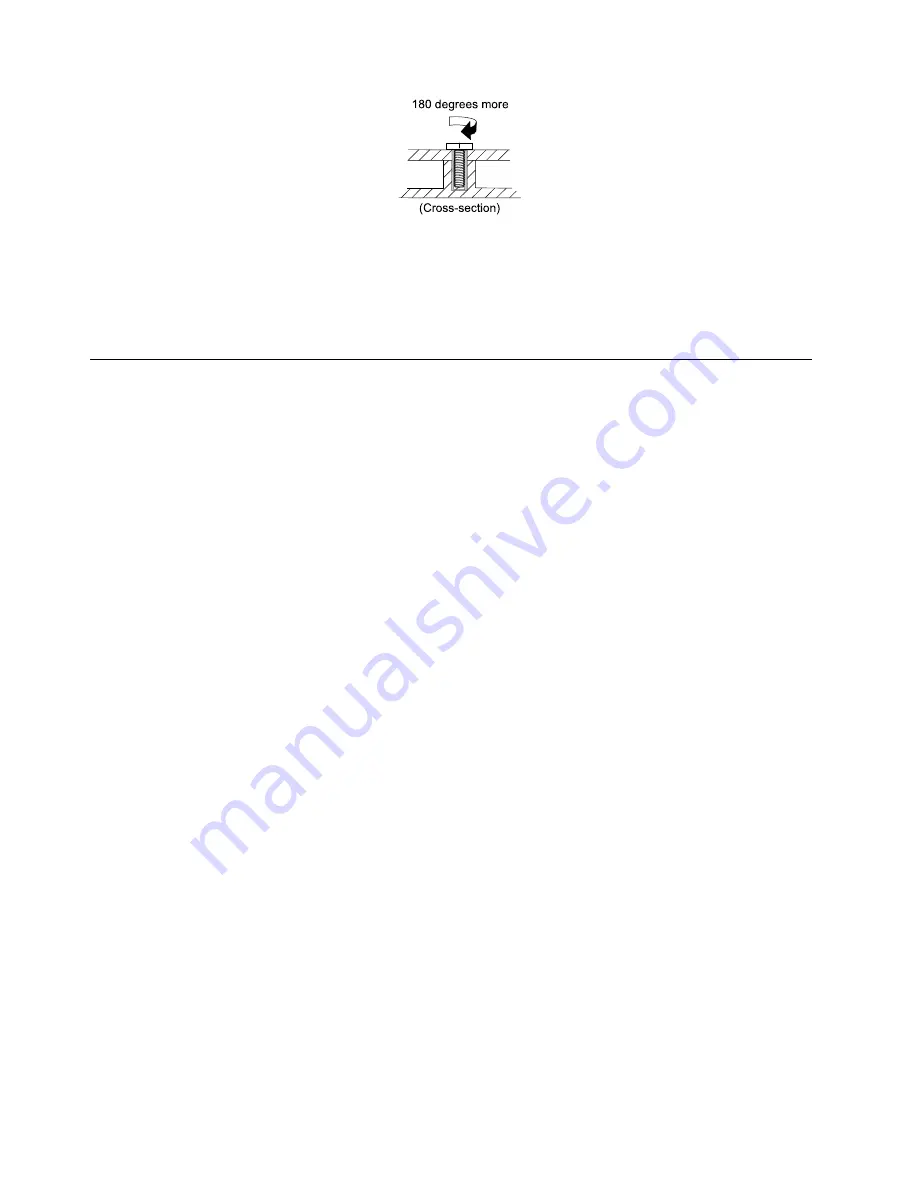
180 degrees more
(Cross-section)
Notes:
• Ensure that you use the correct screw. It is recommended to use new screws for replacements. If you
have a torque screwdriver, tighten all screws firmly to the torque specified in the screw information
table for each step.
• Ensure that torque screwdrivers are calibrated correctly following country specifications.
Retaining serial numbers
This topic provides instructions on the following:
•
“Restoring the serial number of the system unit” on page 56
•
“Retaining the UUID” on page 57
Restoring the serial number of the system unit
When the computer was manufactured, the EEPROM on the system board was loaded with the serial
numbers of the system and all major components. These numbers need to remain the same throughout
the life of the computer.
If you replace the system board, you must restore the serial number of the system unit to its original value.
The serial number of the system unit is written on the label attached to the bottom of the computer.
If you can not find the serial number of the system unit on the bottom of the computer, try the following
method to get the number:
Note:
Before you perform the operation, ensure that the UEFI/Legacy setting within the
Startup
menu in
the ThinkPad Setup program is set to
UEFI Only
.
1. Connect a USB memory key to the computer.
2. Go to http://www.lenovo.com/maintenanceutilities and follow the instructions on the screen to create a
Maintenance Key.
Note:
Only an authorized Lenovo service technician can access the above Web site.
3. Restart the computer.
4. When the logo screen is displayed, press Esc. The ThinkPad Config Information Update Utility interface
is displayed.
5. Type 1 under
Enter the action desired
, then press Enter. The ThinkPad Serial Number Update Utility for
Asset ID screen is displayed.
6. Type 2 under Enter the action desired, then press Enter. The serial number of each device in your
computer is displayed; the serial number of the system unit is listed as follow:
20-
Serial number
7. Record the serial number of the system unit.
After you replace the system board, do the following to restore the serial number of the system unit:
1. Connect the Maintenance Key to the computer.
56
Hardware Maintenance Manual
Summary of Contents for Yoga 14
Page 1: ...Hardware Maintenance Manual ThinkPad Yoga 14...
Page 6: ...iv Hardware Maintenance Manual...
Page 11: ...DANGER DANGER DANGER DANGER DANGER Chapter 1 Safety information 5...
Page 12: ...6 Hardware Maintenance Manual...
Page 13: ...PERIGO PERIGO PERIGO PERIGO Chapter 1 Safety information 7...
Page 14: ...PERIGO PERIGO PERIGO PERIGO DANGER 8 Hardware Maintenance Manual...
Page 15: ...DANGER DANGER DANGER DANGER DANGER DANGER Chapter 1 Safety information 9...
Page 16: ...DANGER VORSICHT VORSICHT VORSICHT VORSICHT 10 Hardware Maintenance Manual...
Page 17: ...VORSICHT VORSICHT VORSICHT VORSICHT Chapter 1 Safety information 11...
Page 18: ...12 Hardware Maintenance Manual...
Page 19: ...Chapter 1 Safety information 13...
Page 20: ...14 Hardware Maintenance Manual...
Page 21: ...Chapter 1 Safety information 15...
Page 22: ...16 Hardware Maintenance Manual...
Page 23: ...Chapter 1 Safety information 17...
Page 24: ...18 Hardware Maintenance Manual...
Page 28: ...22 Hardware Maintenance Manual...
Page 48: ...42 Hardware Maintenance Manual...
Page 52: ...46 Hardware Maintenance Manual...
Page 60: ...54 Hardware Maintenance Manual...
Page 64: ...58 Hardware Maintenance Manual...
Page 96: ...90 Hardware Maintenance Manual...
Page 101: ......
Page 102: ...Part Number SP40F12327 Printed in China 1P P N SP40F12327 1PSP40F12327...






























