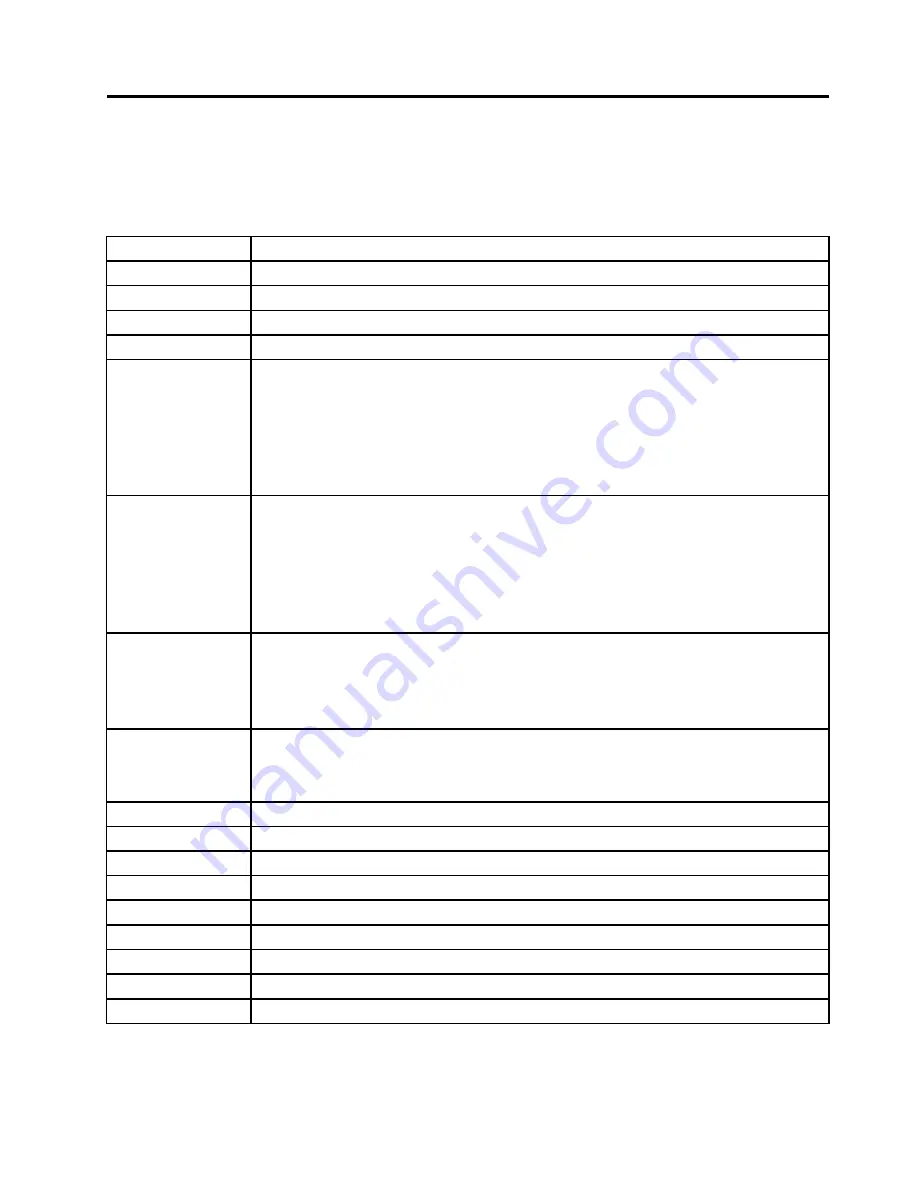
Chapter 6. Fn key combinations
The following table describes the functions of Fn key combinations.
Table 8. Fn key combinations
Key combination
Description
Fn+Esc
Speaker mute
Fn+F1
Speaker volume down
Fn+F2
Speaker volume up
Fn+F3
Microphone mute
Fn+F4
Puts the computer into sleep mode. To resume normal operation, press the Fn key.
Notes:
• To use the Fn+F4 key combination, you must have the ThinkPad Power Management
driver installed on the computer.
• If you want to use the combination to put the computer into hibernation mode, change
the power plan settings.
Fn+F5
Enables or disables the built-in wireless networking features and the Bluetooth features.
Notes:
If you want to use Fn+F5 to enable or disable the wireless features, the following
device drivers must be installed on the computer beforehand:
• ThinkPad Power Management Driver
• On Screen Display Utility
• Wireless device drivers
• Bluetooth driver
Fn+F6
• For Windows 7: Opens the Communications settings window, in which you can preview
your video image, take a snapshot of your current image, and change the camera and
audio settings.
• For Windows 8: Starts the Lenovo Settings program, which enables you to change the
camera and audio settings. .
Fn+F7
Switches between the computer display and an external monitor.
Note:
You also can use the P combination to switch between the computer display
and an external monitor.
Fn+F8
The computer display becomes dimmer.
Fn+F9
The computer display becomes brighter.
Fn+F10
Previous track/scene
Fn+F11
Play or pause
Fn+F12
Next track/scene
Fn+B
Has the same function as the Break key on a conventional keyboard.
Fn+P
Has the same function as the Pause key on a conventional keyboard.
Fn+S
Has the same function as the SysRq key on a conventional keyboard.
Fn+K
Has the same function as the ScrLK key on a conventional keyboard.
© Copyright Lenovo 2012
41
Summary of Contents for X131e
Page 1: ...Hardware Maintenance Manual ThinkPad X131e...
Page 6: ...iv Hardware Maintenance Manual...
Page 11: ...DANGER DANGER DANGER DANGER DANGER Chapter 1 Safety information 5...
Page 12: ...DANGER 6 Hardware Maintenance Manual...
Page 13: ...PERIGO PERIGO PERIGO Chapter 1 Safety information 7...
Page 14: ...PERIGO PERIGO PERIGO PERIGO PERIGO DANGER 8 Hardware Maintenance Manual...
Page 15: ...DANGER DANGER DANGER DANGER DANGER Chapter 1 Safety information 9...
Page 16: ...DANGER DANGER VORSICHT VORSICHT VORSICHT 10 Hardware Maintenance Manual...
Page 17: ...VORSICHT VORSICHT VORSICHT VORSICHT VORSICHT Chapter 1 Safety information 11...
Page 18: ...12 Hardware Maintenance Manual...
Page 19: ...Chapter 1 Safety information 13...
Page 20: ...14 Hardware Maintenance Manual...
Page 21: ...Chapter 1 Safety information 15...
Page 22: ...16 Hardware Maintenance Manual...
Page 23: ...Chapter 1 Safety information 17...
Page 24: ...18 Hardware Maintenance Manual...
Page 28: ...22 Hardware Maintenance Manual...
Page 44: ...38 Hardware Maintenance Manual...
Page 46: ...40 Hardware Maintenance Manual...
Page 48: ...42 Hardware Maintenance Manual...
Page 56: ...50 Hardware Maintenance Manual...
Page 60: ...54 Hardware Maintenance Manual...
Page 90: ...84 Hardware Maintenance Manual...
Page 93: ......
Page 94: ...Part Number 0B48698_01 Printed in China 1P P N 0B48698_01 1P0B48698_01...
















































