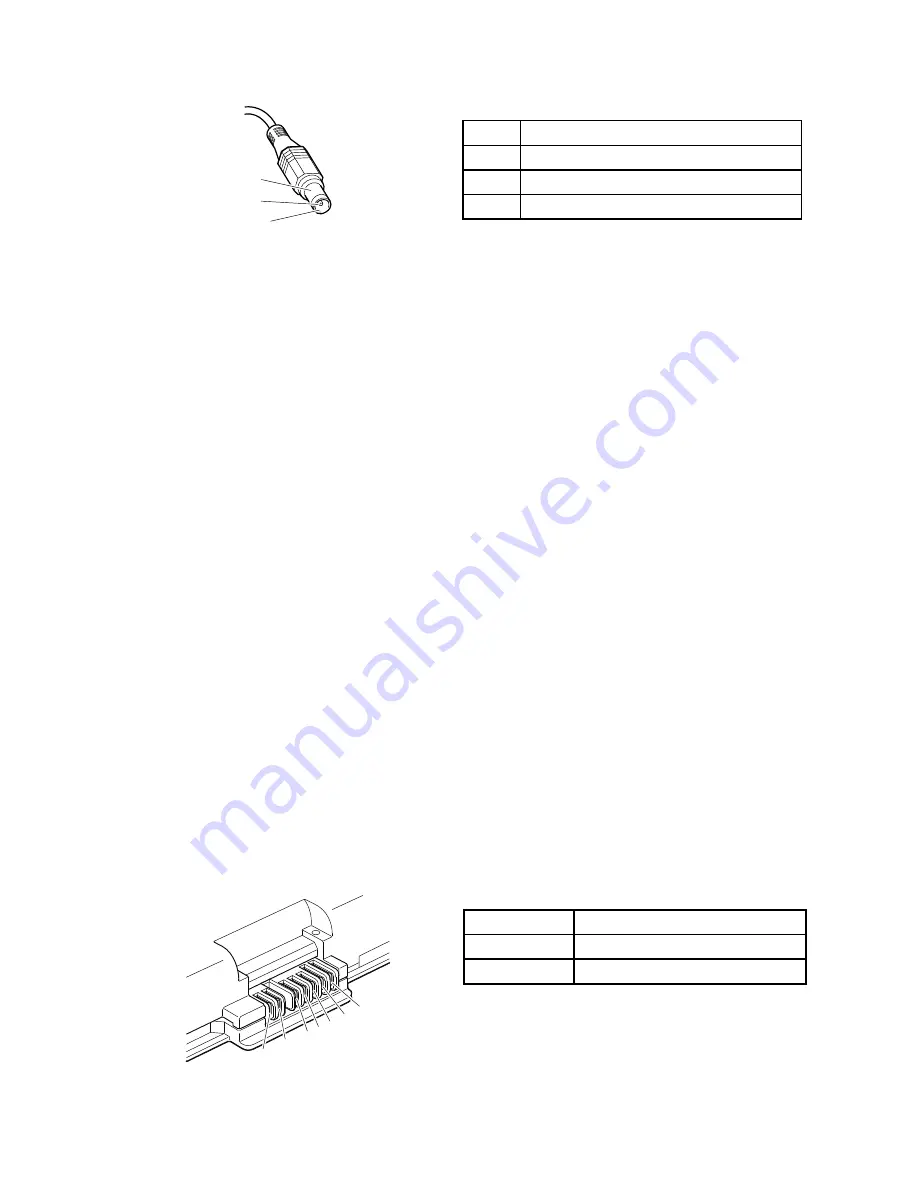
Pin
Voltage (V dc)
1
+20
2
0
3
Ground
1
2
3
(20V)
Note:
Output voltage across pin 2 of the ac power adapter might differ from the one you are servicing.
3. If the voltage is not correct, replace the ac adapter.
4. If the voltage is acceptable, replace the system board.
Note:
Noise from the ac adapter does not always indicate a defect.
Checking operational charging
To check whether the battery charges correctly during operation, use a discharged battery pack or a battery
pack that has less than 50% of the total power remaining when installed in the computer.
Perform operational charging. If the battery status indicator or icon does not turn on, remove the battery
pack and let it return to room temperature. Reinstall the battery pack. If the charge indicator or icon still does
not turn on, replace the battery pack.
If the charge indicator still does not turn on, replace the system board. Then reinstall the battery pack. If it is
still not charged, go to the next topic.
Checking the battery pack
The battery status icon in the Windows notification area displays the percentage of battery power remaining.
To check for detailed battery status information, do the following:
• For Windows 7: Open the Power Manager program and click the
Battery
tab.
• For Windows 8: Open the Lenovo Support program and click
Battery Health
, or open the Lenovo
Settings program and click
Power
.
Note:
If the battery pack becomes hot, it may not be able to charge. Remove it from the computer and leave
it at room temperature for a while. After it cools down, reinstall and recharge it.
To check the battery pack, do the following:
1. Power off the computer.
2. Remove the battery pack and measure the voltage between battery terminals 1 (+) and 7 (-). See the
following figure:
Terminal
Voltage (V dc)
1
+ 0 to + 12.6
7
Ground (-)
1(+)
2(+)
3
4 5
6(-)
7(-)
Chapter 3
.
General checkout
27
Summary of Contents for X131e
Page 1: ...Hardware Maintenance Manual ThinkPad X131e...
Page 6: ...iv Hardware Maintenance Manual...
Page 11: ...DANGER DANGER DANGER DANGER DANGER Chapter 1 Safety information 5...
Page 12: ...DANGER 6 Hardware Maintenance Manual...
Page 13: ...PERIGO PERIGO PERIGO Chapter 1 Safety information 7...
Page 14: ...PERIGO PERIGO PERIGO PERIGO PERIGO DANGER 8 Hardware Maintenance Manual...
Page 15: ...DANGER DANGER DANGER DANGER DANGER Chapter 1 Safety information 9...
Page 16: ...DANGER DANGER VORSICHT VORSICHT VORSICHT 10 Hardware Maintenance Manual...
Page 17: ...VORSICHT VORSICHT VORSICHT VORSICHT VORSICHT Chapter 1 Safety information 11...
Page 18: ...12 Hardware Maintenance Manual...
Page 19: ...Chapter 1 Safety information 13...
Page 20: ...14 Hardware Maintenance Manual...
Page 21: ...Chapter 1 Safety information 15...
Page 22: ...16 Hardware Maintenance Manual...
Page 23: ...Chapter 1 Safety information 17...
Page 24: ...18 Hardware Maintenance Manual...
Page 28: ...22 Hardware Maintenance Manual...
Page 44: ...38 Hardware Maintenance Manual...
Page 46: ...40 Hardware Maintenance Manual...
Page 48: ...42 Hardware Maintenance Manual...
Page 56: ...50 Hardware Maintenance Manual...
Page 60: ...54 Hardware Maintenance Manual...
Page 90: ...84 Hardware Maintenance Manual...
Page 93: ......
Page 94: ...Part Number 0B48698_01 Printed in China 1P P N 0B48698_01 1P0B48698_01...
















































