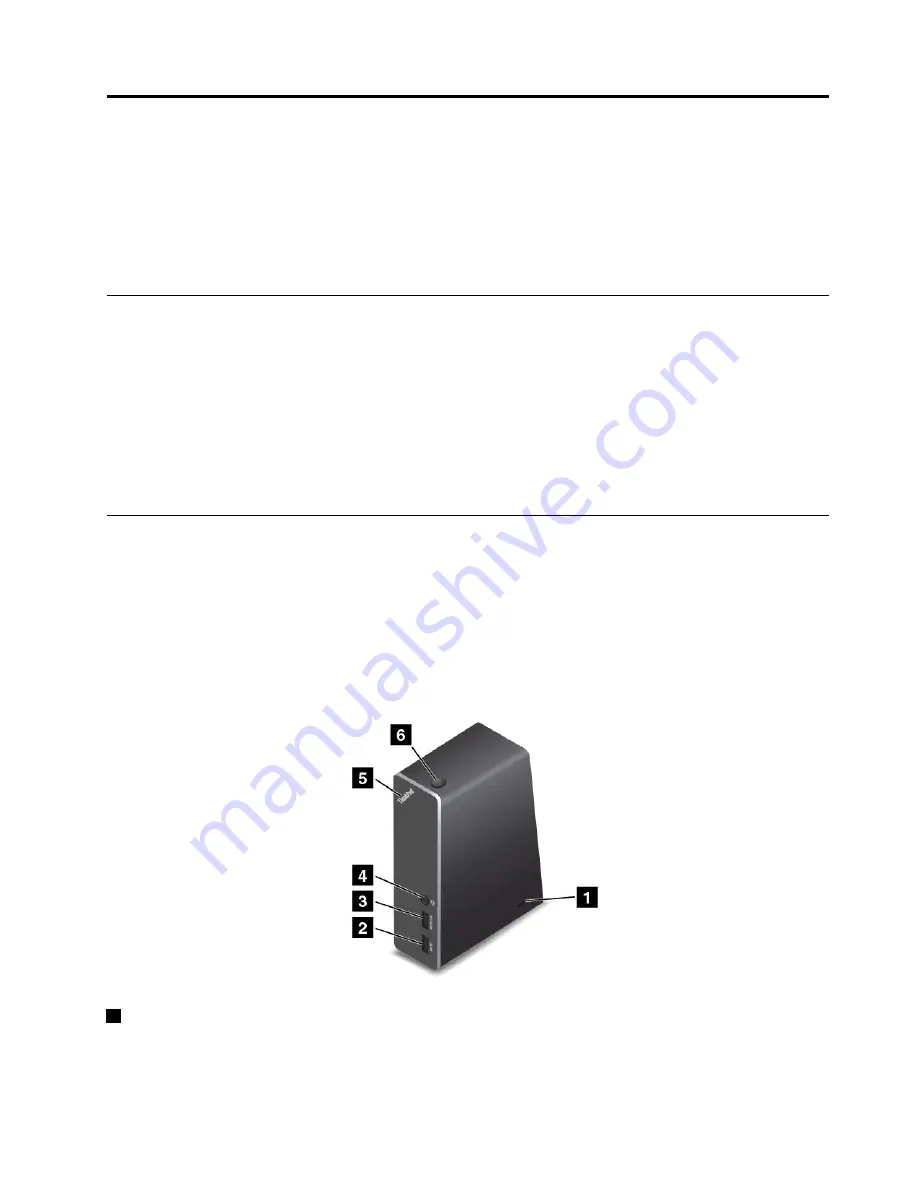
Chapter 3. Enhancing your computer
This chapter provides instructions on how to use hardware devices to expand your computer capabilities.
•
“Finding ThinkPad options” on page 43
•
“ThinkPad OneLink Dock” on page 43
•
“ThinkPad OneLink Pro Dock” on page 44
Finding ThinkPad options
If you want to expand the capabilities of your computer, Lenovo has a number of hardware accessories
and upgrades to meet your needs. Options include memory modules, storage devices, network cards, port
replicators, batteries, power adapters, printers, scanners, keyboards, mice, and more.
You can shop at Lenovo 24 hours a day, 7 days a week directly over the World Wide Web. All you need is an
Internet connection and a credit card.
To shop at Lenovo, go to:
http://www.lenovo.com/accessories/services/index.html
ThinkPad OneLink Dock
Depending on the model, your computer might support the ThinkPad OneLink Dock (hereafter referred to as
the dock). Attach your computer to the dock to expand the working capability.
This topic provides basic information about the dock. For detailed information about using the dock, refer
to the documentation that comes with the dock.
Note:
Depending on the model, your dock might look slightly different from the illustrations in this topic.
Front view
1
Security-lock slot
: To protect your dock from theft, you can purchase a security cable lock, such as
a Kensington-style cable lock, that fits this security-lock slot to lock your dock to a desk, table, or other
non-permanent fixture.
© Copyright Lenovo 2014, 2015
43
Summary of Contents for E550
Page 1: ...User Guide ThinkPad E550 E555 and E550c ...
Page 6: ...iv User Guide ...
Page 78: ...62 User Guide ...
Page 94: ...78 User Guide ...
Page 100: ...84 User Guide ...
Page 120: ...104 User Guide ...
Page 150: ...134 User Guide ...
Page 160: ...144 User Guide ...
Page 164: ...148 User Guide ...
Page 168: ...152 User Guide ...
Page 170: ...154 User Guide ...
Page 171: ......
Page 172: ......






























