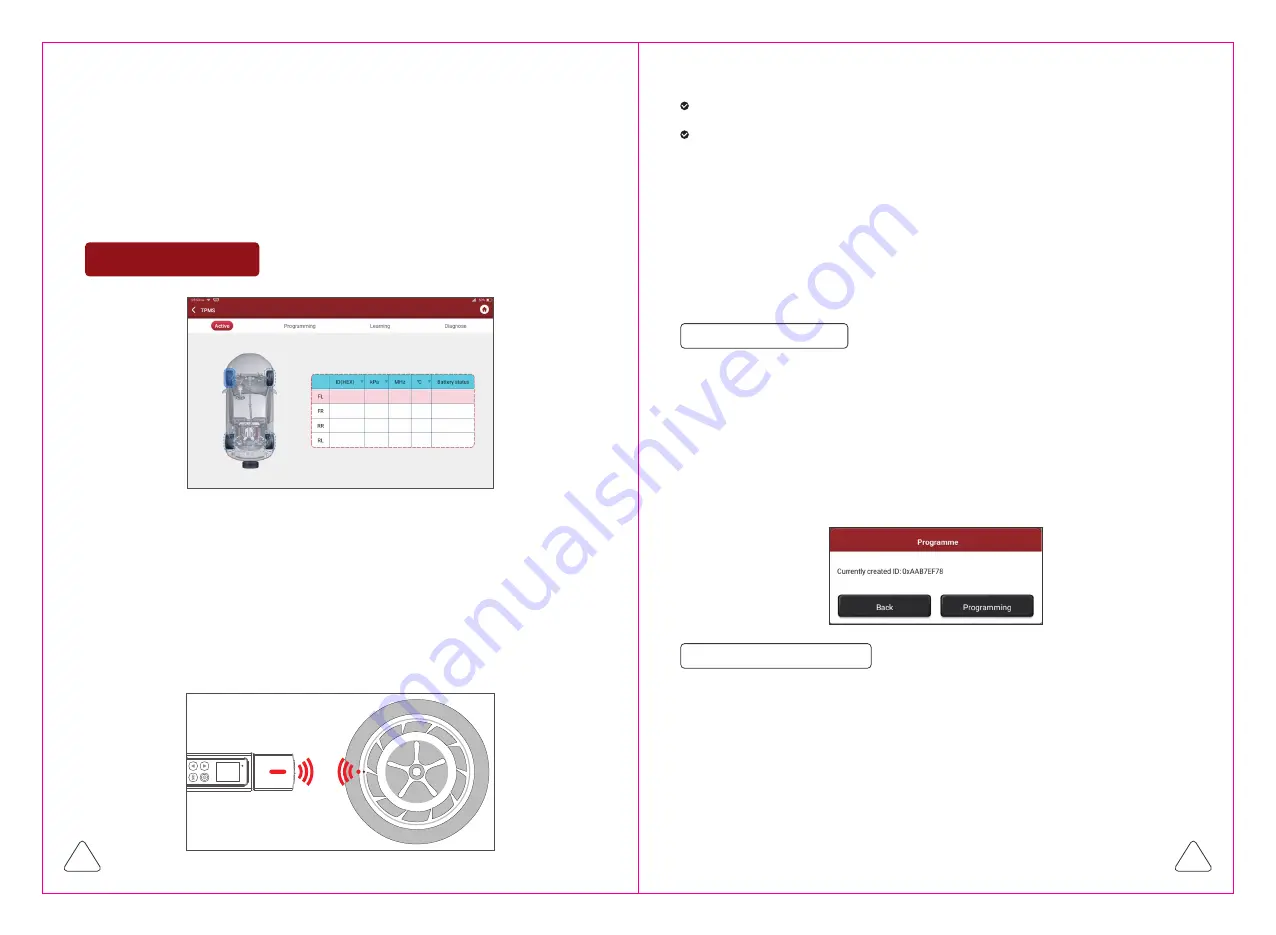
TPMS Operations
*Notes:
1. This step shall apply when multiple THINKTPMS G1 devices are bound to the diagnostic tool. If only one
THINKTPMS G1 is bound to the diagnostic tool, keep the device ON and tap OK to ignore this step. If it
is your first time using the THINKTPMS G1, please bind it before doing any TPMS operations.
2. For indirect TPMS vehicle, only the Learning function is supported. For vehicle using Direct TPMS, it
generally includes: Activation, Programming, Learning and Diagnosis. The available TPMS functions
may vary for different vehicles being serviced.
1. Activate Sensor
Method 1- Auto Create
This function allows users to activate TPMS sensor to view sensor data such as sensor
ID, tire pressure, tire frequency, tire temperature and battery condition.
*Note:The tool will do TPMS test in a sequence of FL (Front Left), FR (Front Right), RR (Rear Right), LR
(Rear Left) and SPARE, if the vehicle has the option for the spare. Or, you can use the
▲/▼
button to
move to the desired wheel for testing.
For universal sensors, place the THINKTPMS G1 alongside the valve stem, point
toward the sensor location, and press the OK button. Once the sensor is successfully
activated and decoded, THINKTPMS G1 will vibrate slightly and the screen will display
the sensor data.
2. Program Sensor
This function allows users to program the sensor data to the THINKCAR-sensor and
replace faulty sensor with low battery life or one that is not functioning.
There are three options available for programming THINKCAR-sensor: Auto Create,
Manual Create and Copy by Activation.
*Note: Do not place the device close to several sensors at the same time, or the diagnostic tool will detect
more sensors, which may result in programming failure.
This function is designed to program the THINKCAR-sensor by applying random IDs
created according to the test vehicle when it is unable to obtain the original sensor ID.
1.Select the wheel which needs to be programmed on the diagnostic tool, place a
THINKCAR-sensor close to the TPMS antenna of the THINKTPMS G1, and tap Auto
to create a new random sensor ID.
2.Tap Program to write in the new created sensor ID to the THINKCAR-sensor.
*Note: If Auto is selected, the TPMS Relearn operation needs to be performed after programming all
required THINKCAR-sensor.
Method 2 - Manual Create
This function allows users to manually enter sensor ID. Users can enter the random ID
or the original sensor ID, if it is available.
1.Select the wheel which needs to be programmed on the diagnostic tool, place a
THINKCAR-sensor close to the TPMS antenna of the THINKTPMS G1, and tap
Manual.
2.Use the on-screen virtual keypad to input a random or original (if available) sensor ID
and tap OK.
*Note:Do not enter the same ID for each sensor.
3.Follow the on-screen prompts to write in the sensor ID to the THINKCAR-sensor.
7
6
*Notes:
For early magnet-activated sensors, place the magnet over the stem and then place the THINKTPMS G1
alongside the valve stem.
If the TPMS sensor requires tire deflation (of the order of 10PSI), then deflate the tire and place the
THINKTPMS G1 alongside the stem while pressing the OK button.









