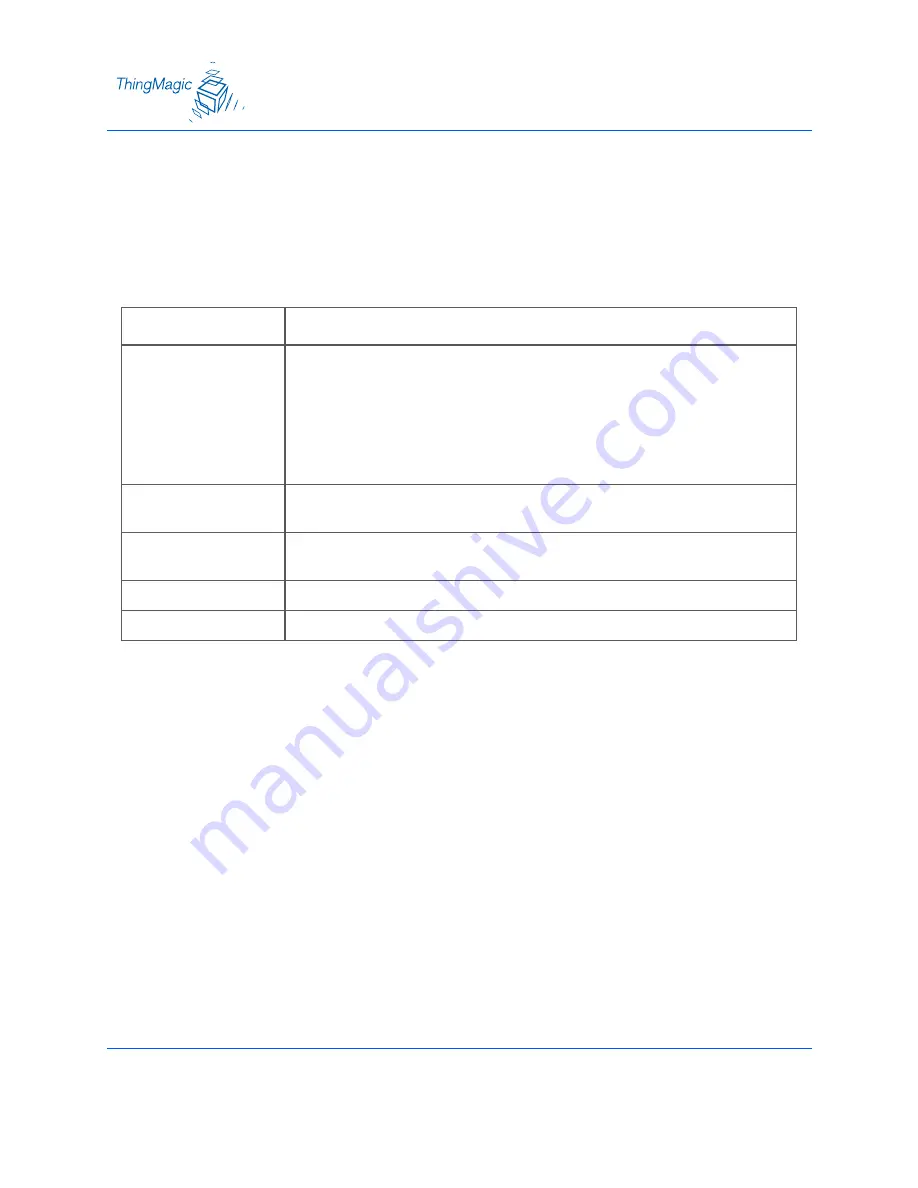
45
Boot Option Settings
The boot option settings specify the location of downloadable firmware and configuration files
and their optional parameters, and the location of a syslog server to which all reader events may
be sent.
Boot Options
Setting
Description
Boot Config Options
Optional parameters used when downloading a new configuration file to the
reader.
-f : force a downgrade if config file version is lower than that currently running
on the reader.
-p : preserve configuration settings under a wipe -w : wipe flash memory and
settings
-a : add the reader’s
to download filename
Boot Config
URI to the tm.conf file to be downloaded on startup. Specify local:default for
local tm.config file.
Boot Firmware Options
Same as Boot Config Options. Used when downloading new firmware to the
reader.
Boot Firmware
URI to the firmware file to be downloaded at startup.
Syslog Host
Name of host for remote logging. All log levels in syslog will be sent to this host.
















































