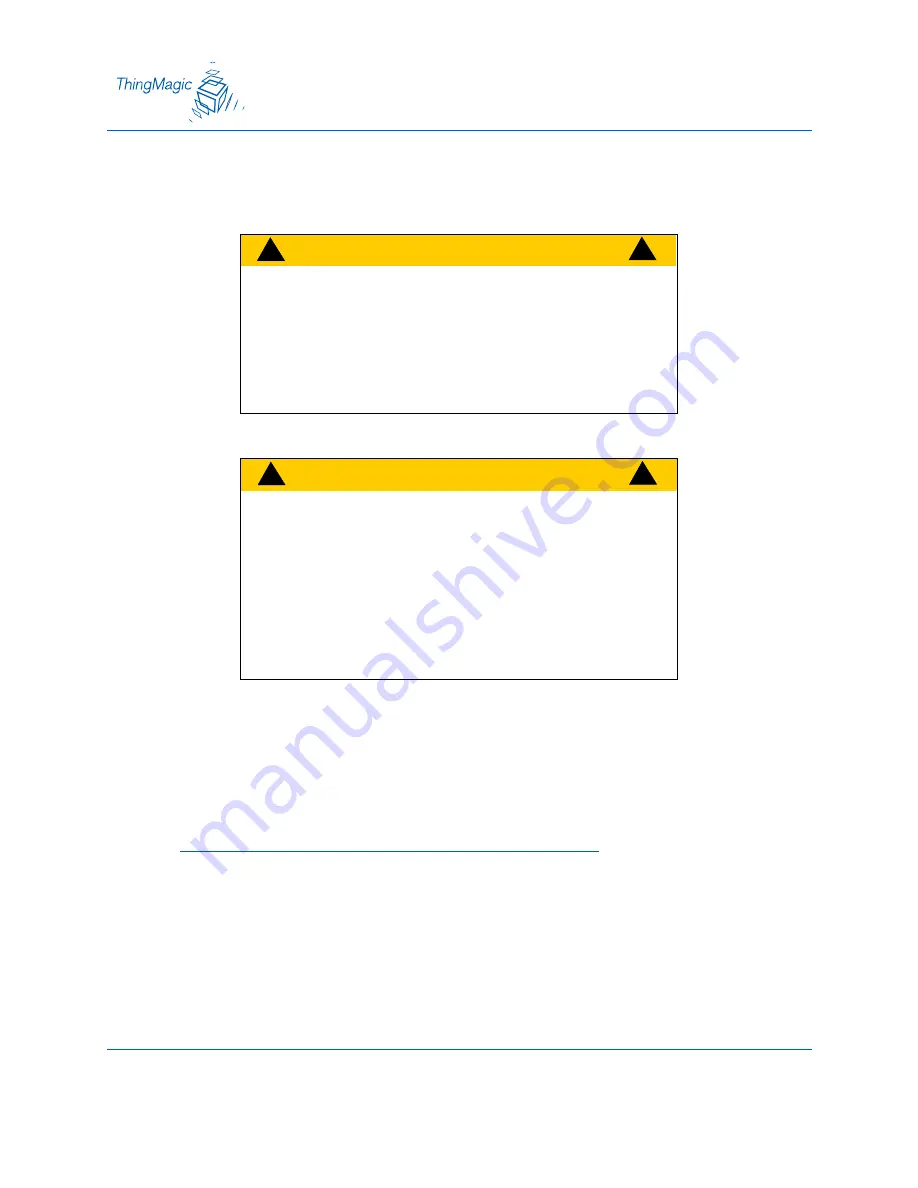
48
2.
Place the cursor in the Filename field and type the complete URI network pathname of
the firmware file or click the Choose file button to locate the new firmware file.
3.
Click the Update button to download the new firmware to the reader. The status frame
at the bottom of the page displays the progress of the update.
4.
To activate the new firmware, restart the reader. Until the reader is restarted, the old
firmware will still be active.
Note
If, for any reason, a firmware update fails, the device may restart in Safe Mode.
C
A
U
T
I
O
N
!
!
!
If you select the “Erase contents before
installing” check box, you will erase all
user-installed programs or files residing on
the reader. DO NOT select this option if you
wish to preserve any user programs resid-
ing on the reader.
C
A
U
T
I
O
N
!
!
!
If you select the “Revert to factory settings”
c h e c k b o x , y o u w i l l e r a s e a n y c h a n g e s
made to the reader’s configuration settings
and revert to factory default settings. If you
select this option, the reader’s current con-
figuration settings will be erased. DO NOT
select this option if you wish to preserve
the reader’s current configuration settings.






























