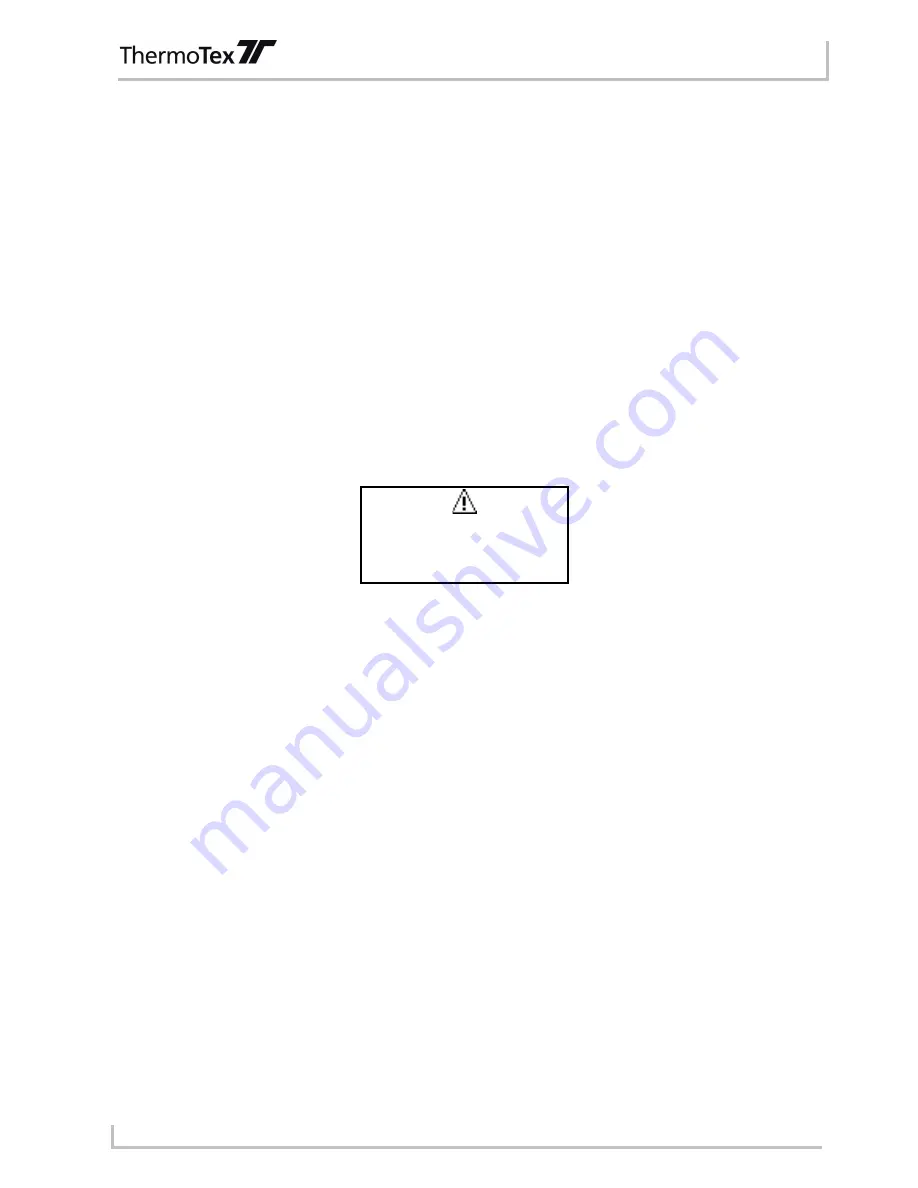
Description of menu points
GBTHIDBA_V(2).DOC
Page - 17
6 Description of menu points
6.1 Numbering
This menu point only appears if the "keyboard" operating mode is set (see chapter 5.4)
The Thermo-Ident can automatically number the labels. Text must be entered that ends with a number. This
number is increased automatically after each label or after each position as required.
Automatic numbering does not take place if the text does not end with a number.
You can scroll through three different settings with the "+" and "-" buttons.
•
No numbering: the text is not changed
•
Quantity numbering: the number is increased by one after each label.
•
Position numbering: the number does not change within a position and is increased after the position is
completed.
The width of the text always remains the same. If the number is overrun, an additional number is not added; all
numbers are reset to 0.
Example: "AB9" does not change to "AB10" but "AB0"
A corresponding notice is shown on the display in this case:
Numbering
overrun !
Continue: RESET
Figure 6-1
Take this into account when entering the text by adding zeros at the front of the number if required.
Example: "AB001" instead of "AB1"
The position numbering only makes sense if automatic printing is activated (see chapter 6.2).
6.2 Automatic printing
This menu point only appears if the "keyboard" operating mode is set (see chapter 6.21)
Several labels are produced consecutively in the automatic printing mode. After starting the printing process
with the enter button, the next one is automatically printed after each heat-sealed label. The process is
continued until it is terminated by the user. The escape button is pressed while the last label is being heat-
sealed or after the last label has been printed. The "last label" message appears.
With position numbering (see chapter 6.1), the position number is increased after the end of the process.
The new process (position) is started by pressing the enter button.
6.3 Delete text after print
If this setting is activated the entered text is deleted after each print process. This makes sense if you want to
read in the data to be printed using a scanner.
6.4 Logo print
You can print two types of logos with the Thermo-Ident:
•
"Small logo": The logo is printed on the left side of the label. The entered text appears next to the logo (as
plain text or a barcode depending on the settings).
The small logo is generally printed on the left edge of the label. The chosen alignment (see 6.8) does not
have an effect on the logo but on the text.
•
"Large logo": Only this logo is printed on the label. No additional text can be entered.




























