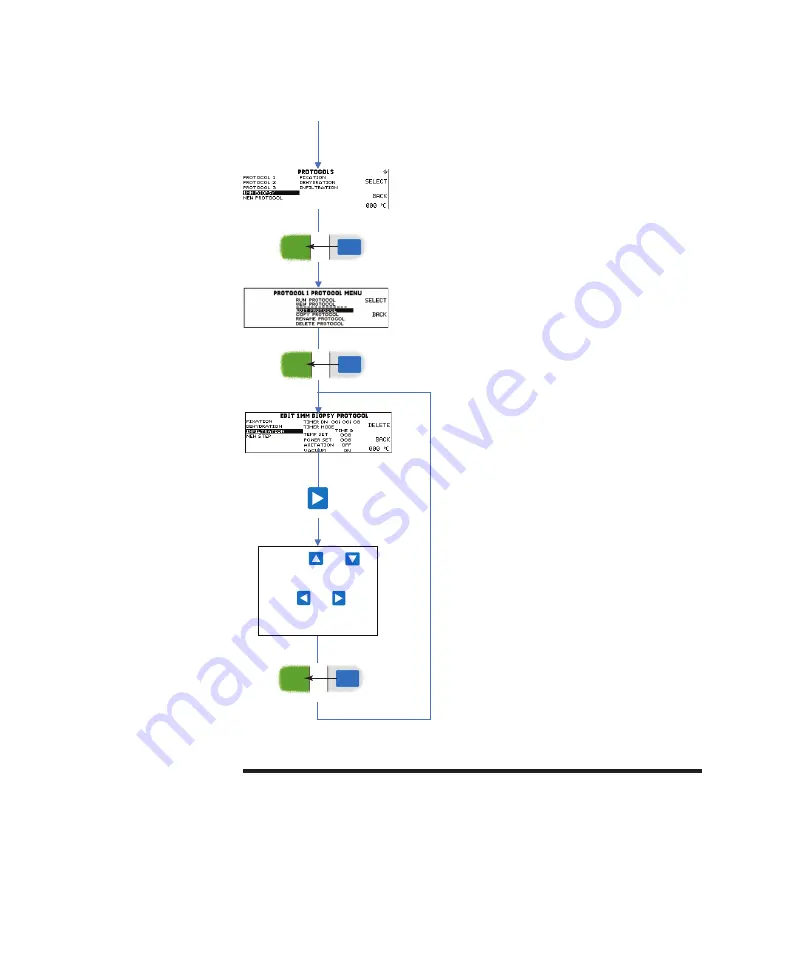
38
TissueWave 2 Operator Guide
Edit Step
Edit Step
Cursor Moves to Step Selection
SELECT
SELECT
Use the and
keys to alter variables.
Press and to
move the position of
the cursor
BACK
Cursor Moves Across to Variables
• From the
Protocol List
, use the
‘Up’
and
‘Down’ Arrow Keys
to highlight the Protocol
to be edited.
• Press the
‘Select’ Function Key
.
• Use the
‘Up’
and
‘Down’ Arrow Keys
to
highlight
Edit Protocol
from the list of options.
• Press the
‘Select’ Function Key
.
• Use the
‘Up’
and
‘Down’ Arrow Keys
to
highlight the step to be edited.
• Press the
‘Right’ Arrow
to move the cursor
to the first variable position of the step
options.
• Use the
Arrow Keys
to navigate between
variables and to alter their values.
• Press the
‘Back’ Function Key
to move the
cursor back to the
Step Selection
position.
Cursor Moves to Step Selection
SELECT
SELECT
Use the and
keys to alter variables.
Press and to
move the position of
the cursor
BACK
Cursor Moves Across to Variables
• From the
Protocol List
, use the
‘Up’
and
‘Down’ Arrow Keys
to highlight the Protocol
to be edited.
• Press the
‘Select’ Function Key
.
• Use the
‘Up’
and
‘Down’ Arrow Keys
to
highlight
Edit Protocol
from the list of options.
• Press the
‘Select’ Function Key
.
• Use the
‘Up’
and
‘Down’ Arrow Keys
to
highlight the step to be edited.
• Press the
‘Right’ Arrow
to move the cursor
to the first variable position of the step
options.
• Use the
Arrow Keys
to navigate between
variables and to alter their values.
• Press the
‘Back’ Function Key
to move the
cursor back to the
Step Selection
position.
Summary of Contents for Shandon TissueWave 2
Page 62: ...62 TissueWave 2 Operator Guide...
















































