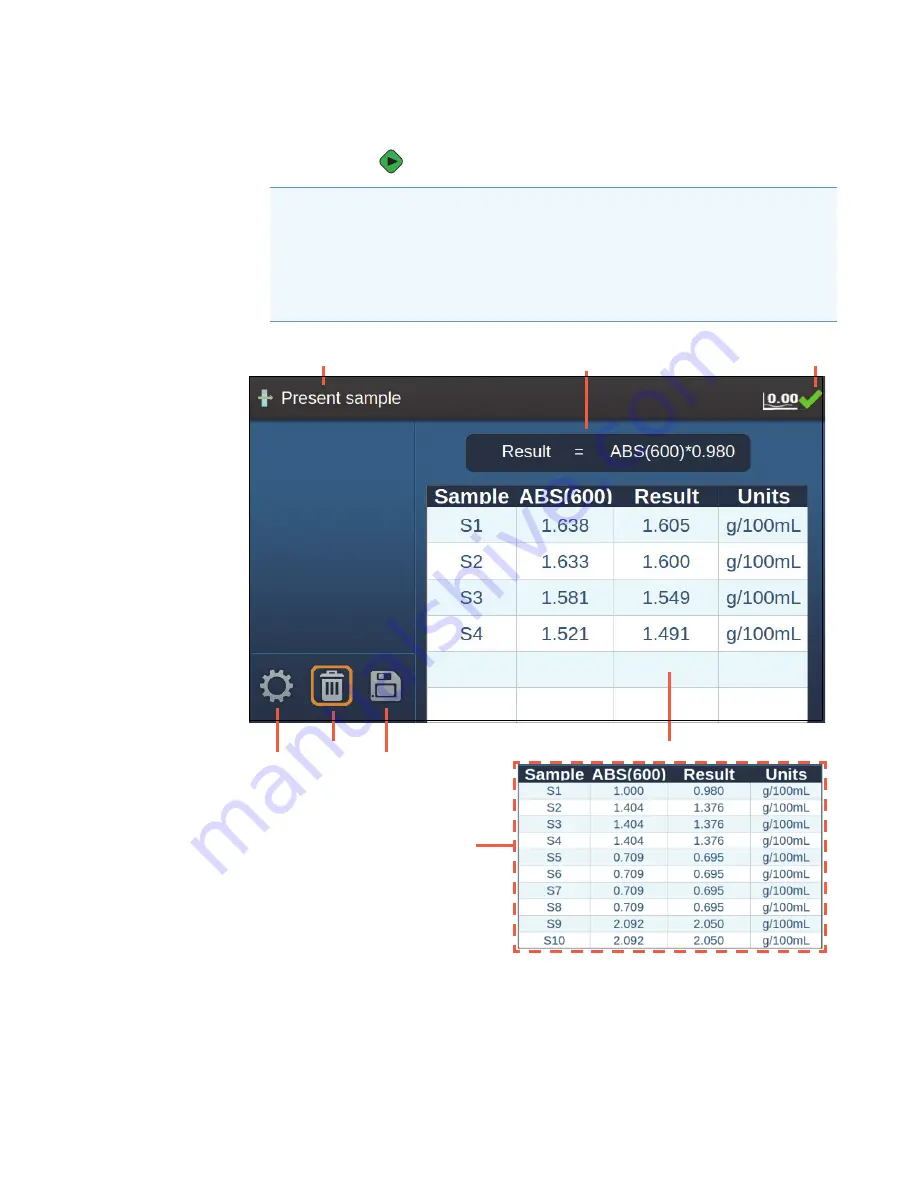
18
GENESYS 30 User Guide
Thermo Scientific
7. Remove the blank cuvette, place the sample cuvette in the measurement position, close
the lid and press
.
Tip
• Initially, six rows of sample data are displayed. On measuring the sixth sample an
additional four rows appear.
• Samples are labeled S1 through S10. Once the data table is full, save or print your
data, then clear the data table to measure additional samples.
Equation in use
Return to
setup screen
Clear tool
Save tool
Baseline status
indicator
Result values
Message bar - look here for
instructions and reports
Ten-sample
Table






























