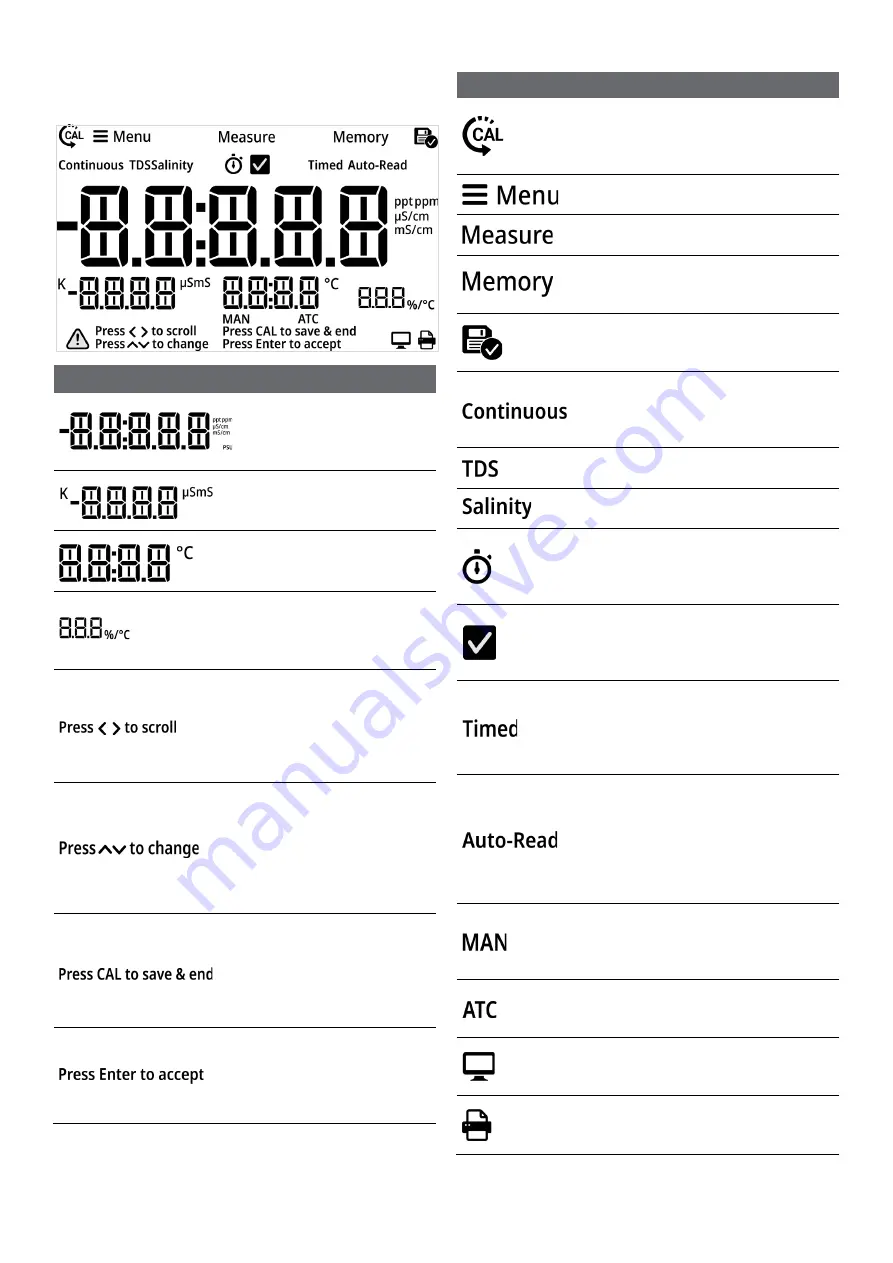
10
Chapter 2 | Getting Started
2.4 Display Overview
Icon
Description
Main Measurement Field:
Displays conductivity, salinity
or TDS readings in Measure
mode.
2nd Measurement Field:
Displays nominal cell
constant in Measure mode.
3rd Measurement Field:
Displays temperature value
as °C in Measure mode.
4th Measurement Field:
Displays linear temperature
compensation coefficient
value in Measure mode.
Press
to scroll Icon:
On-screen text prompt
shown when keys can be
used to scroll through a list;
for example, scroll through
list of Setup Menu options.
Press
to change Icon:
On-screen text prompt
shown when keys can be
used to change a value; for
example, to change the
temperature value in the
Setup Menu.
Press CAL to save & end
Icon: On-screen text prompt
shown when in calibration
mode and calibration can be
saved and ended, when one
to four points are complete.
Press Enter to accept Icon:
On-screen text prompt
shown when changes must
be saved by pressing the
“Enter” key on the keypad.
Icon
Description
Calibration Icon: Indicates meter is in
the calibration mode; also shown with
the Setup Menu Icon and Memory Icon
when viewing the calibration log.
Setup Menu Icon: Indicates meter is in
the Setup Menu mode.
Measure Icon: Indicates meter is in the
Measure mode.
Memory Icon: Indicates meter is in the
Setup Menu and viewing the data log
or calibration log.
Log Saved Icon: Indicates meter is
actively saving data to the data log or
calibration log.
Continuous Icon: Indicates the current
read type is Continuous and
measurement values are continuously
updated on the display.
TDS Icon: Indicates main measure
mode is set to TDS.
Salinity Icon: Indicates main measure
mode is set to salinity.
Stopwatch Icon: Indicates stability
criteria for current measurement is
stabilizing/not ready and meter is
actively reading.
Checkmark Icon: Indicates stability
criteria for current measurement is
stable/ready and meter has determined
the measurement is complete.
Timed Icon: Indicates the current read
type is Timed, measurement values are
continuously updated on the display
and logged/exported according to the
selected time intervals.
Auto-Read Icon: Indicates the current
read type is Auto-Read, measurement
value is updated on the display until
stable and then measurement is
logged/ exported and locked on
display until the “Measure” key is
pressed again.
MAN Icon: Indicates no temperature
probe is connected to the meter, use
the Setup Menu to enter the sample
temperature.
ATC Icon: Indicates a temperature
probe is connected to the meter and
actively sending temperature readings.
Computer Export Icon: Indicates the
meter is actively exporting data to a
computer.
Printer Export Icon: Indicates the
meter is actively exporting data to a
printer.
Summary of Contents for Eutech EC 1720
Page 2: ......











































