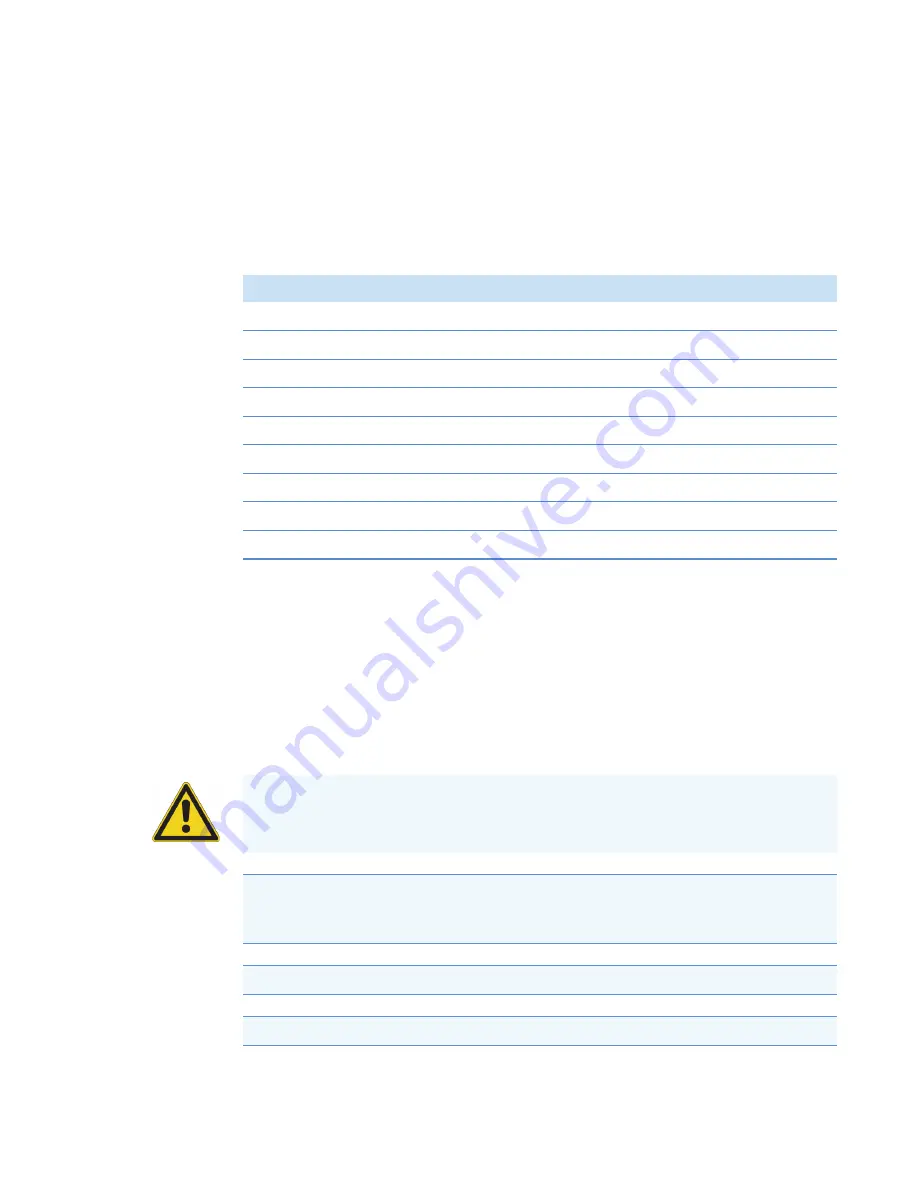
Preface
Thermo Scientific
Agilent 1100 Series Getting Connected Guide for LC Devices
ix
Supported Firmware Versions
LC Devices supports the model numbers and firmware versions of the Agilent 1100 Series
modules listed in
. For instructions on how to check the firmware version, see
Chapter 1, “Checking the Agilent Firmware Versions.”
Cautions and Special Notices
Make sure you follow the cautions and special notices presented in this guide. Cautions and
special notices appear in boxes; those concerning safety or possible system damage also have
corresponding caution symbols.
This guide uses the following types of cautions and special notices.
Table 2.
Supported firmware versions for the Agilent 1100 Series LC
Module
Model number
Firmware version
Autosampler
G1313A
A.06.01 [012]
Thermostatted Autosampler
G1329A
A.06.01 [012]
Well-plate Autosampler
G1367A
A.06.01 [012]
Thermostatted Column Compartment
G1316A
A.06.01 [012]
Diode Array Detector
G1315A
A.06.01 [012]
Multiple Wavelength Detector
a
a
Only works with version B of the Control Module.
G1365B
A.06.01 [012]
Variable Wavelength Detector
G1314A
A.06.01 [012]
Binary Pump
G1312A
A.06.01 [012]
Quaternary Pump
G1311A
A.06.01 [012]
CAUTION
Highlights hazards to humans, property, or the environment. Each CAUTION
notice is accompanied by an appropriate CAUTION symbol.
IMPORTANT
Highlights information necessary to prevent damage to software, loss of
data, or invalid test results; or might contain information that is critical for optimal
performance of the system.
Note
Highlights information of general interest.
Tip
Highlights helpful information that can make a task easier.
























