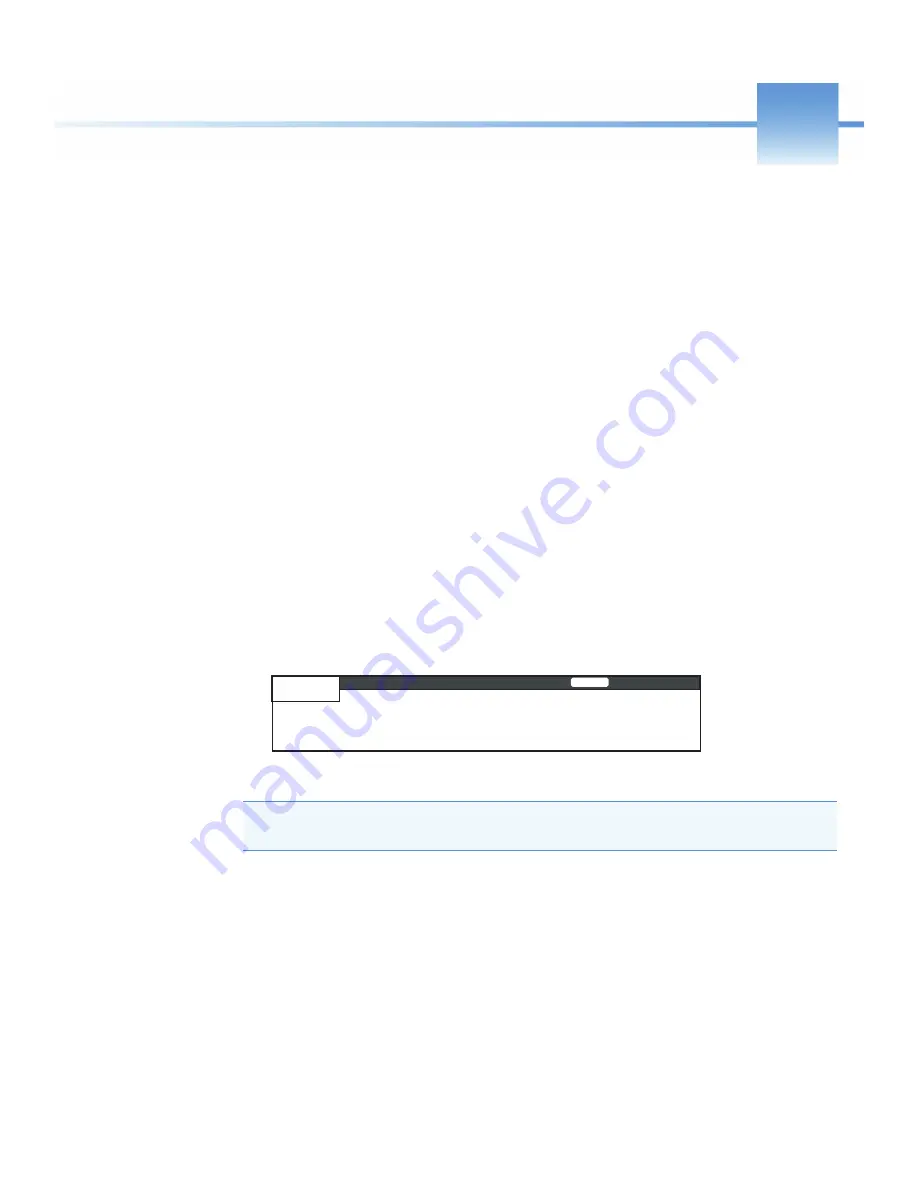
Thermo Scientific
Agilent 1100 Series Getting Connected Guide for LC Devices
1
1
Checking the Agilent Firmware Versions
This chapter describes how to check the compatibility of the Agilent 1100 Series LC system
with the device drivers provided on the Thermo Scientific LC Devices software DVD.
To check the firmware version of the LC module
1. Make sure that the modules are connected by controller area network (CAN)
communication cables, that all the modules are turned on, and that the handheld
Agilent 1100 Control Module is connected.
For instructions on how to connect the CAN cables, refer to the Agilent 1100 Series LC
reference manuals.
2. On the Control Module, press the ESC
key until System appears in the upper left corner
of the LCD display.
3. On the Control Module, press F4
to access the Records LCD display (
Figure 2.
Records LCD display
4. Compare the firmware versions to those in
.
IMPORTANT
When you are done, to prevent data system failure, disconnect the
handheld Control Module cable from the LC stack.
Records
Module Product Serial# Version On-time EMF
Time
Ready


























