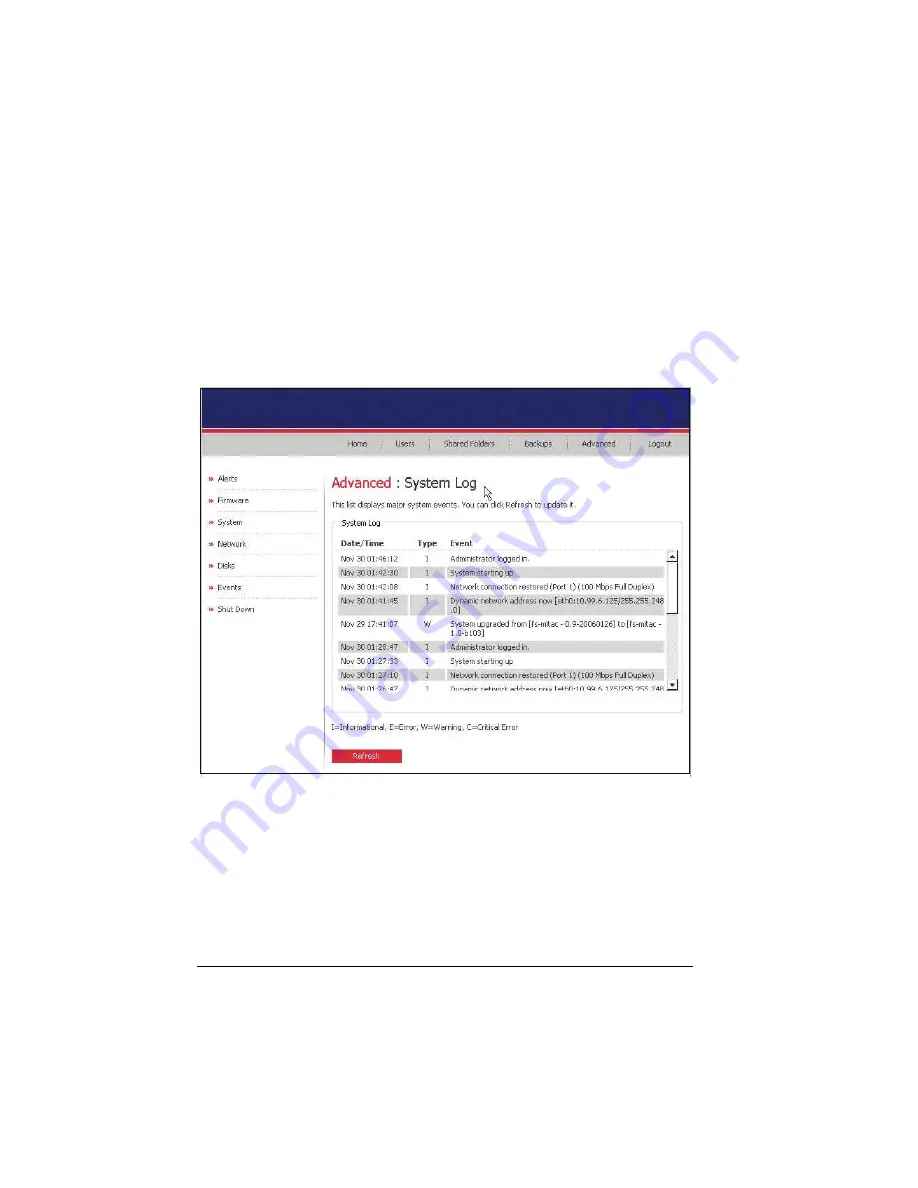
System Log
Displays a list of events that have occurred on the storage system. Reviewing
this list can help you identify and resolve any problems that you might
encounter.
1.
Click on
System Log
and the following screen appears. The date and time of
the event, the type of event (
I
for informational,
E
for error,
W
for warning,
and
C
for critical), and a brief description of the event are displayed.
2.
If an event occurs while you are viewing this list, click on
Refresh
to update
it.
60
Summary of Contents for Muse NAS-RAID N0001LN
Page 1: ...User Manual ...
Page 5: ...Swapping Hard Disks 76 Transferring Hard Disks to a New Storage System 76 iv ...
Page 27: ...5 The following screen appears Click on Scan 22 ...
Page 29: ...7 Click on Upload and the following screens would appear in sequence 24 ...
Page 30: ...8 The system will reboot 25 ...
Page 33: ...13 The following screen appears Set the network settings then click on Next 28 ...
Page 38: ...19 The system will reboot 33 ...
Page 48: ...3 Click on Assign Access and the following screen appears For Windows Mac OS X user CIFS 43 ...
Page 68: ...To use the Web Management later click on Log In 63 ...






























