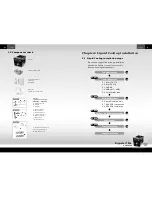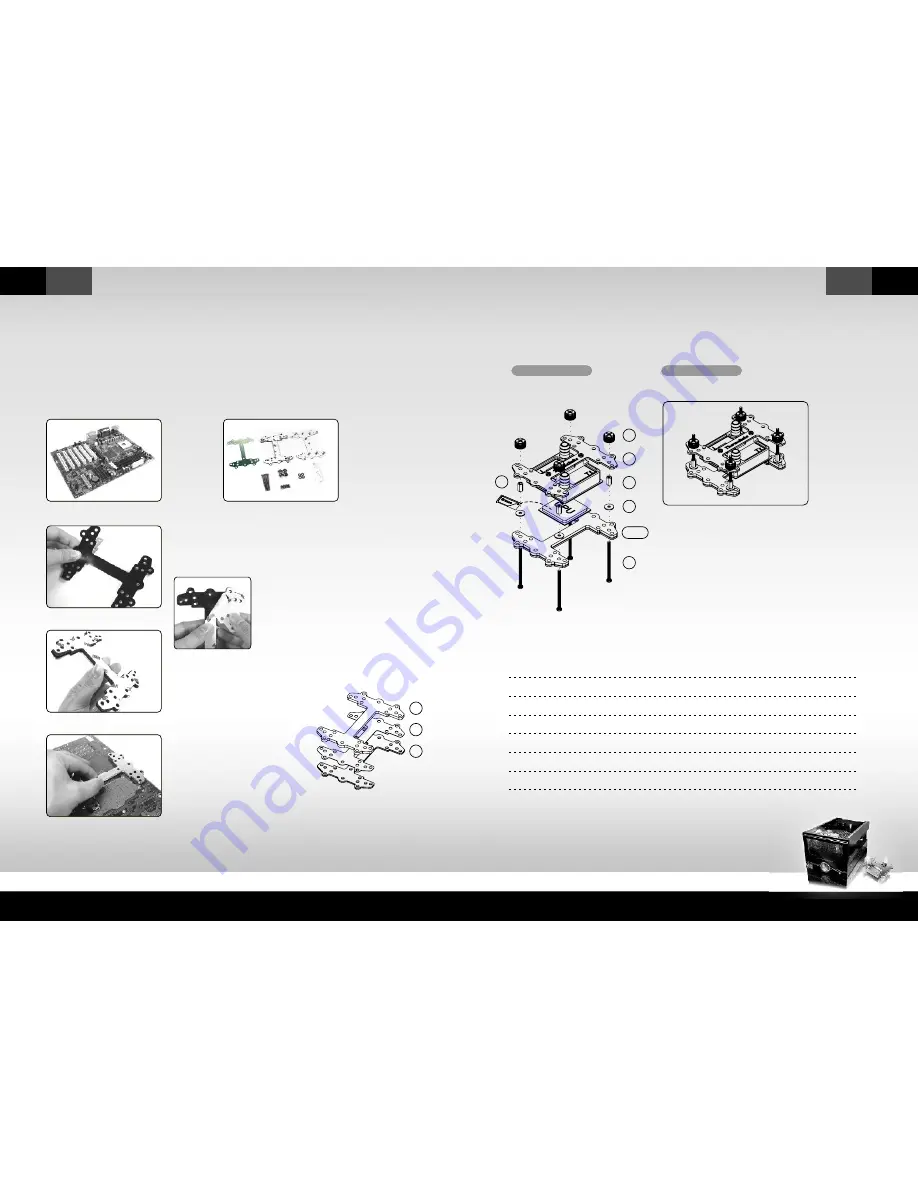
Bigwater 780e
CL-W0169
English
English
07
08
2.2 Intel P4 Socket 478 - Secure Waterblock onto CPU
2.2.1 Install the Clip on Motherboard
2.2.2 Install Waterblock on Motherboard
A
C
B
Intel P4 478
Motherboard
Components for
P4 478 :
Tear off the tape on the
back of the insulator (C)
and place it on the metal
H-type clip(A).
Note: Placing the cushion onto the
motherboard with the adhesive will
prevent you from removing the cushion
in the future. If you are planning to
remove the cushion for future use, please
don't remove the protective tape.
A-Metal H-type clip
B-Cushion
C-Insulator
D-50mm screws
E-Thumb nuts
G-Thermal compound
I -Stand offs
J -Red washers
A
B
C
D
E
I
G
J
Combine the insulator(C) and
the cushion (B) using the
adhesive. Stick the metal H-type
clip(A) with the insulators (BC).
Tear off the protective layer to
adhere it onto the motherboard.
Attach H-type clips(including
ABC)on the back side of
motherboard.
Exploded View
Note:
1.Insert the screws (D) through the clip(ABC)
into the four holes on the Motherboard.
2.Put the washers (J) along the screws to prevent
the electric current.
3.Put the stand offs (I) along the screws to fix the
screws on the motherboard.
4.Apply a thin layer of thermal compound(G) onto
the processor.
5.Place waterblock on the processor through the
screws and fix it by thumb nuts(E).
Completed View
G
E
A
I
J
D
A C
B