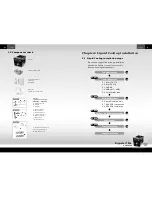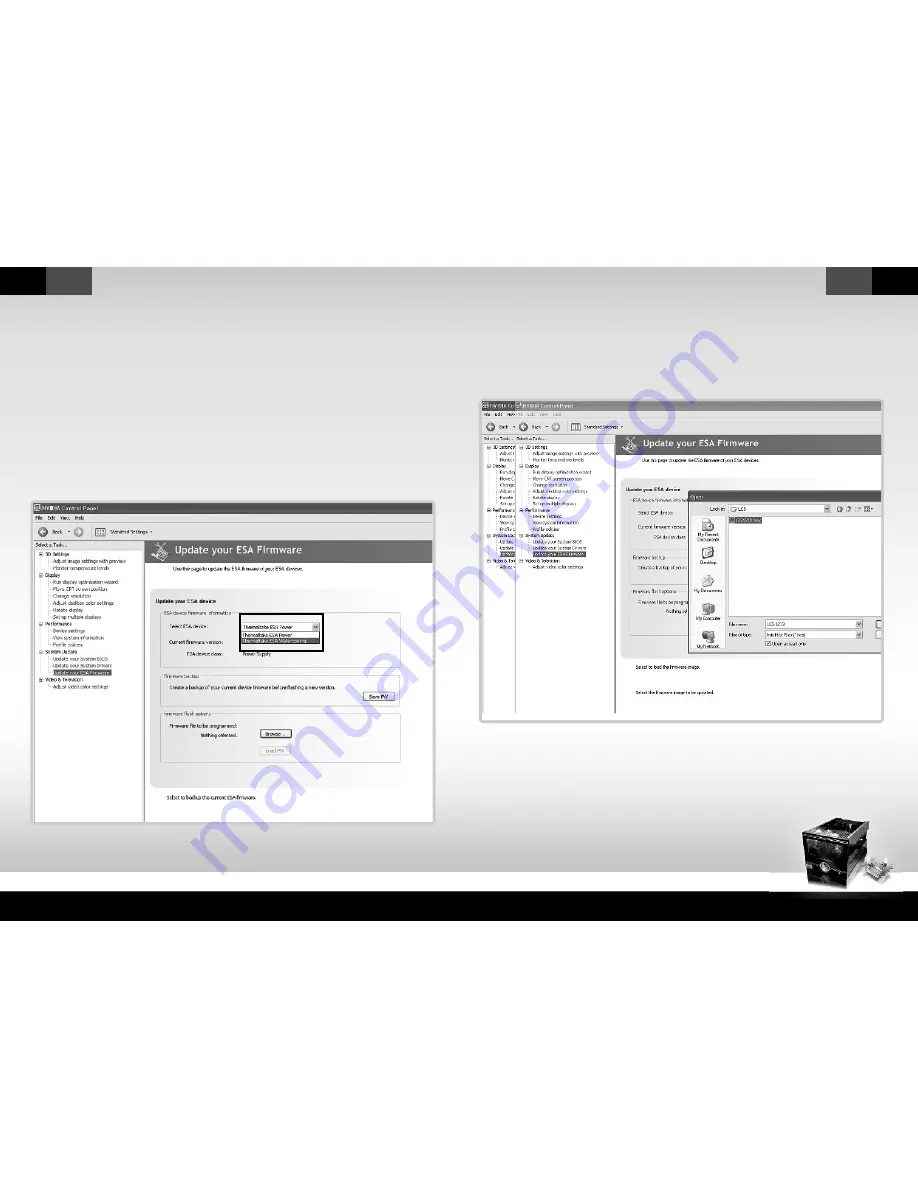
Bigwater 780e
CL-W0169
English
English
27
28
Please make sure your Thermaltake ESA devices with
latest
firmware
.
Step1:
You need to choose Thermaltake ESA Watercooling.
3.1 System Update
Caution!!
All the latest ESA firmware posted at Thermaltake Website is for products sold and
packaged by Thermaltake. Updating the ESA firmware only if you have problems and you
are sure that the new firmware revision will solve your problems.Careless updating may
result to more problems with the Thermaltake ESA Chassis, Thermaltake ESA Water
Cooler and Thermaltake ESA Power Supply!
For the latest information, please visit www.thermaltake.com