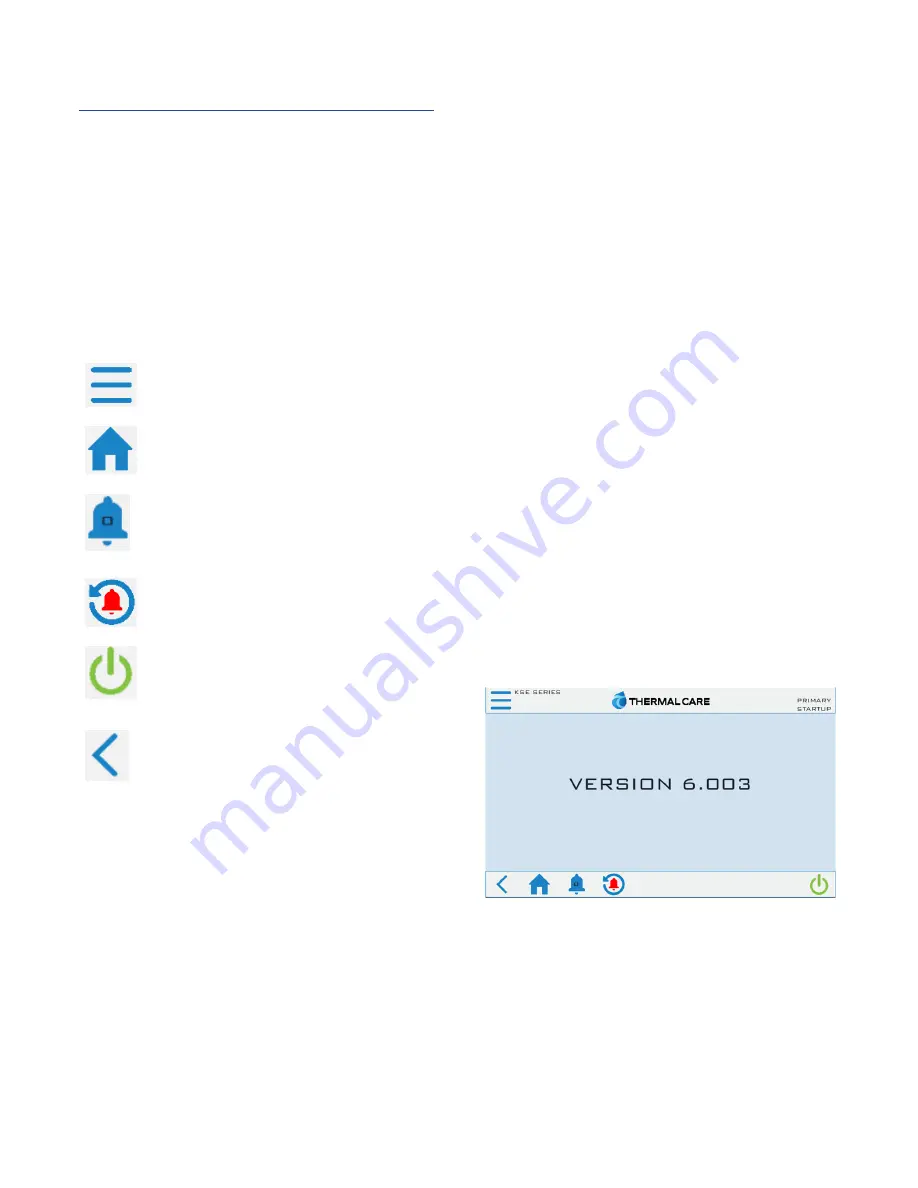
7
Control Operation
The units uses a Programmable Logic Controller
(PLC) and color touch-screen operator interface
display that serves as the Human to Machine
Interface (HMI).
Screen Navigation
The overall menus structure allows for quick access
and navigation to each section of the control
monitoring and control system. The following are
the main buttons used to navigate through the
various screens.
Menu Button
– This button is located on the top left
of the screen. Touch this button to go to Menu 1.
Home Button
– This button is located on the bottom
of the screen. Touch this button to go to the Home
Overview Screen.
Alarm Button
– This button is located on the bottom
of the screen. This button shows the number of alarms
active. Touch this button to go to the HMI Alarm
Handler Screen.
Alarm Reset Button
– This button is located on the
bottom of the screen. Touch this button to
acknowledge and silence active alarms.
Start/Stop Button
– This button is located at the
bottom right of the screen. Touch this button to start
and stop the chiller. When stopped, the button outline
is red, when running the button outline is green.
Arrow Button
– These buttons appear in multiple
areas of the screen. Touch these buttons to navigate
forward, back, up or down in menus and screens.
Some screens are password protected to prevent
unintended changes. There are two levels of security
(
Username is case sensitive
):
“User” Level Password = 9999
“Supervisor” Level Password = 7720
When navigating screens any user adjustable areas
appear in a slightly different color. Touching one of
these areas brings up a keypad. Use the keypad to
enter the appropriate user and password to gain
access.
The user-level password allows access to the most
common functions; however, there are a few screens
protected with a Supervisor-level password.
Changing items in Supervisor-level menus without
fully understanding the impact can lead to improper
or poor performance of the unit. Contact our
Customer Service department for assistance with any
questions before making changes.
There is a master reset function to restore the
factory default settings. When this is done you will
need to follow the on-screen prompts to reconfigure
the chiller based on the options present. For
assistance with this process, please contact our
Customer Service Department and have the unit
Serial Number ready for reference.
System Initialization
Upon power-up, the first screen to appear is the
Start-Up Screen as shown in Figure 5. This screen will
display while the Programmable Logic Controller
(PLC) and Human Machine Interface (HMI) establish
communications. The PLC/HMI version shows on the
screen.
Figure 5 – Start-Up Splash Screen
Once control communication is established, the HMI
screen automatically switches to the Home Screen.
Summary of Contents for Accuchiller KSE
Page 1: ......
Page 2: ......
Page 10: ...4 Figure 3 Mounting Platform Figure 4 Rigging...
Page 37: ...31 Notes...
Page 38: ...32...
Page 39: ......














































