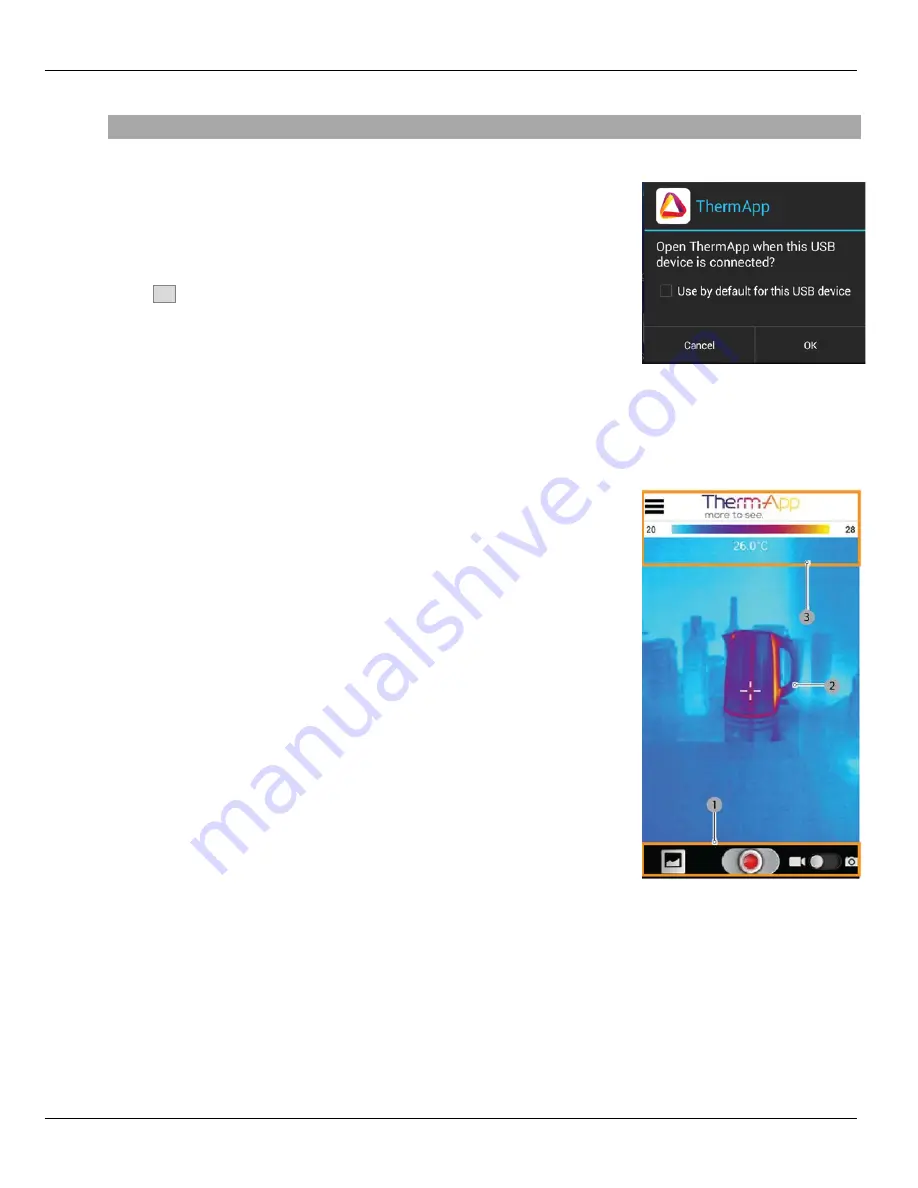
Application Operation
Therm-App Operation Manual
Application Operation
Initialization
This section is relevant to the first connection between the Therm-App
device and a new Android device.
The Android device asks for your permission to associate the USB port with
the Therm-App application.
1.
Select the
Use by default for this USB device
check box and tap the
OK
. The Therm-App application (App) automatically starts and
displays the
Terms and conditions
screen. Review and accept the
Terms and conditions
.
2.
The App shows the
Initializing
message and downloads files which
are specific to your Therm-App device (per device serial number).
When download is completed, the App displays the Camera View
screen.
Camera View
The
Camera View
screen includes:
Upper Toolbar (3)
Image display (2)
Lower toolbar (1)
Page 9 of 15















