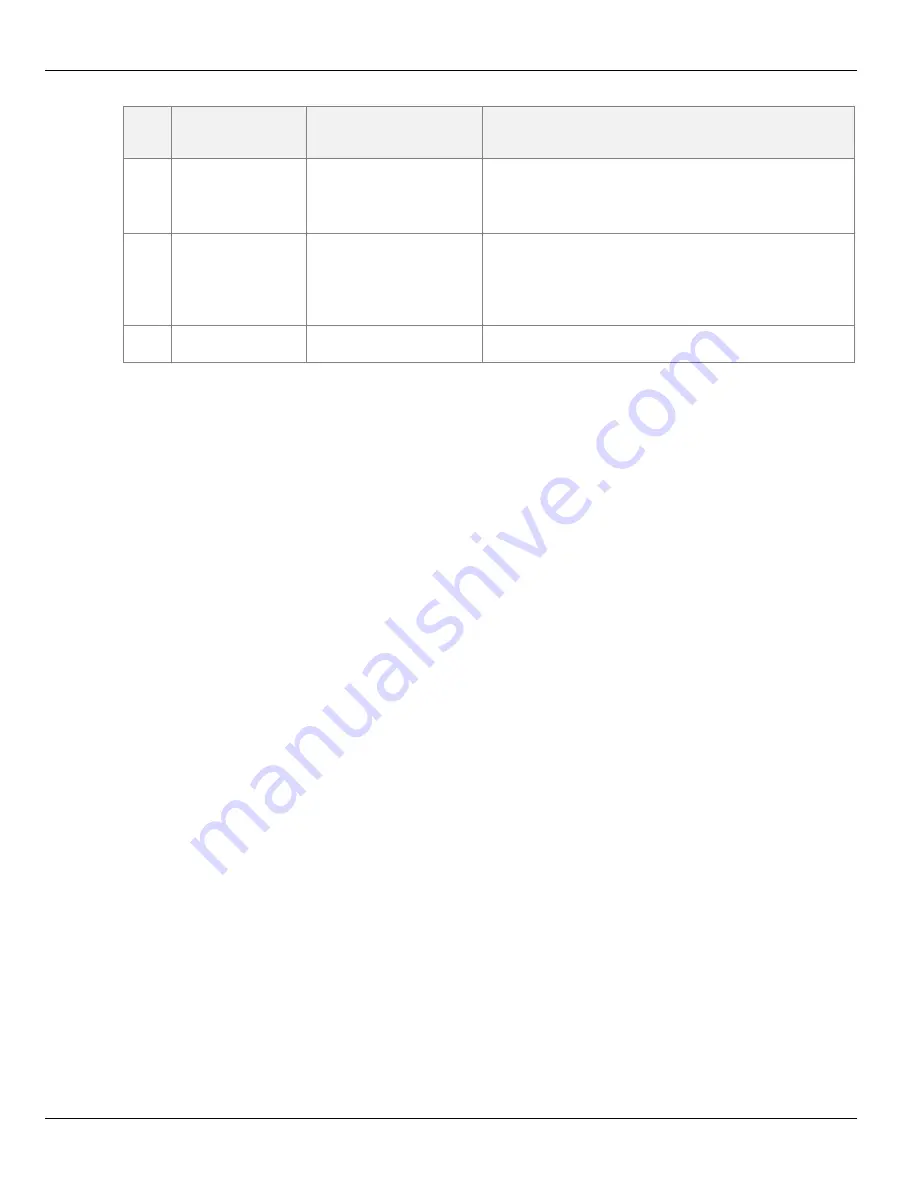
Troubleshooting
Therm-App Operation Manual
No.
Problem\
System Failure
Indication
Solution
10
Unfocused image
Image blurred
Turn the lens focus ring while pointing the Therm-App
device to a sharp edged object.
Do not turn the lens focus ring too far as the focus ring
could slip out of place.
11
Inaccurate
temperature
readings
Temperature readings are
too high
From the Apps menu, select
My files
>
All files
>
Thermapp
.
Delete folder with a serial number tag.
Re-install Therm-App Basic application.
Plug in the Therm-App device again.
12
Battery quick
discharge.
Android device battery
discharges quickly.
Disconnect the USB-OTG cable when Therm-App is not in
use.
Page 15 of 15















