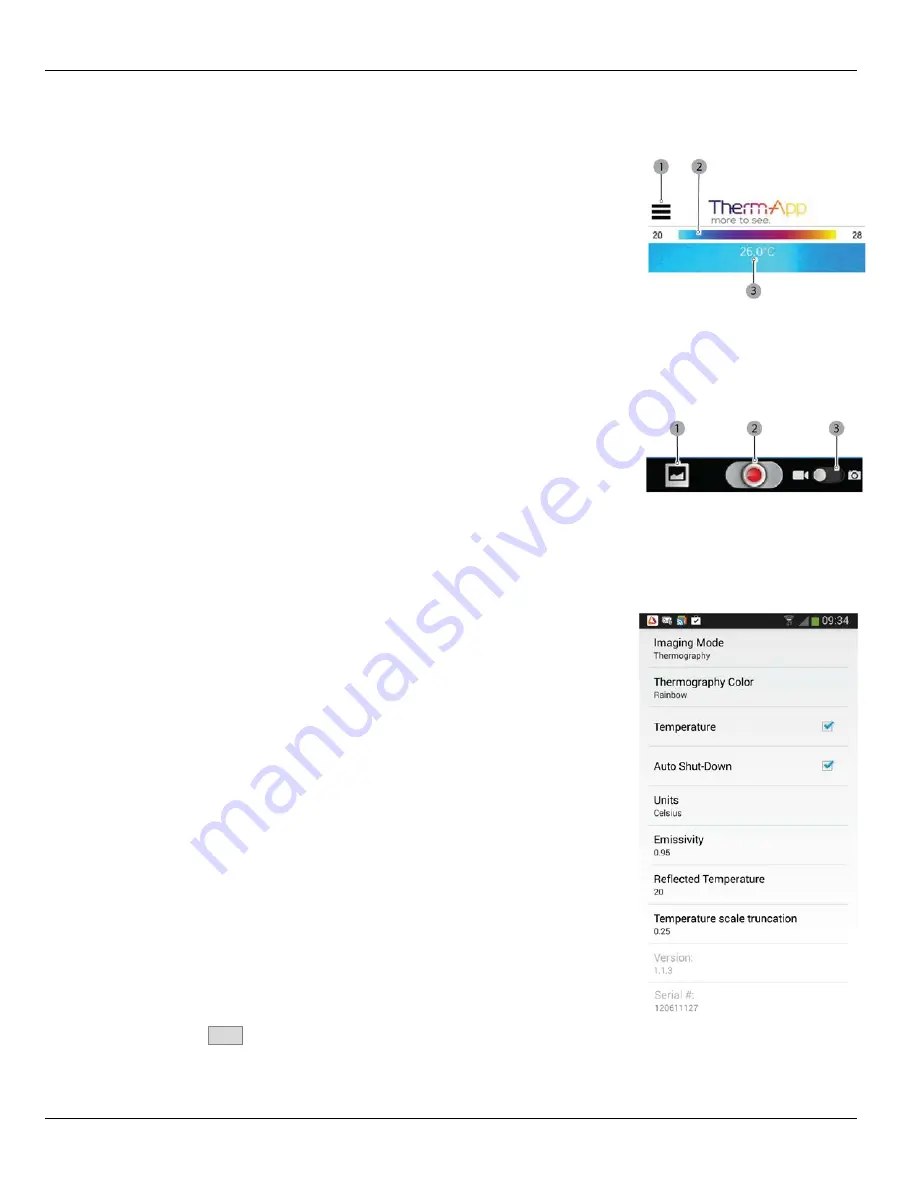
Application Operation
Therm-App Operation Manual
Upper Toolbar
The upper toolbar includes:
Settings button (1)
– for configuring the Therm-App Settings.
Temperature bar (2)
– presents the range of temperatures
currently viewed. The minimum and maximum temperatures
are displayed on both sides of the bar.
Temperature reading (3)
– displays the temperature at the
center of the image (marked by the cross hair).
Set button (4)
– enables entering new parameters.
Lower Toolbar
The lower toolbar includes:
Gallery (1)
– displays pictures stored in the Android device
default album application.
Shooting Mode (3)
– switches between video and still image
modes.
Shooting button (2)
– according to the selected shooting
mode (3), starts and stops video recording, or takes a photo.
Therm-App Settings
Tap the Settings button located on the upper toolbar. The Settings screen is
displayed and includes:
Imaging Mode
– switches between Night Vision and
Thermography modes.
Thermography Color
– enables selecting thermography
color palettes.
Temperature
– selecting the Temperature checkbox activates
readings of temperature measured at the center of the image
view (at the cross hair mark).
Disable sleep mode
– Selecting the checkbox deactivates
the Android device sleep mode.
Units
– switches temperature readings between Celsius and
Fahrenheit.
Emissivity
– for
Adjusting Emissivity
.
Reflected Temperature
– for
Adjusting the Reflected
Temperature
.
Temperature Scale Truncation – for
Adjusting the
Temperature Truncation
.
Version
– displays the App version.
Serial Number
– displays the Therm-App device serial
number.
3.
Tap the
Back
button to exit the
Settings
screen and return to the
Camera View screen.
Page 10 of 15















