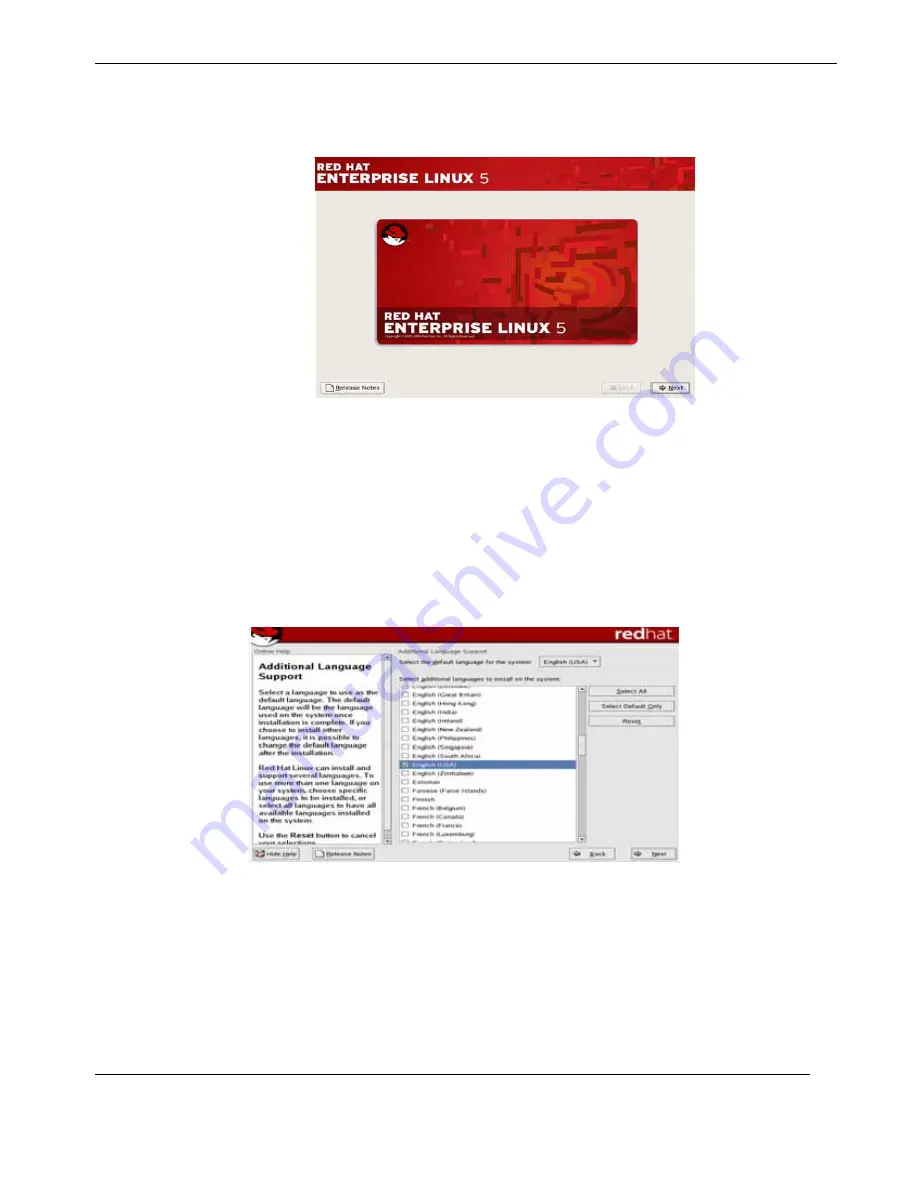
C—Red Hat Enterprise Linux 5 Installation
Installation
C-3
Themis Computer
C.2.3
Step 3
Step 3:
Press Enter and you will see the
Welcome
screen. The Welcome screen
does not prompt you for any input. From this screen you can access the Release
Notes for Red Hat Enterprise Linux 5.0.0 by clicking on the Release Notes button
(see
.) Click the
Next
button to continue.
C.2.4
Step 4
Step 4:
Using your mouse, select a language to use for the installation. The lan-
guage you select here will become the default language for the operating system
once it is installed. Selecting the appropriate language also helps target your time
zone configuration later in the installation. The installation program tries to define
the appropriate time zone based on what you specify on this screen. Once you have
made the language selection, click
Next
to continue. (see
.
Figure C-3.
Welcome Screen
Figure C-4.
Language Selection
Summary of Contents for RES - 32XR3
Page 16: ...xiv Themis Computer RES 21XR3 for X8SAX Installation Manual...
Page 20: ...xviii Themis Computer RES 21XR3 for X8SAX Installation Manual...
Page 100: ...3 34 Themis Computer RES 21XR3 for X8SAX Installation Manual...
Page 106: ...A 6 Themis Computer RES 21XR3 for X8SAX Installation Manual...
Page 110: ...Themis Computer RES 21XR3 for X8SAX Installation Manual B 4...
Page 134: ...E 4 Themis Computer RES 21XR3 for X8SAX Installation Manual...
















































