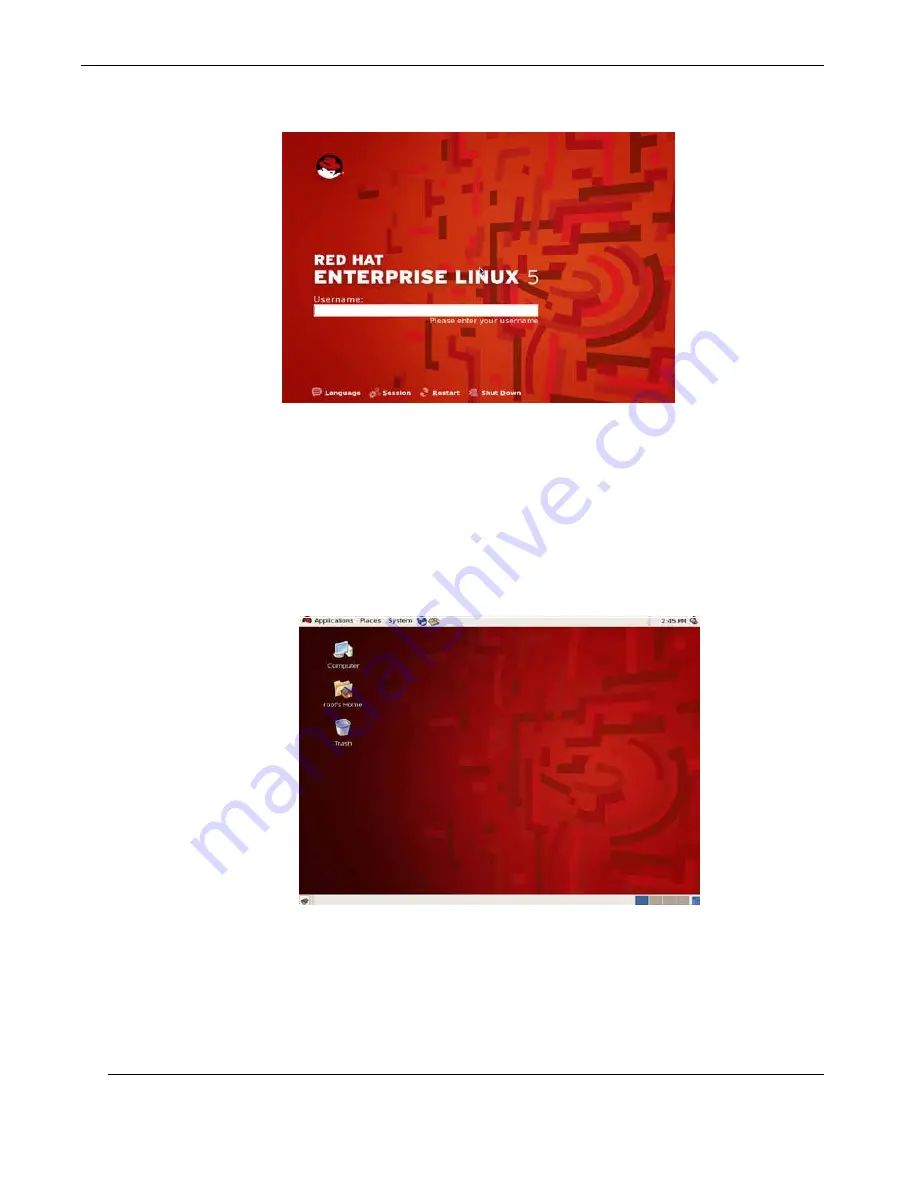
RES-11XR3 Installation Manual
C-18
Themis Computer
C.2.21
.
Step 21
Step 21:
Eventually, a
login:
prompt or a GUI login screen appears (if you installed
the X Window System and chose to start X automatically). (see
Figure C-21 on page
C-18
).
C.2.22
Step 22
Step 22:
Once logged in, you are ready to use the desktop (see
Figure C-22 on page
C-18
).
Figure C-21.
Login Screen
Figure C-22.
Ready to use the Desktop
Summary of Contents for RES-11XR3
Page 5: ...iii Themis Computer RES 11XR3 Installation Manual VersionRevisionHistory Version 1 0 July 2010...
Page 16: ...xiv Themis Computer RES 11XR3 Installation Manual...
Page 20: ...xvi Themis Computer RES 11XR3 Installation Manual...
Page 108: ...Themis Computer RES 11XR3 Installation Manual B 4...
Page 132: ...E 4 Themis Computer RES 11XR3 Installation Manual...















































