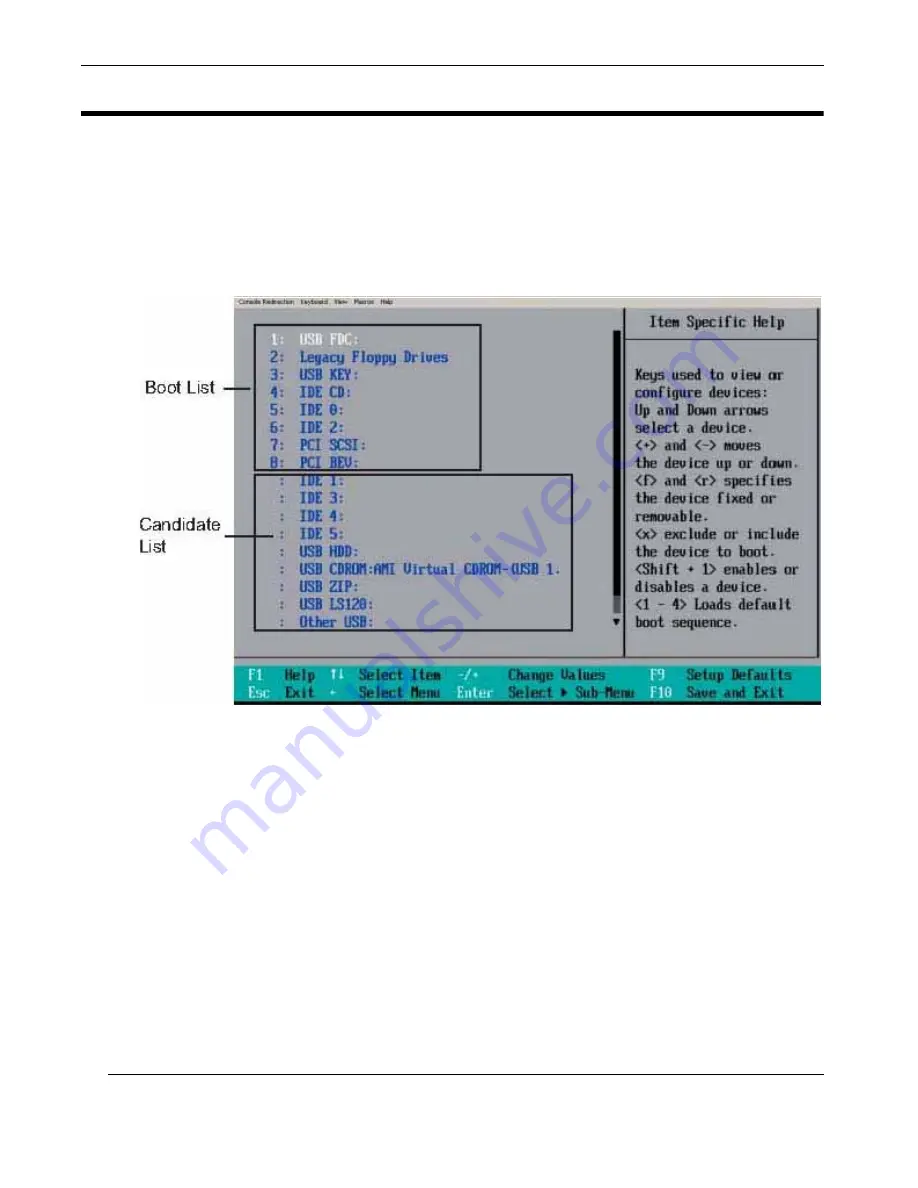
CoolShell CS-3U Installation Manual
B-30
Themis Computer
B.6
Boot Settings
Choose Boot from the Phoenix BIOS Setup Utility main menu with the arrow keys.
You should see the display shown in
. See details on how to change the
order and specs of boot devices in the “Item Specific Help” window. All Boot BIOS
settings are described in this section.
B.6.1
Boot Priority Order/Excluded from Boot Orders
The devices included in the boot list section (above) are bootable devices listed in
the sequence of boot order as specified. The boot functions for the devices included
in the candidate list (above) are currently disabled. Use a <+> key or a <–> key to
move the device up or down. Use the <f> key or the <r> key to specify the type of an
USB device, either fixed or removable. You can select one item from the boot list
and hit the <x> key to remove it from the list of bootable devices (to make its
resource available for other bootable devices). Subsequently, you can select an item
from the candidate list and hit the <x> key to remove it from the candidate list and
put it in the boot list. This item will then become a bootable device. See details on
how to change the priority of boot order of devices in the “Item Specific Help” win-
dow.
Figure B-7.
The BIOS Setup Boot Submenu
Summary of Contents for CoolShell CS-3U
Page 16: ...xiv Themis Computer CoolShell CS 3U Installation Manual...
Page 22: ...xx Themis Computer CoolShell CS 3U Installation Manual...
Page 40: ...2 8 Themis Computer CoolShell CS 3U Installation Manual...
Page 52: ...A 12 Themis Computer CoolShell CS 3U Installation Manual...
Page 90: ...CoolShell CS 3U Installation Manual B 38 Themis Computer...
Page 110: ...C 20 Themis Computer CoolShell CS 3U Installation Manual...






























