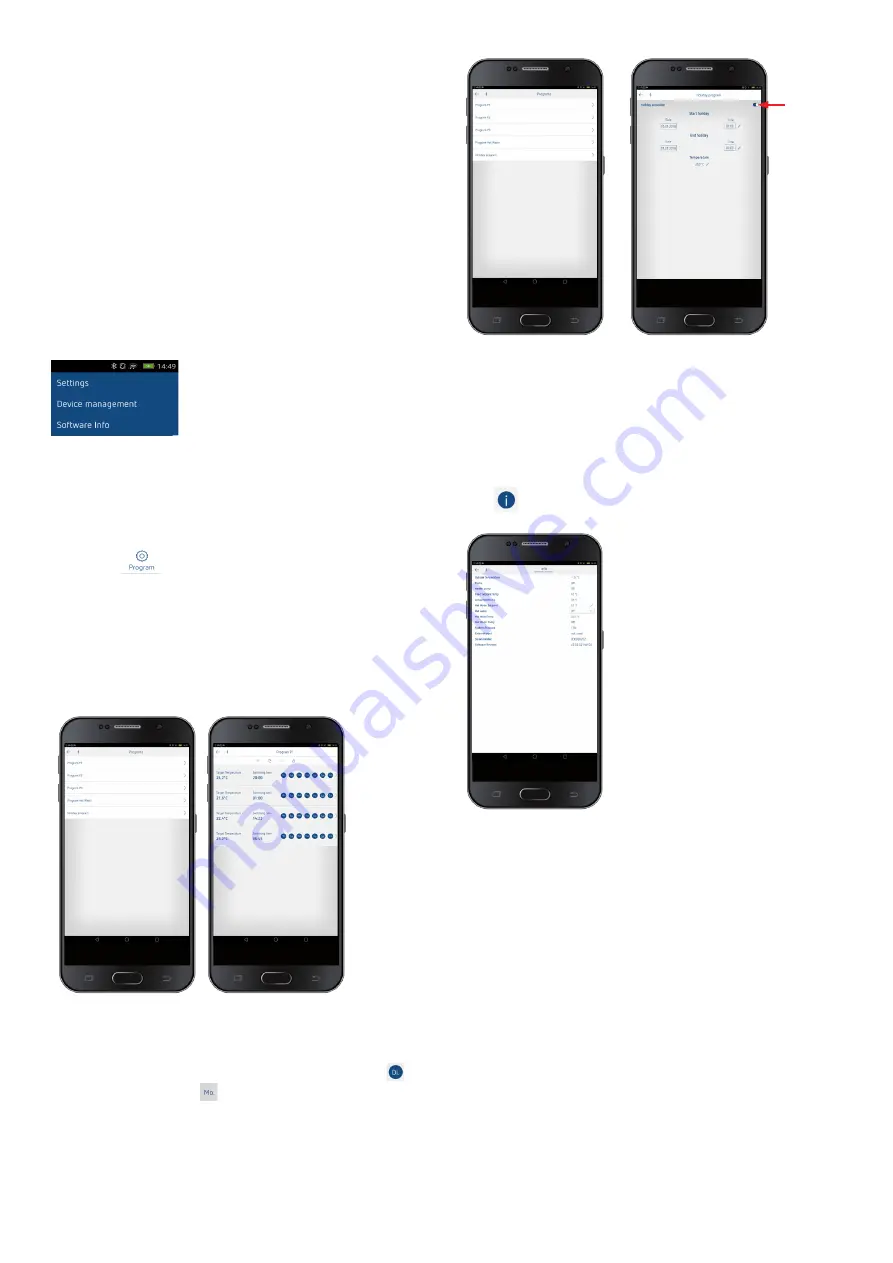
3
¾
Open the app
▻ Window with offline mode/assign appears
¾
Press the button on RAMSES BLE OT for 3 s (green LED at
RAMSES BLE OT flashes)
¾
Press
Assign
▻
Device list appears
¾
Select device and press ok
¾
Enter the name for RAMSES BLE OT (e.g. living room …)
¾
Confirm with ok
▻ RAMSES BLE OT is now paired. Each time when rest
-
arting the app, a connection will be established. This
takes several seconds (the Bluetooth icon on the top
left of the app flashes)
Loading additional devices ...
¾
Press device management
▻
A window will open
¾
Press
+
▻ Further devices will be searched ...
Program
In the program menu,
•
programs P1 – P3 can be changed
•
a new program, or
•
a holiday program can be created, or
•
a domestic water program, in case of a heating system
using domestic water
•
Programs P1–P3 can be set, edited, or deleted.
•
A maximum of 24 switching times can be set per pro-
gram, up to
a total of 42.
L
During programming, selected days are shown like , and
unselected days like
.
The created programs are automatically sent to the clock
thermostat.
Creating a holiday program
In order to create a holiday program and activate it,
¾
slide the controller to "Activation"
After a holiday program has been created via the app, the
clock thermostat receives the following information:
– active/not active
– Start date and end date with time
– Room set temperature during holiday time
– If holiday time is active, the domestic water heating will be
switched off (set temperature 10 °C)
Info
L
The information in this submenu vary depending on the
connected boiler.
With
Info
, temperature, flame, set flow etc. can be queried.
The functions change, depending on the connected heating
system.
























