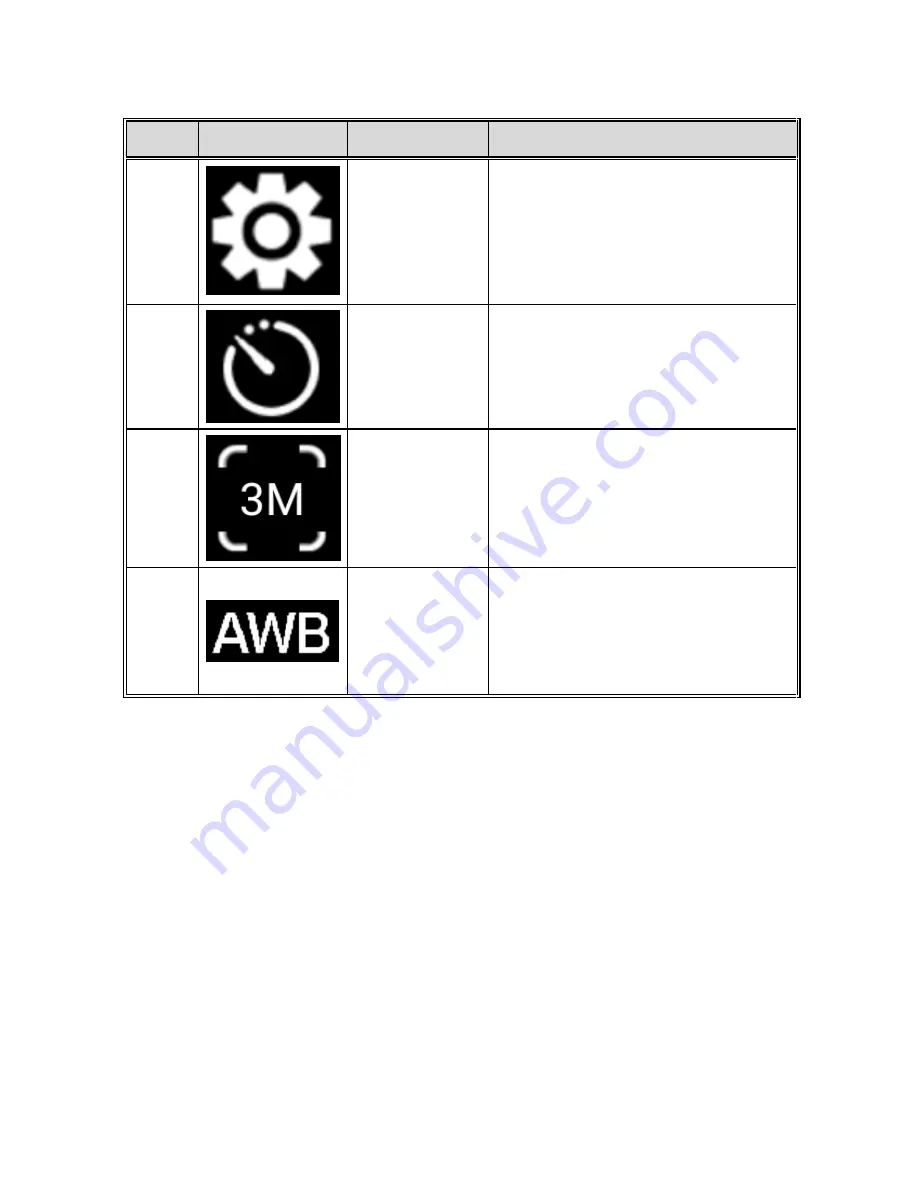
52
No.
Icon
Item
Description
14
Settings
Tap this icon to access TODC
WiFi’s settings while using the
iSmart DV app (Note: cannot
access settings while recording).
15
Timer
Set a time delay for still photos.
16
Photo
Resolution
Tap this icon to adjust the
resolution of still photos.
17
White
Balance
Indicator
This icon indicates the current
white
balance
setting.
To
adjust the white balance, enter
the settings menu by pressing
#14.
3.5
Playback Videos on TODC WiFi’s
Screen
3.5.1 Playing Videos
To playback video files
on TODC WiFi’s LCD screen, follow these
instructions:
1
Be sure TODC WiFi is NOT recording.
2
Press the
Playback / Review Button;
The following screen will
appear:
Summary of Contents for 4SK201W
Page 8: ...7 1 2 Package Contents Dash Cam Suction Cup Mount MicroSD Card User s manual 12v Car Charger...
Page 20: ...19 3 Use the Up and Down Buttons to adjust the highlighted number to the correct date or time...
Page 27: ...26 4 Use the Up or Down Button to highlight On and press the OK Button...
Page 34: ...33 2 Be sure you are installing the correct app see below and install the app on your device...
Page 36: ...35 2 Be sure you are installing the correct app see below and install the app on your device...
Page 37: ...36...
Page 39: ...38 2 TODC WiFi will appear as view 0001 pictured above Select this connection...
Page 40: ...39 3 If asked for a password upon connecting enter 12345678...
Page 41: ...40 4 Press Connect and confirm that you are connected to TODC Wifi...
Page 43: ...42...
Page 45: ...44...
Page 55: ...54 3 Use the Up or Down Button to highlight Delete and press the Enter Button...
Page 65: ...64...






























