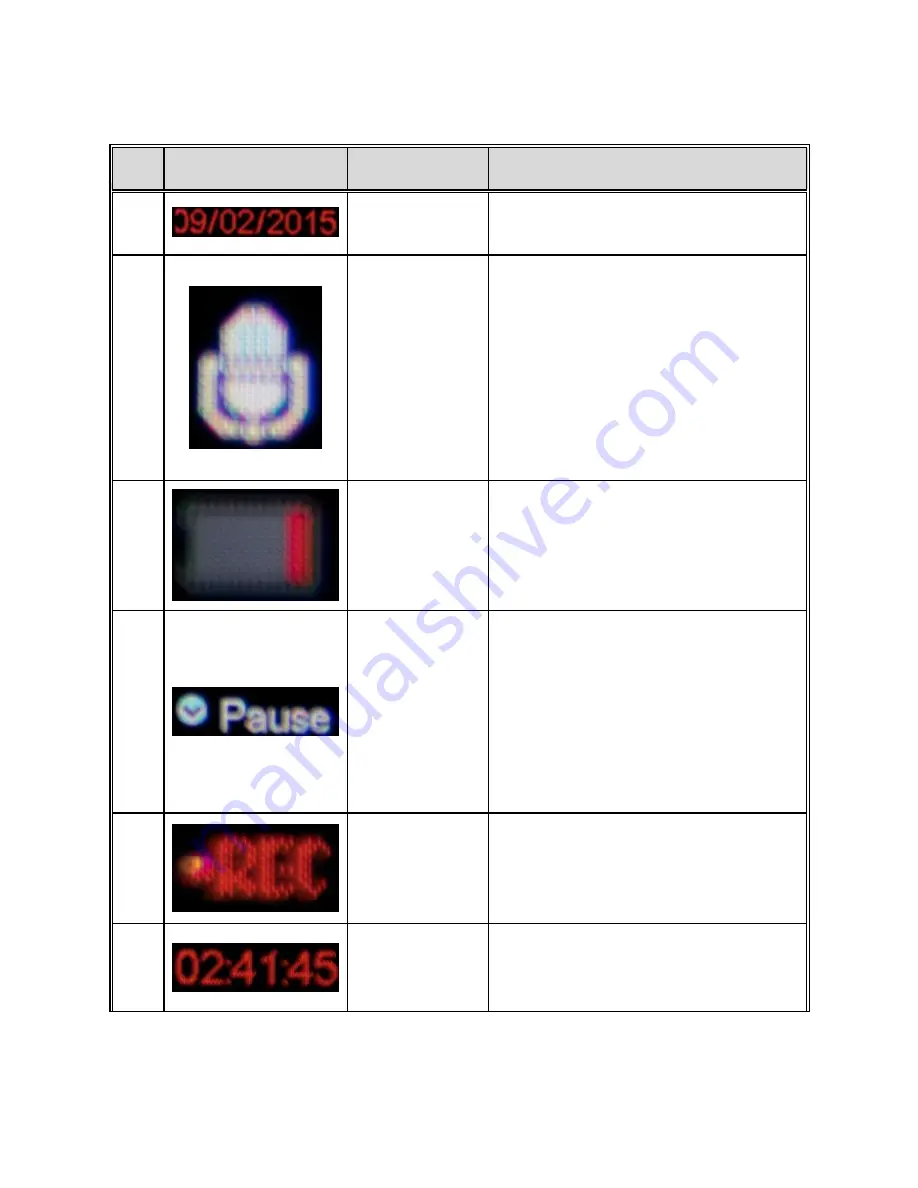
24
No.
Icon
Item
Description
1
Date Stamp
Indicates the current date (can be
adjusted in TODC WiFi’s settings).
2
Microphone
Status
Indicates whether or not TODC
WiFi’s microphone is activated.
When the icon appears as it does
to
the
left,
microphone
is
recording. When the microphone
is muted, the same icon will
appear with a red cross through it,
indicating the Dash Cam is not
recording.
3
Battery
Status
Indicator
When unplugged, indicates the
current
battery
level.
While
charging, this icon will continually
scroll.
4
Record /
Pause
Status
While recording, you Cn use the
DOWN Button
to pause and
resume recording. When the icon
to the left appear on screen, use
the
DOWN Button
to pause
recording (the icon will change to
“REC”) To continue recording,
press the
DOWN Button
.
5
Recording
Indicator
When recording, this icon will
begin to flash. When recording is
paused, this icon will show a
pause button.
6
Time of Day
Indicates the currently set time
of day (can be adjusted in
TODC WiFi’s menus.
Summary of Contents for 4SK201W
Page 8: ...7 1 2 Package Contents Dash Cam Suction Cup Mount MicroSD Card User s manual 12v Car Charger...
Page 20: ...19 3 Use the Up and Down Buttons to adjust the highlighted number to the correct date or time...
Page 27: ...26 4 Use the Up or Down Button to highlight On and press the OK Button...
Page 34: ...33 2 Be sure you are installing the correct app see below and install the app on your device...
Page 36: ...35 2 Be sure you are installing the correct app see below and install the app on your device...
Page 37: ...36...
Page 39: ...38 2 TODC WiFi will appear as view 0001 pictured above Select this connection...
Page 40: ...39 3 If asked for a password upon connecting enter 12345678...
Page 41: ...40 4 Press Connect and confirm that you are connected to TODC Wifi...
Page 43: ...42...
Page 45: ...44...
Page 55: ...54 3 Use the Up or Down Button to highlight Delete and press the Enter Button...
Page 65: ...64...






























